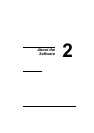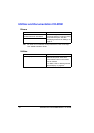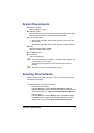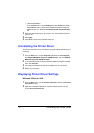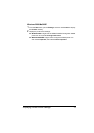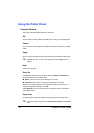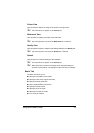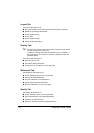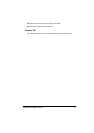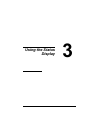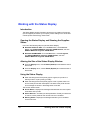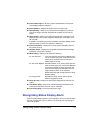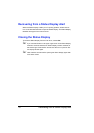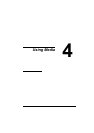Using the Printer Driver16
Layout Tab
The Layout Tab allows you to
#
Print several pages of a document on the same page (N-up printing)
#
Rotate the print image 180 degrees
#
Specify duplex printing
#
Print a guide
#
Specify booklet printing
#
Specify image shift settings
Overlay Tab
!"
Be sure to use overlays with print jobs with a media size and orienta-
tion that matches the overlay form.
In addition, if settings have been specified for “N-up” or “Booklet” in
the printer driver, the overlay form cannot be adjusted to match the
specified settings.
The Overlay Tab allows you to
#
Select the form to use
#
Add, edit or delete overlay files
#
Print the form on all pages or only the first page
Watermark Tab
The Watermark Tab allows you to
#
Specify whether to print in color or grayscale
#
Add, edit or delete watermarks
#
Print the watermark on the background
#
Lighten the density of the watermark
#
Print the watermark on only the first page
Quality Tab
The Quality Tab allows you to
#
Specify whether to print in color or grayscale
#
Control the darkness of an image (Brightness)
#
Adjust the contrast (Contrast)
#
Adjust the saturation of printed image (Saturation)