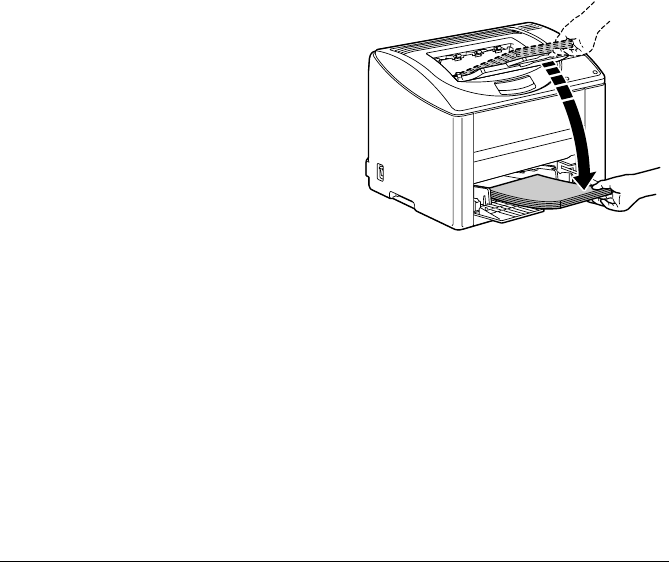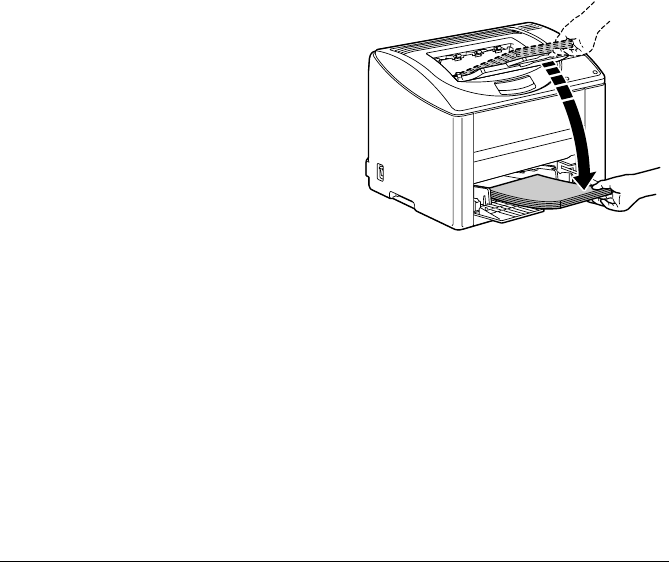
Manual Duplexing
41
Manual Duplexing
Select paper with high opacity for duplex (double-sided) printing. For best
results, print a small quantity to make sure the opacity is acceptable.
Only plain paper can be used for manual duplexing. Other types of paper
cannot be used.
How do I manually duplex?
1
In the printer driver (
Layout
tab/
Double Sided
), select
Manual Double
Sided
.
!"
To print a guide for manual duplex printing on the first page, select
the
Print Guide Paper
check box and begin printing.
!"
Select the necessary settings for
Binding Position
and
Image
Shift
.
2
From the Print dialog box of your application, select the necessary set-
tings and print all pages.
3
After printing one side, remove the remaining paper from Tray 1
.
4
Remove the single-sided print-
outs from the output tray, and
then insert them into Tray 1,
printed side down.
!"
Align the edges of the
paper removed from the
output tray, and then be
sure that the paper is flat
when it is loaded into the
tray. Media misfeeds may
occur if the edges of the
paper are not aligned or
the paper is not flat.
!"
If the leading edge of the paper is curled, flatten it before loading.
5
Click Proceed on the screen of your PC or press the Cancel key (less
than 5 seconds).
Printing of the back of the paper begins.
!"
If a misfeed occurs during duplex printing, printing cannot continue
from the point where it was stopped after the misfeed is cleared.
Repeat the procedure starting with step 2.