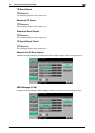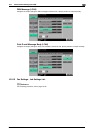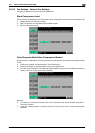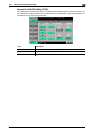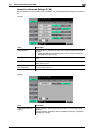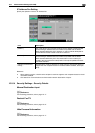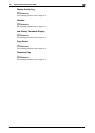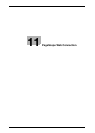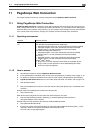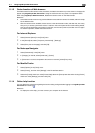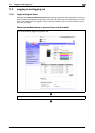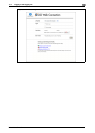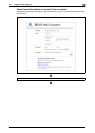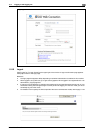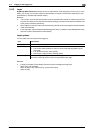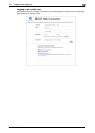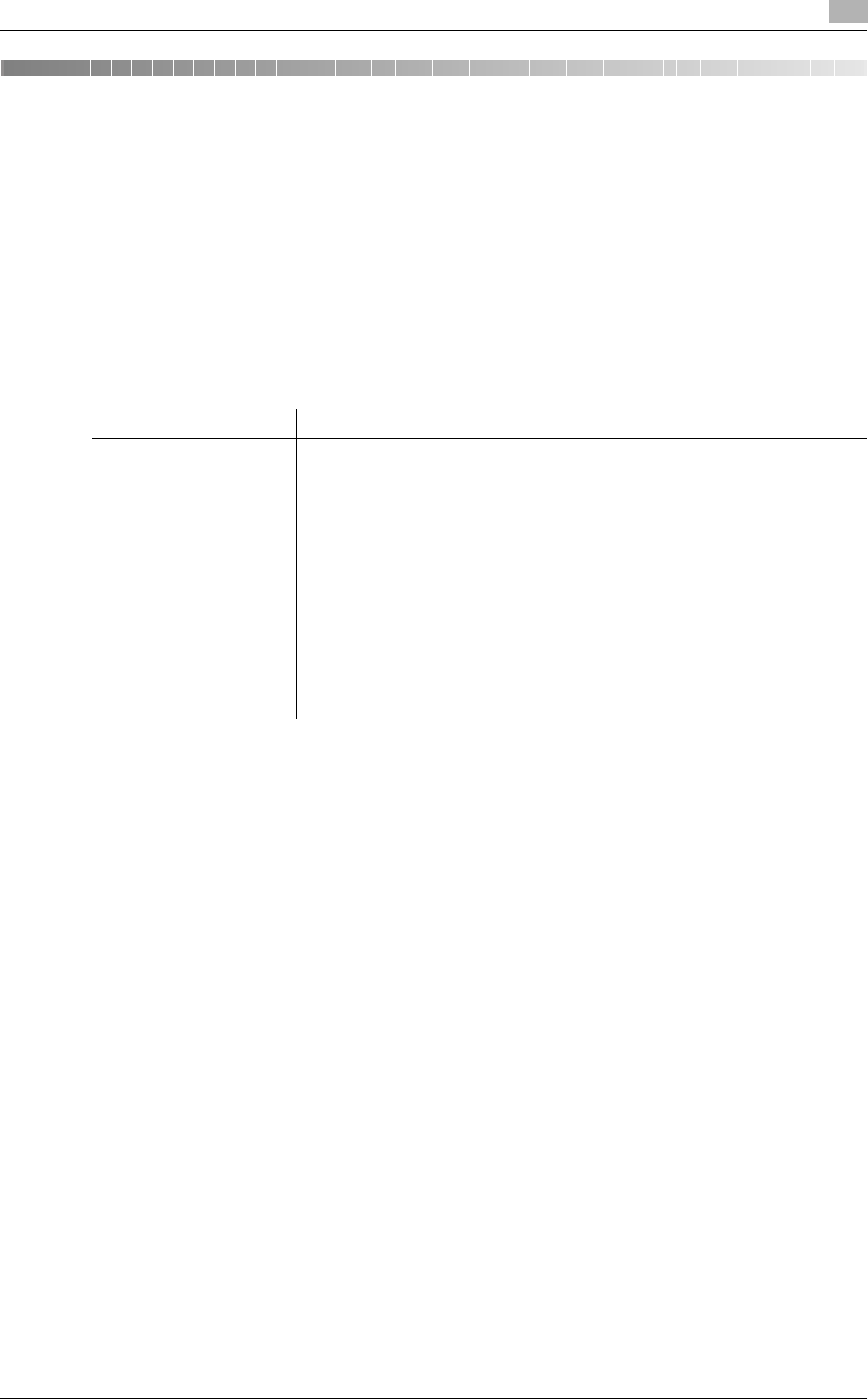
bizhub C360/C280/C220 11-2
11.1 Using PageScope Web Connection
11
11 PageScope Web Connection
This chapter explains functions of a device management utility PageScope Web Connection.
11.1 Using PageScope Web Connection
PageScope Web Connection is a device control utility provided by the HTTP server built in the printer con-
troller. Using a Web browser on a computer connected to the network, you can change machine settings and
check the status of the machine. Using this utility, you can configure some settings, which are to be handled
in the control panel of this machine, through your computer, and also smoothly enter characters.
11.1.1 Operating environment
11.1.2 How to access
0 Start the Web browser to access PageScope Web Connection.
0 If User Authentication is enabled, enter the user name and password. For details, refer to page 11-10.
0 For details on setting the IP address of this machine, refer to [User's Guide Network Administrator].
0 PageScope Web Connection has two view modes: Flash and HTML. For details, refer to page 11-8.
1 Start the Web browser.
2 Enter the IP address of the machine in the URL field, and then press [Enter]. http://<IP address of the
machine>/
Example: When the IP address of this machine is 192.168.1.20:
- http://192.168.1.20/
When IPv6 is set to [ON] while a browser other than Internet Explorer 6 is used:
- Enter the IPv6 address enclosed in brackets [ ] to access PageScope Web Connection.
– http://[IPv6 address of this machine]/
Example: When the IPv6 address of this machine is fe80::220:6bff:fe10:2f16:
- http://[fe80::220:6bff:fe10:2f16]/
- If IPv6 is set to [ON] while Internet Explorer is used, add "fe80::220:6bff:fe10:2f IPv6_MFP_1" to the
hosts file in advance, and specify the address with the domain name.
The main menu or login page appears.
Network Ethernet (TCP/IP)
Applications on compu-
ter
Web browser:
<For Windows NT4.0/2000/XP/Server 2003/Vista>
• Microsoft Internet Explorer Ver. 6/7/8 (JavaScript and Cookies enabled)
• Netscape Navigator 7.02 or later (JavaScript and Cookies enabled)
• Mozilla Firefox 1.0 or later (JavaScript and Cookies enabled)
<For Macintosh MacOS 9.x/MacOS X>
• Netscape Navigator 7.02 or later (JavaScript and Cookies enabled)
• Mozilla Firefox 1.0 or later (JavaScript and Cookies enabled)
<For Linux>
• Netscape Navigator 7.02 or later (JavaScript and Cookies enabled)
• Mozilla Firefox 1.0 or later (JavaScript and Cookies enabled)
Adobe
®
Flash
®
Player:
• Plug-in Ver.7.0 or later required to select Flash as the display format.
• Plug-in Ver.9.0 or later required to use the Data Management Utility
(font/macro data management).