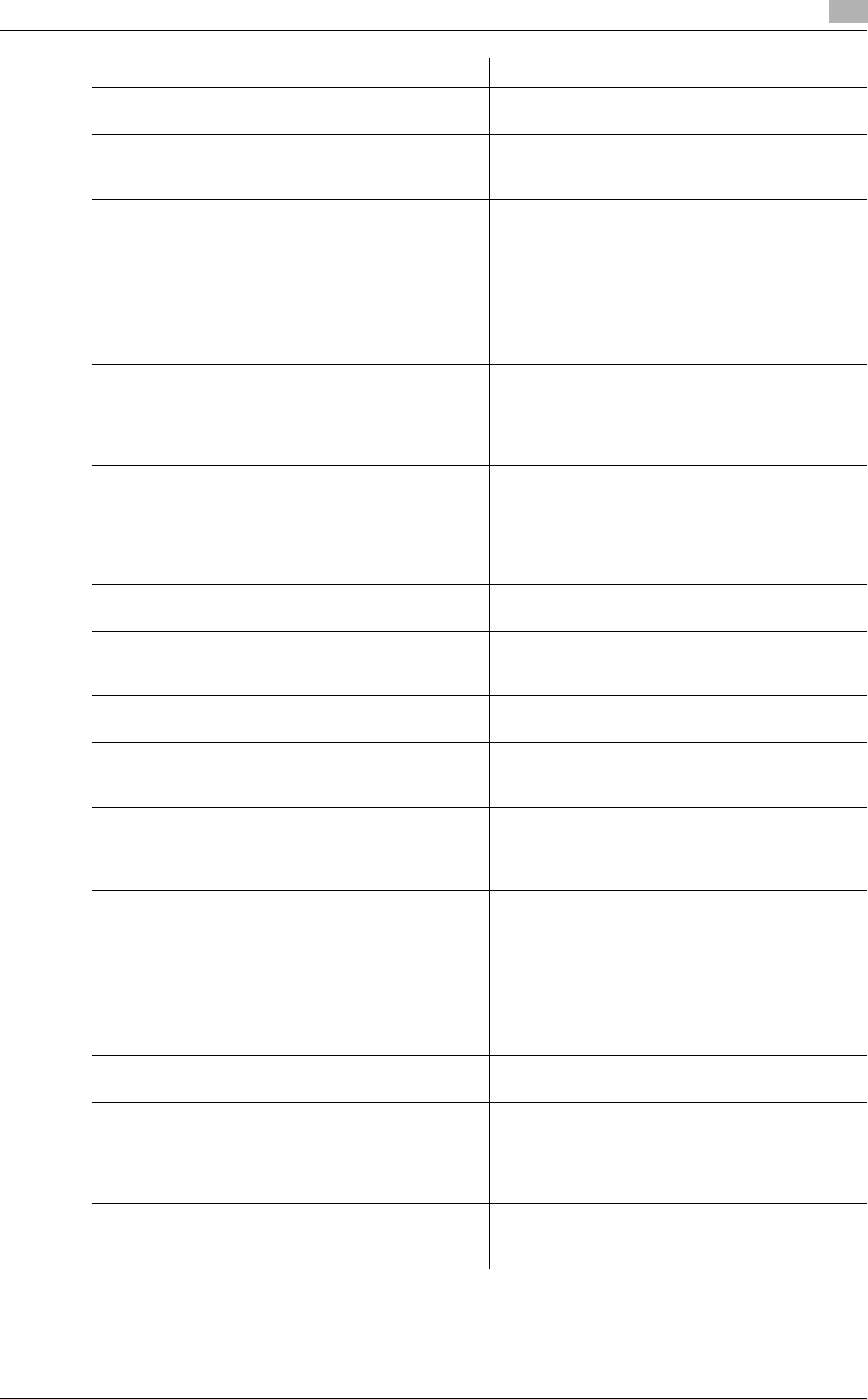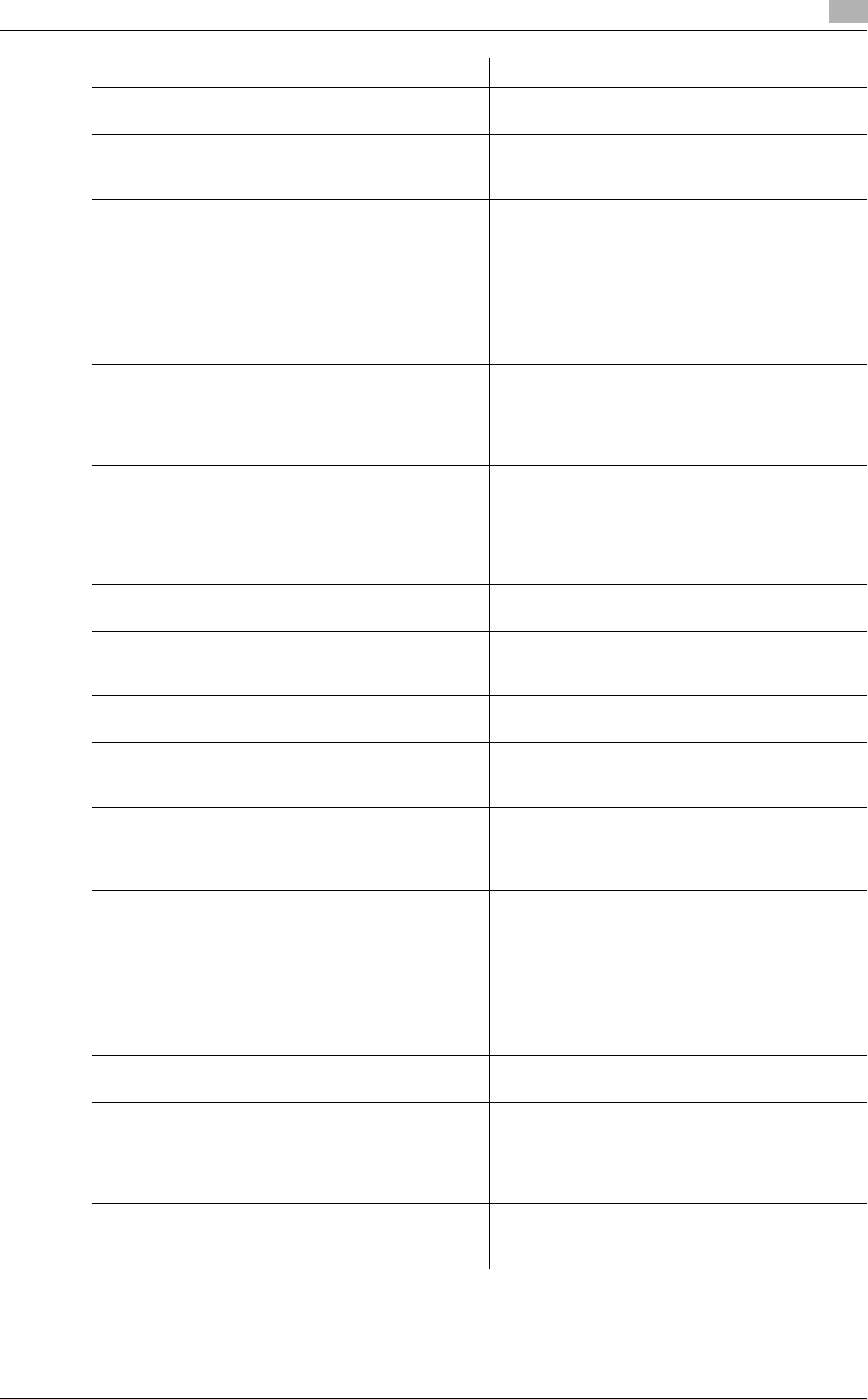
bizhub C360/C280/C220 3-3
3.1 Control panel
3
6 Utility/Counter Press to display the Utility screen and the Meter
Count screen.
7 Reset Press to clear all settings (except programmed
settings) entered using the control panel and
touch panel.
8 Interrupt Press this key to enter Interrupt mode. While the
machine is in Interrupt mode, the indicator on the
Interrupt key lights up in green and the message
[Now in Interrupt mode.] appears on the touch
panel. To cancel Interrupt mode, press the Inter-
rupt key again.
9 Stop Pressing the Stop key during scanning temporar-
ily stops the scan operation.
10 Proof Copy Press this key to print a single proof copy to be
checked before printing a large number of copies.
You can check the finishing state on the touch
panel by pressing this key before scanning or
copying.
11 Start Press this key to start scanning. When this ma-
chine is ready to begin a scan operation, the indi-
cator on the Start key lights up in blue. If the
indicator on the Start key lights up in orange,
scan operation cannot be started.
Press this key to restart a stopped job.
12 Data Indicator Flashes in blue while a print job is being received.
Lights up in blue when data is being printed.
13 C (Clear) Press to erase a value (such as the number of
copies, a zoom ratio, or a size) entered using the
keypad.
14 Keypad Press this key to enter the number of copies,
zoom ratio, and various other settings.
15 Guidance Press this key to display the Guidance screen.
From this screen, you can view descriptions of
the various functions and details of operations.
16 Enlarge Display Press to enter Enlarge Display mode. If you use
PageScope Authentication Manager for authenti-
cation, the Enlarge Display screen is not availa-
ble.
17 Accessibility Press this key to display the screen for configur-
ing settings for user accessibility functions.
18 Access If user authentication or account track settings
have been applied, press this key after entering
the user name and password (for user authentica-
tion) or the account name and password (for ac-
count track) in order to use this machine. Press
this key to log off from the machine as well.
19 Brightness dial Use this dial to adjust the brightness of the touch
panel.
20 User Box Press this key to enter User Box mode.
While the machine is in User Box mode, the indi-
cator on the User Box key lights up in green. For
details, refer to the [User's Guide Box Opera-
tions].
21 Fax/Scan Press this key to enter Fax/Scan mode.
While the machine is in Fax/Scan mode, the indi-
cator on the Fax/Scan key lights up in green.
No. Name Description