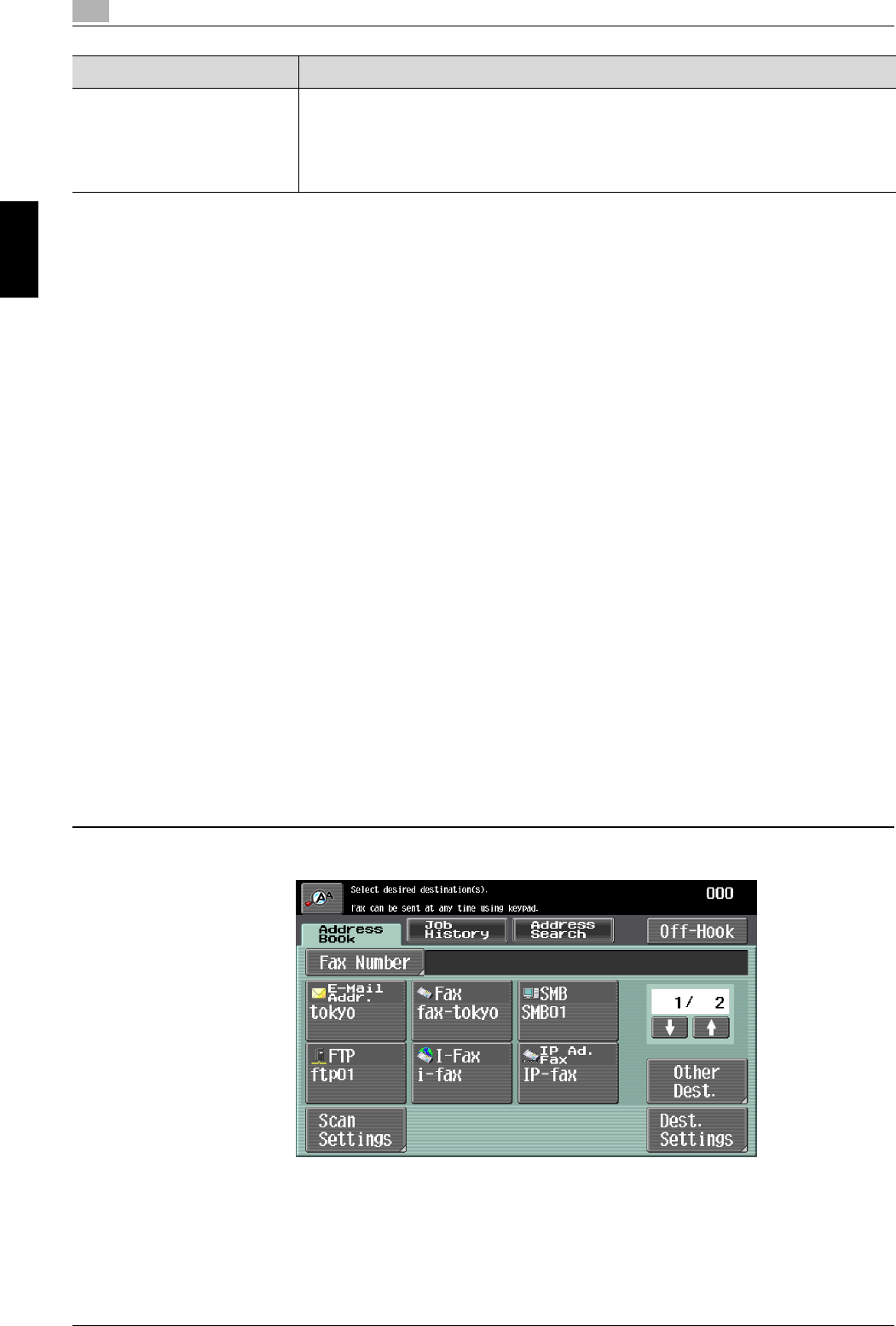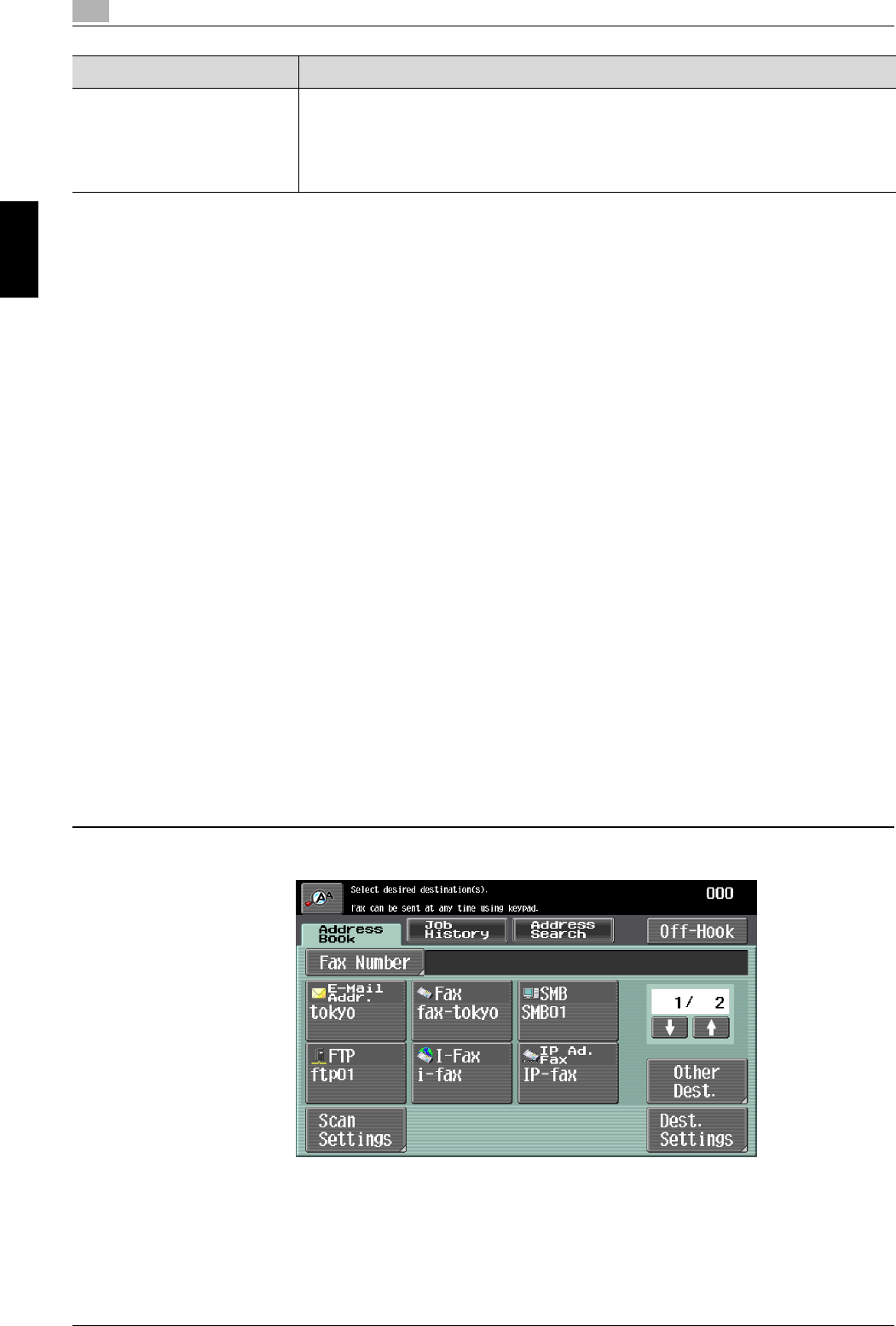
3
Using fax/scan functions
3-6 C650
Using fax/scan functions Chapter 3
!
Detail
Multiple destinations can be specified at the same time.
To send or receive faxes manually, touch [Off-Hook]. When this button is
touched, the dial tone can be heard from the speaker. For more details, refer to
the User’s Guide [Fax Operations]. This feature is not available with Internet faxing
or IP faxing. Also, if "Confirm Address (TX)" is specified in the administrator
settings, [Off-Hook] cannot be used.
The procedure for specifying the destination where scan data is to be sent is
described below.
Selecting a destination from the address book
Follow the procedure described below to select an already registered
destination.
Touch the button for the desired destination in the Address Book screen to
select a destination.
A destination can be searched for by the destination type or the destination
name.
1
In the Address Book screen, touch [Other Dest.].
The Other Destinations screen appears.
IP address fax
transmission
Faxes can be sent on an IP network. Scan data can be sent to
the IP address or host name specified for the destination. This
operation can only be used through an intranet. Color faxes
cannot be sent or received.
Method Description