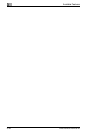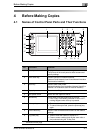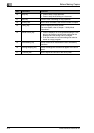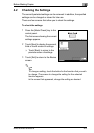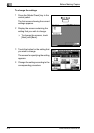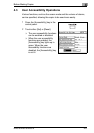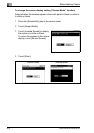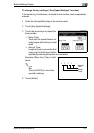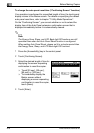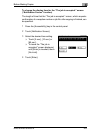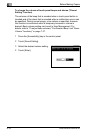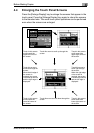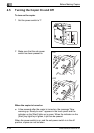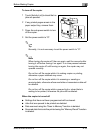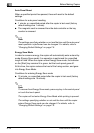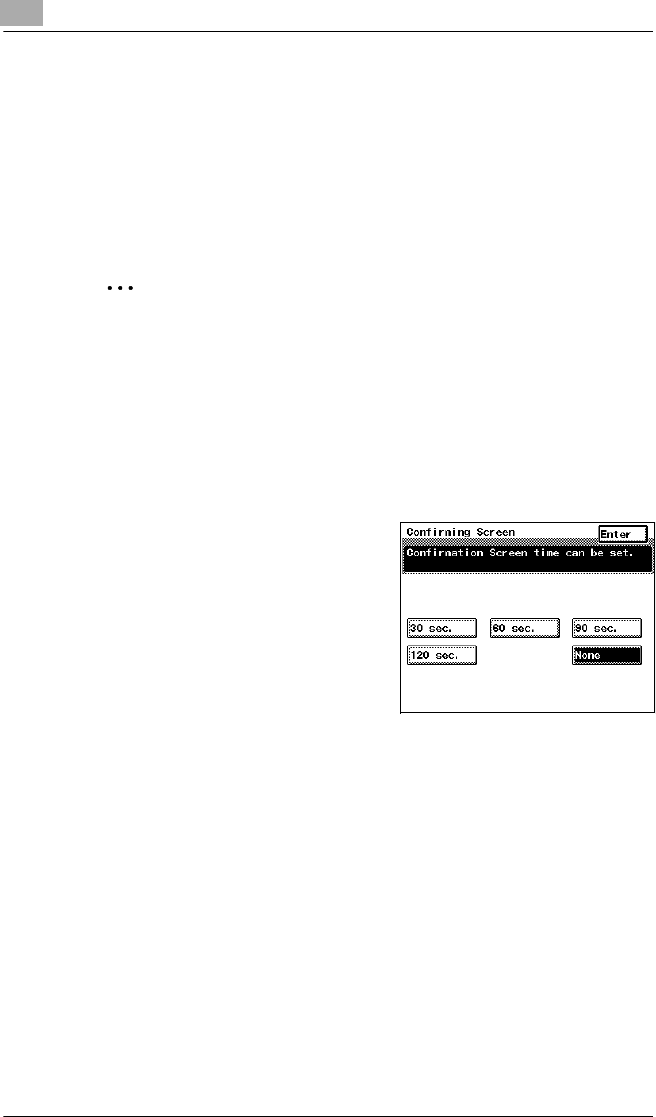
4
Before Making Copies
4-8 Di2510/Di3010/Di3510
To change the auto panel reset time (“Confirming Screen” function)
If no operation is performed for a specified length of time, the touch panel
display returns to the Basics screen. For details on specifying the default
auto panel reset time, refer to chapter “7 Utility Mode Operations”.
On the “Confirming Screen”, you can set whether or not to extend the
display time of the Auto Panel extension confirmation screen that is
displayed immediately before it is automatically cleared.
✎
Note
The Energy Save, Sleep, and LCD Back-light Off functions are still
operable even when the Auto Panel Reset function is configured.
When setting Auto Panel Reset, please set it to a shorter period than
the Energy Save, Sleep, and LCD Back-light Off functions.
1 Press the [Accessibility] key in the control panel.
2 Touch [Confirming Screen].
3 Select the desired length of time for
displaying the screen requesting
confirmation to reset the copier.
❍ Touch [30 sec.], [60 sec.],
[90 sec.] or [120 sec.].
❍ To immediately display the
Basics screen without
displaying a screen requesting
confirmation to reset the copier,
touch [None].
4 Touch [Enter].