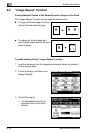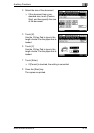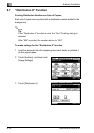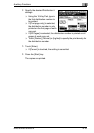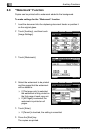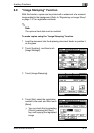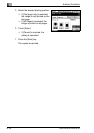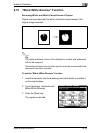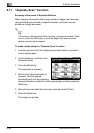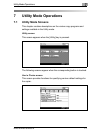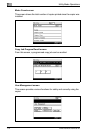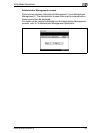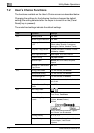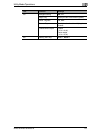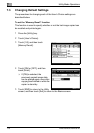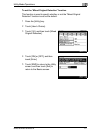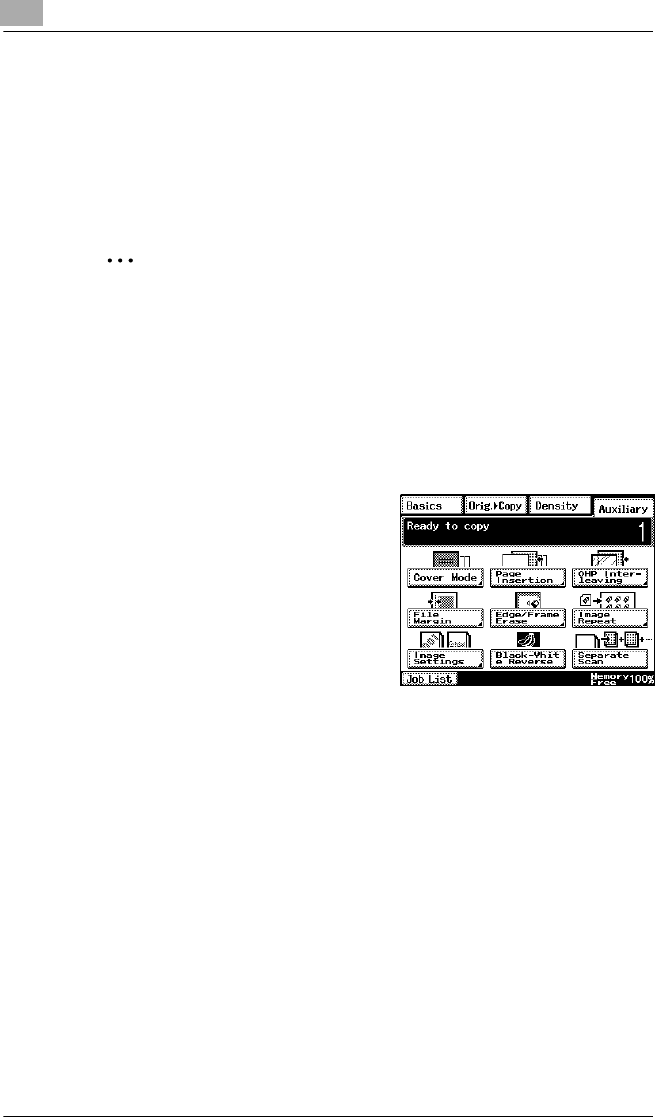
6
Auxiliary Functions
6-20 Di2510/Di3010/Di3510
6.11 “Separate Scan” Function
Scanning a Document in Separate Batches
When copying a document with a large number of pages, the document
can be divided and scanned in separate batches, and then it can be
printed as a single document.
✎
Tip
If the memory becomes full while scanning, scanning is stopped. If this
occurs, press the [Start] key to print the pages that were scanned
before scanning was stopped.
To make copies using the “Separate Scan” function
1 Load the document into the duplexing document feeder or position it
on the original glass.
2 Touch [Auxiliary], and then touch
[Separate Scan].
3 Press the [Start] key.
The document is scanned.
4 After the first document batch is
scanned, load the second
document batch into the duplexing
document feeder or position it on the original glass, and then press the
[Start] key.
5 After all document batches have been scanned, touch [Finish].
6 Press the [Start] key.
The copies are printed.