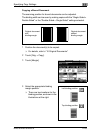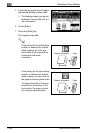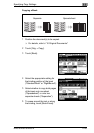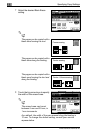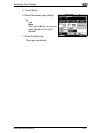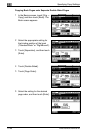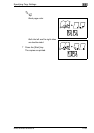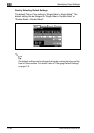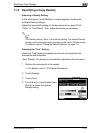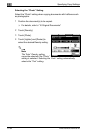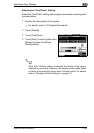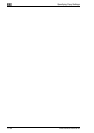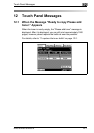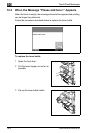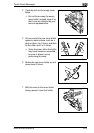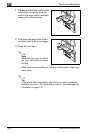Specifying Copy Settings
11
Di2510/Di3010/Di3510 11-31
11.4 Specifying a Copy Density
Selecting a Density Setting
In the touch panel, touch [Density]. A screen appears, showing the
available Density settings.
Select the appropriate setting for the document to be copied (“Text”,
“Photo” or “Text/Photo”). Then, adjust the density as necessary.
✎
Tip
The Density setting “Auto” is the default setting. The default Density
setting can be changed using a function on the User’s Choice screen.
For details, refer to “Changing Default Settings” on page 7-6.
Selecting the “Text” Setting
Select the “Text” setting to emphasize contours and reproduce text
documents with sharpness.
“Auto” Density: The density is automatically adjusted for the document.
1 Position the document(s) to be copied.
❍ For details, refer to “10 Original Documents”.
2 Touch [Density].
3 Touch [Text].
4 Touch [Auto], or touch [Lighter] and
[Darker] to select the desired
Density setting.