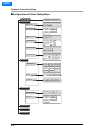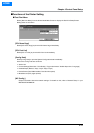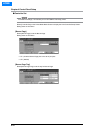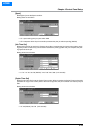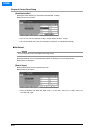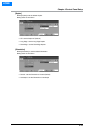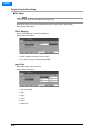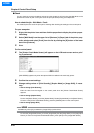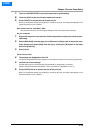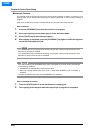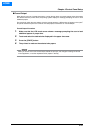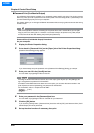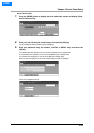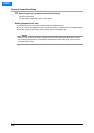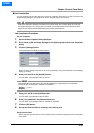Chapter 4 Control Panel Setup
4-18
●Check
You can check the current job settings and see how the printed job will look using the Wait Mode on the
printer driver screen to print out only one set of the print job before printing out multiple sets.
How to check the job - Wait Mode - Proof:
This method prints one set of the print job for checking after checking the settings on the control panel.
On your computer:
1. Right click the printer icon and then click the properties to display the printer proper
-
ties dialog.
2. Select [Wait Mode] from the upper list of [Features] in [Paper] tab of the printer prop
-
erties window and select [Proof] from the list by clicking the [▼] button of the lower
box of the [Features].
3. Print.
On the control panel:
4. The [Printer Check Mode Screen] will appear on the LCD touch screen and no print
-
ing is performed.
[HDD STORE] appears only when the optional HDD is installed in the main body printer.
5. Confirm the current settings.
6. Change setting values of [Print Quantity], [Duplex Mode] or [Image Shift], if neces
-
sary.
• How to change [Print Quantity]
Enter the value from the keypad on the control panel when the [Printer Check Mode Screen]
appears.
• How to change [Duplex Mode]
To show the [Basic Screen], touch the [Duplex Mode]. Set the [Duplex Mode] on the [Basic Screen].
To return to the [Printer Check Mode Screen], press the [CHECK] button on the control panel.
• How to change [Image Shift]
Available only when [On] is selected in [Image Shift] of printer driver.
To show the [Image Shift Screen], touch the [Image Shift]. Set the [Image Shift] on the [Image Shift
Screen]. To return to the [Printer Check Mode Screen], touch [EXIT] on the [Image Shift Screen].
HOME