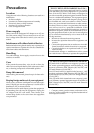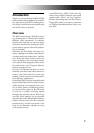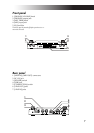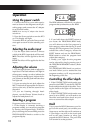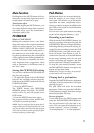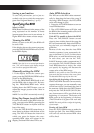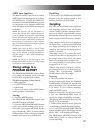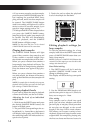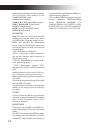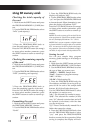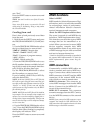12
Saving a pad motion
To save the pad motion you've just re-
corded, write (or re-write) the current pro-
gram into Program Memory (➝p.13)
Specifying the BPM
What is BPM?
BPM (Beats Per Minute) is the tempo of the
song expressed as the number of beats
(quarter notes) that occur in one minute. A
higher BPM value means a faster tempo.
Viewing the BPM
When you turn on the KP3, the BPM will
be set to 120.0 .
If the display shows the current program,
press the PROGRAM/BPM knob to switch
to the BPM display.
NOTE If the clock is set to external synchroniza-
tion, "Ext" will be shown in the display, and you
won't be able to specify the BPM value.
Manually setting the BPM
1. If the display shows the current pro-
gram, press the PROGRAM/BPM knob to
switch to the BPM display.
2. Use the PROGRAM/BPM knob to ad-
just the BPM value in steps of 0.1. By turn-
ing the PROGRAM/BPM knob while
holding down the SHIFT button, you can
adjust the integer portion of the value in
steps of 1.
NOTE The Auto BPM is automatically turned off.
Using Tap Tempo to set the BPM
If you’re not certain of the BPM value of a
song, you can set the BPM by pressing the
TAP/RANGE button in rhythm with the
beat of the song.
1. Press the TAP/RANGE button three or
more times in rhythm with the beat of the
song. The KP3 will detect the interval at
which you press the button, the corre-
sponding BPM value will appear in the
display, and that BPM value will be set.
Auto BPM detection
The KP3 can set the BPM value automati-
cally by detecting the beat of the song. If
the song's BPM changes, the KP3's BPM
value will change in sync.
1. Press the AUTO BPM button to turn on
Auto BPM detection.
2. The AUTO BPM button will light, and
the BPM of the incoming audio source will
be detected automatically.
If the KP3 is unable to detect the BPM
Press the TAP/RANGE button several
times in time with the beat of the song; the
KP3 will automatically detect the BPM us-
ing the beat you manually tapped as a
guideline.
Because of the way that the Auto BPM
function operates, it may erroneously de-
tect a value that is 1/2 or 2/3 of the correct
BPM value, or small deviations may arise.
In such cases, you can use the TAP/
RANGE button to make compensations. If
you press the TAP/RANGE button while
Auto BPM detection is active, the value
you specify by tapping will become the
center value of the BPM range.
NOTE It’s not possible to detect the BPM value
from music that does not have a clear sense of beat.
The detectable BPM range is from 80 to 160.
Specifying the beginning of the measure
While Auto BPM detection can accurately
capture the tempo, you can manually reset
which beat will be considered the start of
the measure. Hold down the SHIFT button
and press the TAP/RANGE (ALIGN) but-
ton; that moment will be specified as the
beginning of a measure. The button will
blink green at the beginning of the beat.
(This is fixed for 4/4; green› red ›red> red)
NOTE This setting will also re-align the beginning
of each sample.
Turning off Auto BPM
Press the AUTO BPM button to make the
button go dark. The Auto BPM function
will turn off, and the current BPM value
will be fixed.