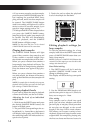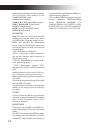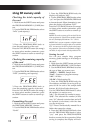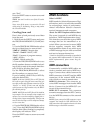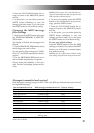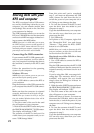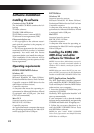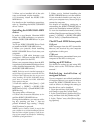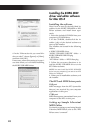22
Sharing data with your
KP3 and computer
The KP3 is equipped with a USB connec-
tor, and by connecting it directly to your
computer you can transfer sample data
and settings files saved on the card into
your computer for backup.
The USB connection allows you to use the
KP3 as a USB-MIDI device that transmits
and receives MIDI messages without hav-
ing to connect the MIDI cables.
NOTE When you’re in USB mode, you can press
the SHIFT button to return to normal operation. If
you press the SHIFT button while the KP3 is com-
municating with your computer, a warning will ap-
pear and you won’t be able to exit USB mode.
Connecting the USB connector
If you connect the KP3’s USB connector di-
rectly to your computer, you’ll be able to
use your computer to manage the data on
the card that’s currently in the KP3’s card
slot.
Follow the procedure for the operating
system of your computer.
Windows XP users
NOTE Before you continue, power-on your com-
puter and start up the operating system.
1. Use a USB cable to connect the KP3 to
your computer.
Plug the connector of the USB connected to
your computer into the KP3’s USB connec-
tor.
Make sure that the connector is oriented
correctly, and insert it as far as it will go.
NOTE When you connect the KP3 for the first
time, the standard Windows device driver will be
installed automatically.
2. The drive name of the card in the card
slot will appear on your computer.
3. Hold down the SHIFT button and press
the PROGRAM MEMORY 7 (USB) button.
The display will indicate “USB.”
The contents of the KP3’s card won’t be
visible from your computer until you ex-
ecute “USB Storage Mode.”
From this point until you’ve completed
step 5, you must not disconnect the USB
cable, remove the card from the slot, or
switch the power of your computer on or
off. Doing so may damage the data.
4. To view the contents of the KP3’s card,
open the drive that was added to your
computer in step 2.
Copy the desired data onto your computer.
You can also copy data from your com-
puter onto the card.
5. Exit USB mode.
In Explorer or My Computer, right-click
the “Removable Disk” icon and choose
“Remove.” Then press the KP3’s SHIFT
button to exit USB mode.
NOTE When you’re ready to disconnect the KP3
from your computer, you must first exit USB mode
and then disconnect the USB cable.
Macintosh users (Mac OS9.0.4 or later,
OSX 10.3.9 or later)
1. Use a USB cable to connect the KP3 to
your computer.
Plug the USB connector into the KP3’s USB
connector. Make sure that the connector is
oriented correctly, and insert it as far as it
will go.
If you’re using Mac OS9, a message indi-
cating that “The necessary driver is not
available” will appear, but you should
simply close the dialog box without in-
stalling the driver.
2. Hold down the SHIFT button and press
the PROGRAM MEMORY 7 (USB) button.
The display will indicate “USB.”
3. The drive name of the card in the card
slot will appear on your computer.
While this screen is shown, you must not
disconnect the USB cable, remove the card
from the slot, or switch the power of your
computer on or off. Doing so may damage
the data.
4. To view the contents of the KP3’s card,
open the drive that was added to your
computer in step 2.
Copy the desired data onto your computer.
You can also copy data from your com-
puter onto the card.