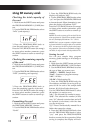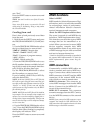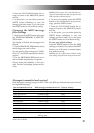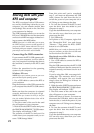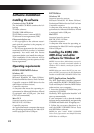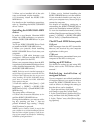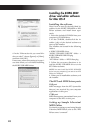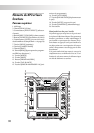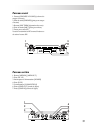25
3. When you’ve installed all of the soft-
ware you selected, exit the installer.
4. If necessary, install the KORG USB-
MIDI driver.
For details on the installation procedure,
refer to “Installing the KORG USB-MIDI
driver” below.
Installing the KORG USB-MIDI
driver
In order to use Sample Librarian/MIDI
Editor via a USB connection, you must in-
stall the “KORG USB-MIDI driver” in your
computer.
You’ll use KORG USB-MIDI Driver Tools
to install the KORG USB-MIDI driver.
1. Before you proceed, finish installing
KORG USB-MIDI Driver Tools into your
computer.
2. Connect a USB cable between your
computer’s USB port and the KP3’s USB
port. Then power-on the KP3.
When your computer detects that the KP3
is connected, the standard Windows driver
will be installed automatically. (This is not
the KORG USB-MIDI driver.)
NOTE The driver must be installed separately for
each USB port. If you want to connect the KP3 to a
USB port that’s different than the one you used
when installing the KORG USB-MIDI driver,
you’ll have to reinstall the KORG USB-MIDI
driver again for that port.
3. From the taskbar, click [Start] ➝ [All
Programs] ➝ [KORG] ➝ [KORG USB-
MIDI Driver Tools] ➝ [Install KORG USB-
MIDI device].
The setup utility will start up.
4. Follow the on-screen directions to in-
stall the KORG USB-MIDI driver.
During the installation, you may see a dia-
log box warning you that “... has not
passed Windows logo testing.” Simply
click [Continue] to proceed.
NOTE If you’re unable to install, it may be that
your computer is set to block installation of drivers
that do not have a digital signature. Check the set-
tings of your computer as described in “Unblocking
installation of unsigned drivers” .
5. When you’ve finished installing the
KORG USB-MIDI driver, exit the installer.
If you are asked whether you want to re-
start your computer now, choose [Yes] to
restart the computer.
For details on installing, setting-up, or
uninstalling the KORG USB-MIDI driver,
refer to the installation manual (HTML).
To view the installation manual, click the
taskbar [Start] button and choose [All Pro-
grams] ➝ [KORG] ➝ [KORG USB-MIDI
Driver Tools] ➝ [Installation Manual].
The KP3 and MIDI driver ports
PAD port
MIDI messages from the KP3 (controller
data etc.) are received by your computer
application via this port.
CTRL port
MIDI messages are transmitted from your
computer to the KP3 via this port.
Setting up KP3 Editor
For details on setting-up and using KP3
Editor, refer to the “KP3 Editor owner’s
manual.”
Unblocking installation of
unsigned drivers
If your computer is set to block installation
of unsigned drivers, you won’t be able to
install the KORG USB-MIDI driver. Pro-
ceed as follows to change the setting so
that the driver can be installed.
1. From the task bar, click [Start] ➝ [Con-
trol Panel] to open the Control Panel.
2. In the Control Panel, double-click [Sys-
tem], and then click the [Hardware] tab.
3. In the “Driver” area, click [Driver Sign-
ing Options].