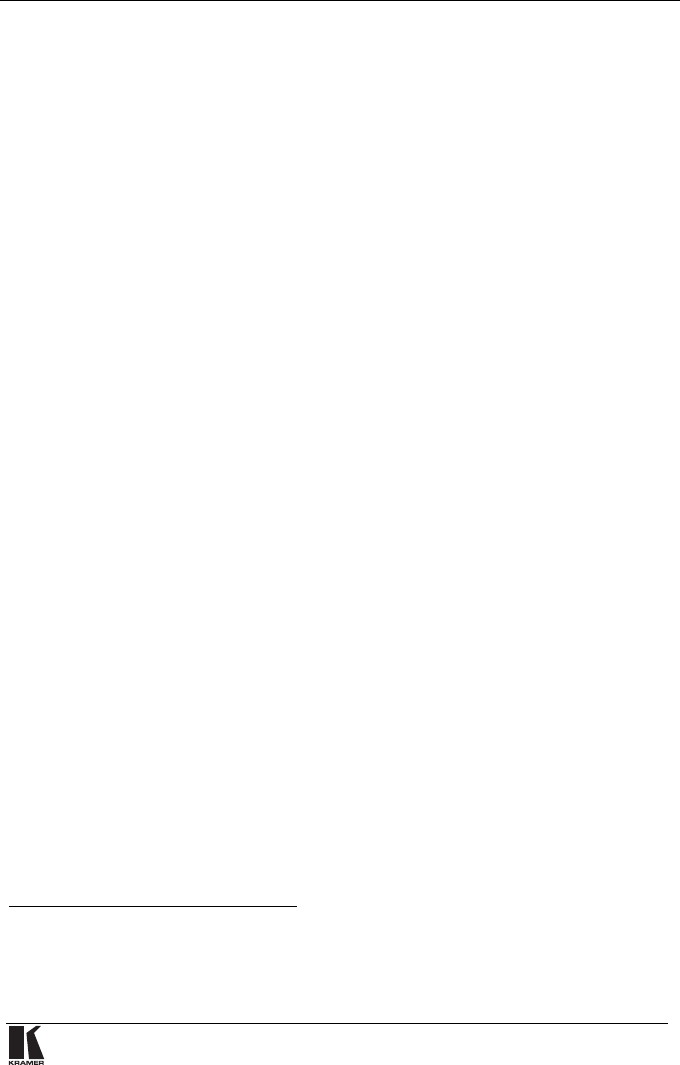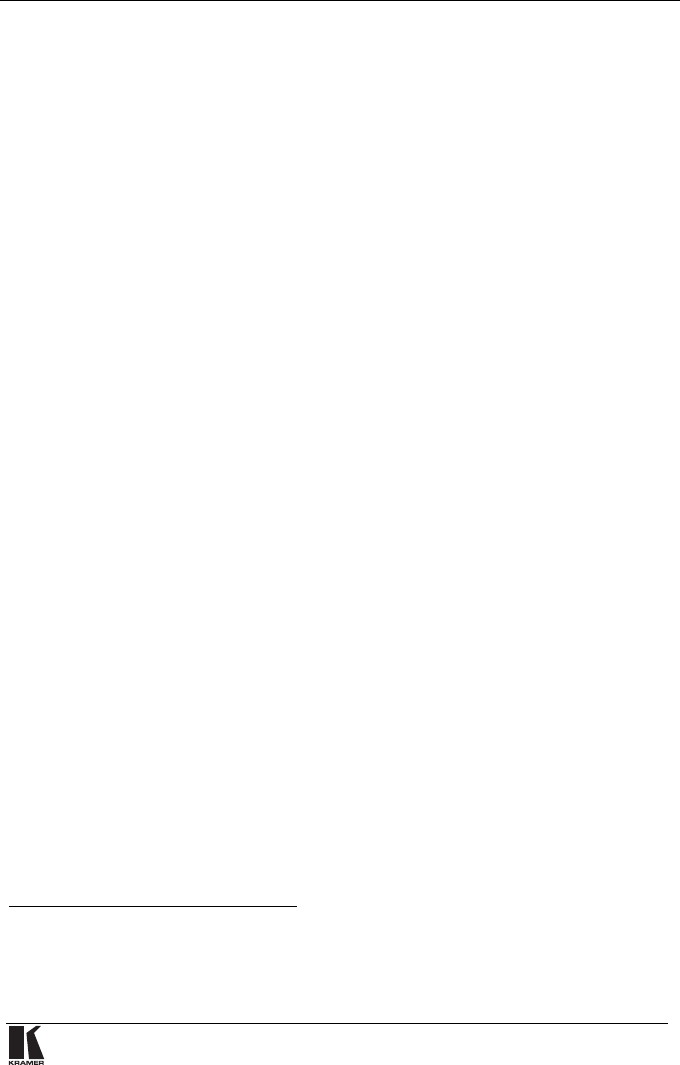
Configuring the FC-1ETHN Ethernet Controller
7
6 Configuring the FC-1ETHN Ethernet Controller
This section describes how to configure the FC-1ETHN via its:
• Serial
1
port, see section 6.1
• ETHERNET
1
port, see section 6.2
6.1 Configuring the FC-1ETHN via its Serial Port
You can configure the FC-1ETHN via its RS-232 port.
To configure the FC-1ETHN via RS-232, do the following:
1. Set the CONFIG DIP
2
(DIP 4) to ON.
Leave the other three DIPs
3
set to OFF.
2. Connect the RS-232 port of the FC-1ETHN to the Null-modem adapter
and connect the Null-modem adapter with a 9 wire flat cable to the
RS-232 DB9 COM port on your PC.
3. Run the Kramer Configuration Manager software (see section 5.1) and
choose the COM port that is appropriate for your computer from the
FC-1ETHN Configuration Manager window (see section 5.2).
4. Click the Search button (or the Action menu’s, Search Board command).
The MAC Address for the found “FC-1ETHN” appears in the Device List.
5. Change the settings and then click the Setting button (or the Action
menu’s, Setting command) to apply the settings.
Note: be aware that this will alter the IP settings in the FC-1ETHN.
6. Set the CONFIG DIP
2
(DIP 4) to OFF.
Leave the other three DIPs
3
set to OFF.
7. Disconnect the power to the FC-1ETHN, and then reconnect it.
1 The serial mode is always available even if the FC-1ETHN is not correctly setup, whereas the Ethernet mode is not a
separate mode and can proceed in parallel with the normal operation of the FC-1ETHN
2 See item 3 in Table 2
3 485 TERM (DIP 3), RESET (DIP 2), and REPROG (DIP 1)