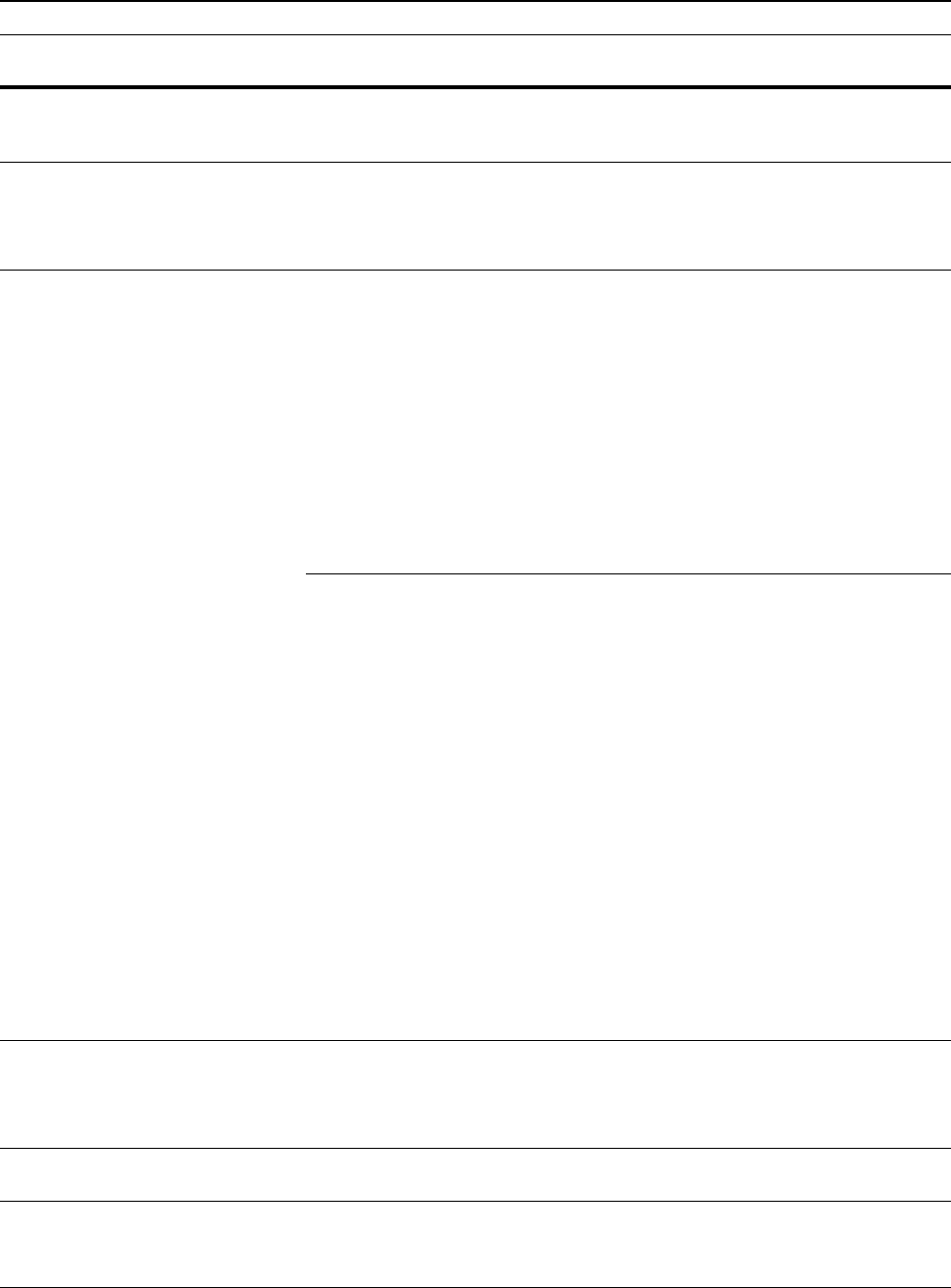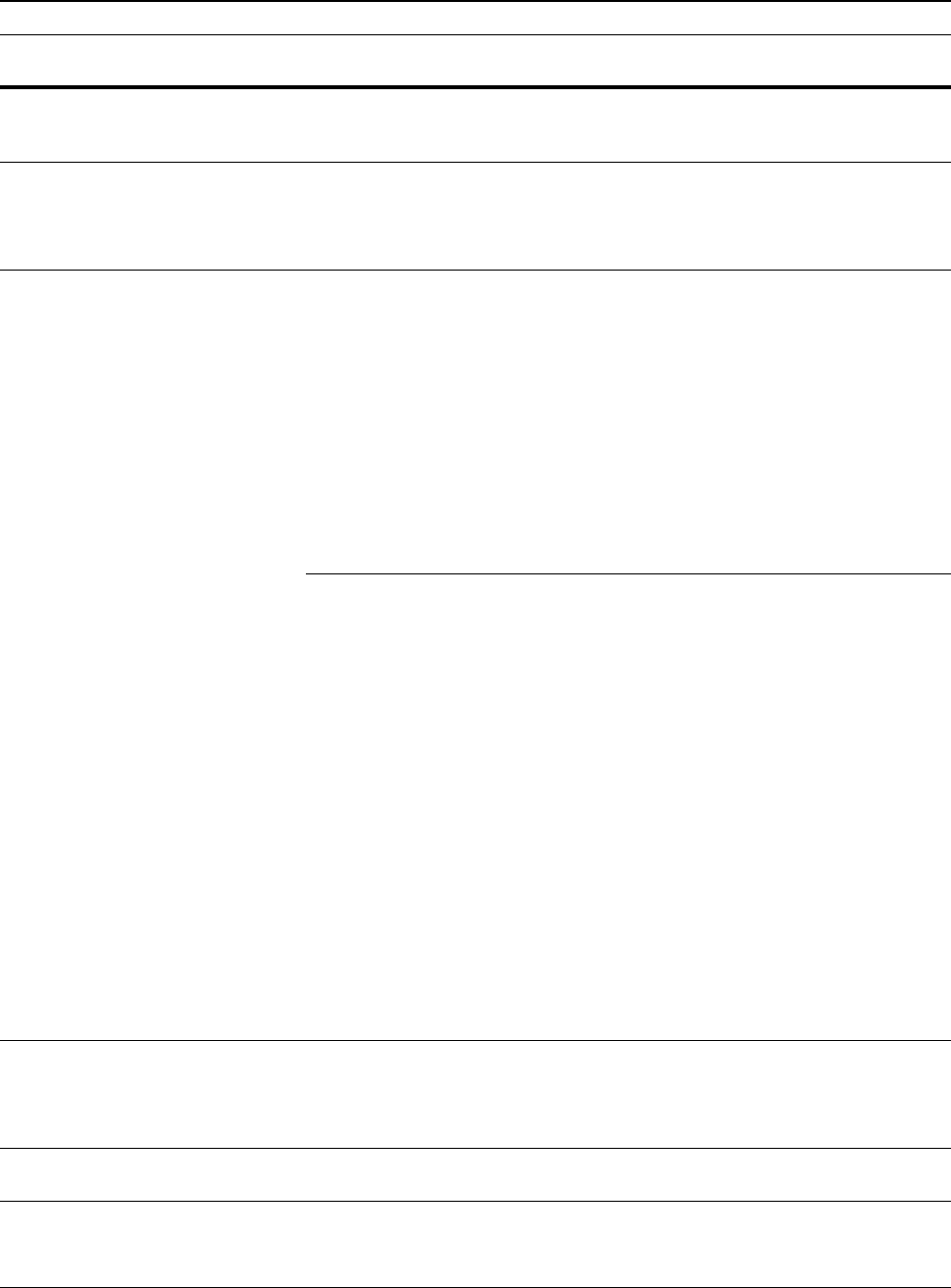
Troubleshooting
6-5
Call for service. Open the front cover once and close it. If the message is displayed
again, check C and the number. Turn the main power switch off ({)
and contact your service representative or authorized service center.
—
Time for maintenance Periodic maintenance is required to keep this machine in good
condition.
Contact your service representative or authorized service center
immediately.
—
Memory is full. Current copying cannot be processed because the memory for
copying is full or the number of originals has reached the limit of 999
pages.
Select Copy Scanned Image to output the pages that have been
scanned or select Cancel to delete scanned data. Another copying
job or scanning cannot be performed until either of them is selected.
Depending on the copy setting conditions, only one set of copies
may be output and this error message may be displayed even if a
multiple number of copies is specified. In this case, copying cannot
be continued. Press the Enter key and perform copying operation
again.
If this error occurs frequently, addition of a memory is recommended.
—
Current printing cannot be processed because the memory for
printing is full.
Press the Printer key to display the following messages.
GO: Continues printing. Processed data will be output and remaining
data will be printed on the next page.
CANCEL: Cancels printing.
RESET: Resets the printer board. In this case, only the printer
functions will be reset.
Press the S key or the T key to select the desired processing and
press the Enter key.
Notes
• If you use the RAM disk function, reduce the RAM disk size. If
this error occurs frequently, addition of the printer memory is
recommended. For the addition of the printer memory, contact
your service representative or authorized service center. For
details, refer to Chapter 2 in Advanced Operation Guide, RAM
Disk Operation.
• If the auto continue setting has been turned on, printing will
automatically resume after a preset period of time.
—
Paper misfeed. A paper jam has occurred.
The location of the jam is indicated on the message display, and the
machine stops. Leave the main power switch on ( | ) and follow the
appropriate procedure to remove the jammed paper.
6-8
Reset all original in DP. Remove the originals from the optional document processor, return
all the originals into the original table, and restart copying.
—
Misfeed in DP.
Remove original(s).
Originals have jammed in the optional document processor.
Leave the main power switch on ( | ) and follow the appropriate
procedure to remove the jammed originals.
6-10
Message Procedure Reference
page