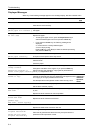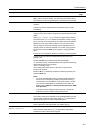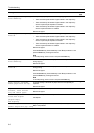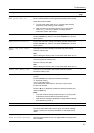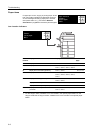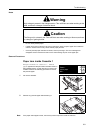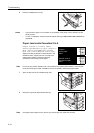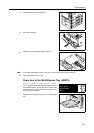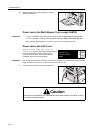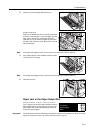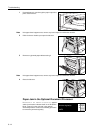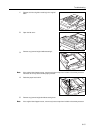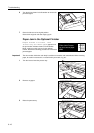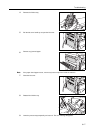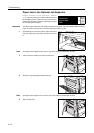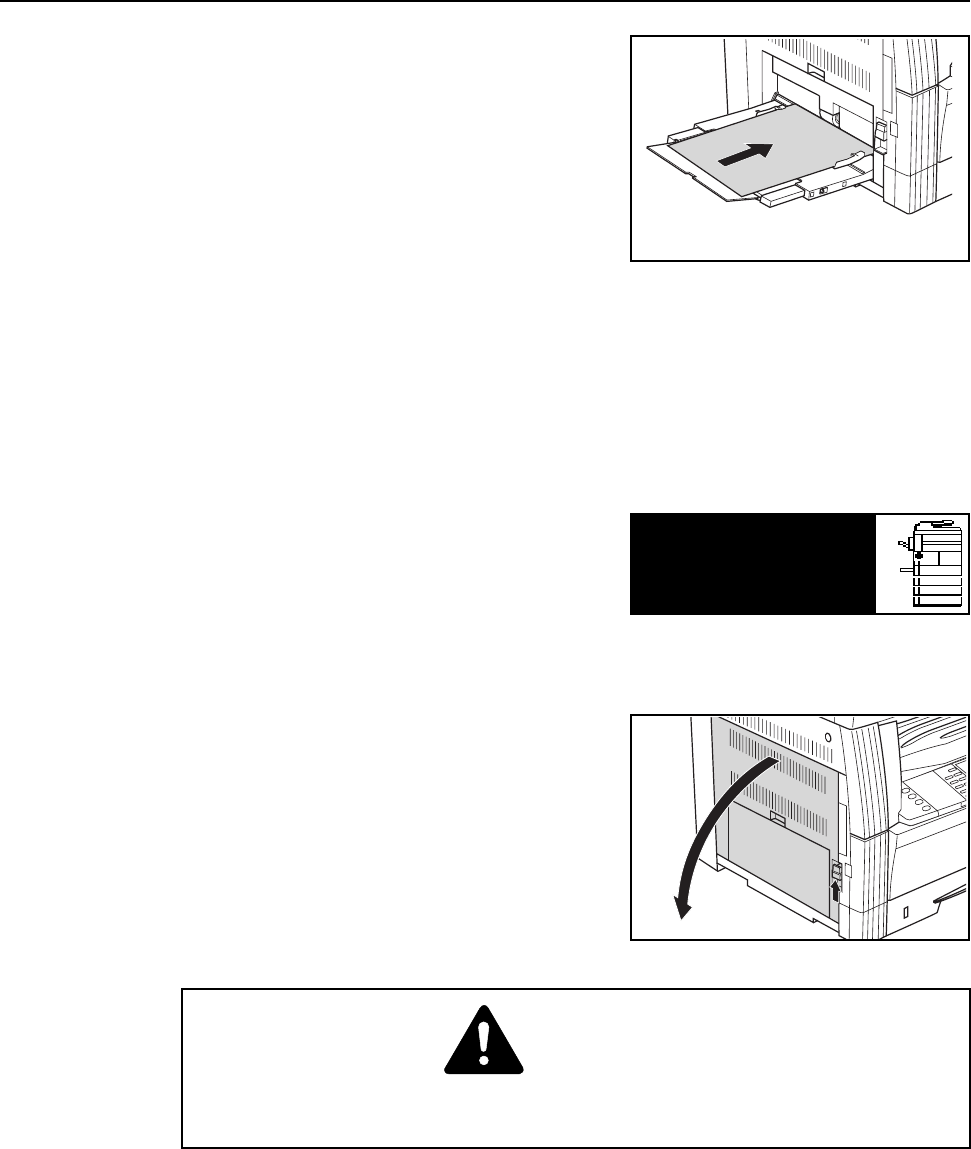
Troubleshooting
6-12
2
Reset the paper in the multi-bypass tray. The error
message disappears.
Paper Jam in the Multi-Bypass Tray (except JAM10)
Important! • If JAM20 is displayed, remove the jammed paper referring to Paper Jam in the Left Cover.
• If JAM40 is displayed, remove the jammed paper referring to Paper Jam in the Left Cover.
• When removing jammed paper, do not pull it out from the multi-bypass tray side.
Paper Jam in the Left Cover
If Paper misfeed. Open left cover and
remove paper appears and the jam location indicator
shown in the illustration blinks, a paper jam has
occurred in the left cover. Perform the following
procedure to remove the jammed paper.
Important! The drum section inside the main body is sensitive to scratches and contaminants. When removing
paper, be careful not to touch it or scratch it with your watch, ring, etc.
1
Pull the left cover handle up to open the left cover.
Paper misfeed.
Open left cover
JAM30
and remove paper.
Caution
The fixing unit is extremely hot. Take sufficient care when working in this area, as there
is a danger of getting burned.