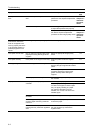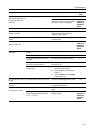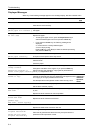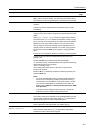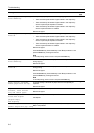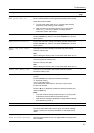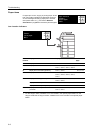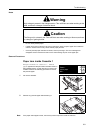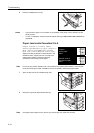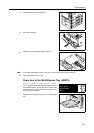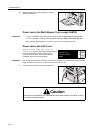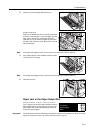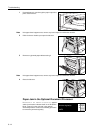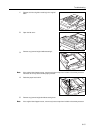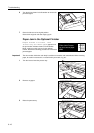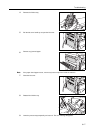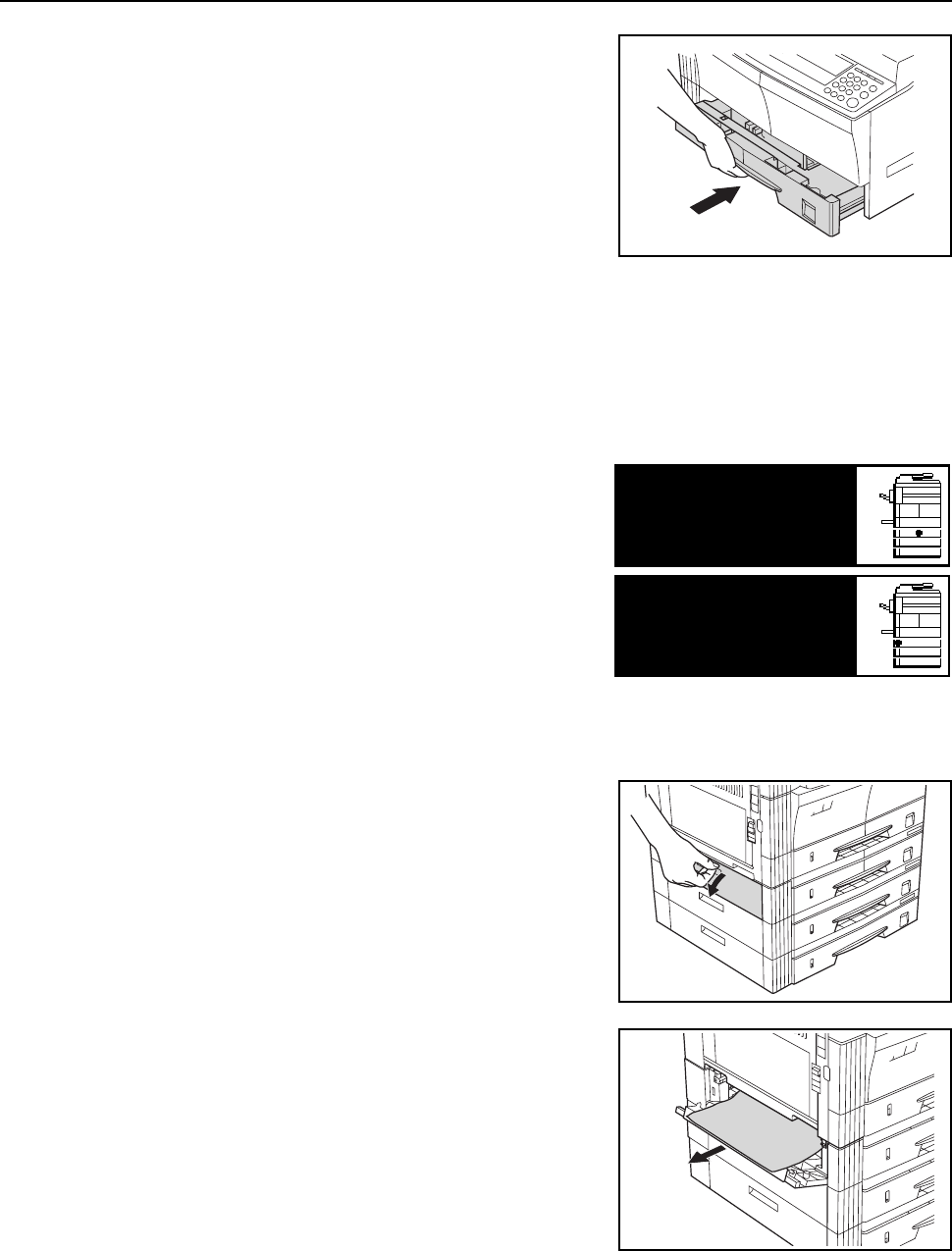
Troubleshooting
6-10
3
Push the cassette back in firmly.
Notes • Check to see if paper is out of position in the cassette. If the paper is out of position, set the
paper properly.
• If JAM21 is displayed, remove the jammed paper referring to Paper Jam in the Left Cover on
page 6-12.
Paper Jam inside Cassettes 2 to 4
If Paper misfeed in cassette 2 (to 4).
Remove paper [Misfeed in paper cassette 2
(to 4). Remove paper] and Paper misfeed.
Open left cover 2 (to 4) and remove paper
appears and the jam location indicator shown in the
illustration blinks, a paper jam has occurred in the
optional paper feeder. Perform the following
procedure to remove the jammed paper.
Note For the 16 ppm model, cassettes 2 to 4 are included in the optional paper feeder. For the 20 ppm
model and the 25 ppm model, cassettes 3 and 4 are included in the optional paper feeder.
1
Open the left cover of the cassette being used.
2
Remove any jammed paper without tearing it.
Note If the paper does happen to tear, remove any loose scraps from inside the machine.
Paper misfeed in
cassette 2.
JAM12
Remove paper
Paper misfeed.
Open left cover 2
JAM15
and remove paper.