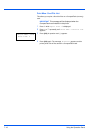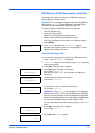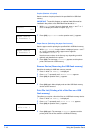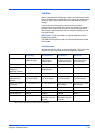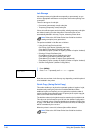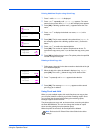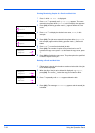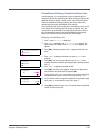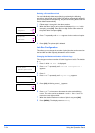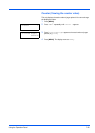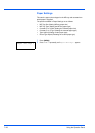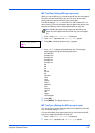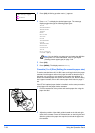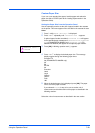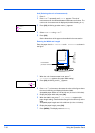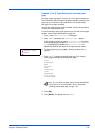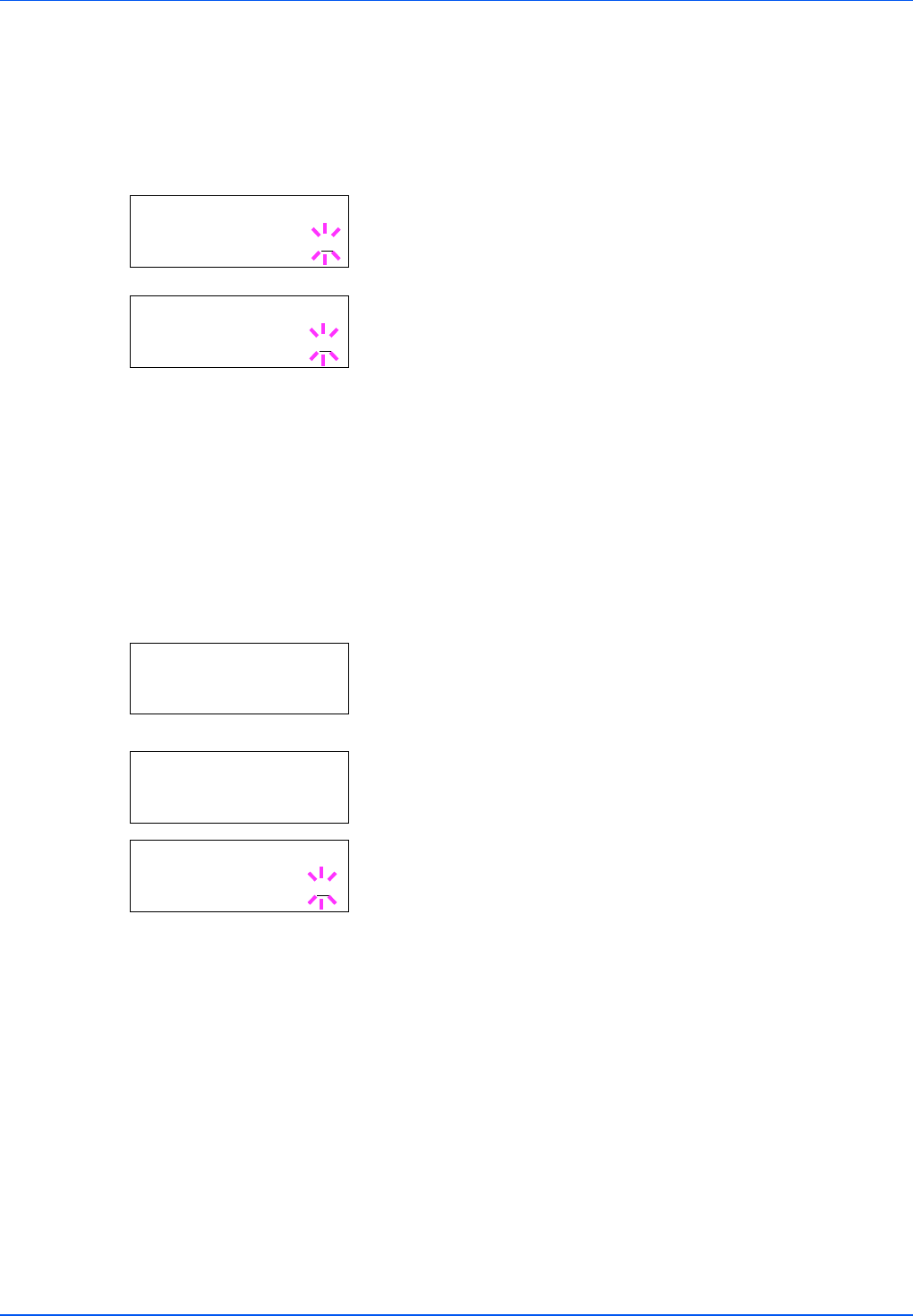
7-24 Using the Operation Panel
Deleting a Private/Stored Job
You can individually delete stored jobs by performing the following
procedure. Jobs saved using Private Print will be automatically deleted if
you turn the power off after printing, but jobs saved using Stored Job will
not be deleted automatically.
1 Follow steps 1 through 6 in the above section.
2 When the title of the job to be printed is displayed (Agenda, in this
example), press [OK]. Enter the four-digit access code entered in
the printer driver and press [OK].
3 Press V repeatedly until Delete appears for the number of copies.
4 Press [OK]. The private job is deleted.
Job Box Configuration
This allows you to change the number of print jobs that can be stored on
the hard disk and disk capacity allocated to each function.
Changing the Maximum Number of Quick Copy
This changes maximum number of Quick Copy from 0 to 50. The default
is 32.
1 Press Z while Job Box > is displayed.
2 Press U or V repeatedly until >Job Box Configuration >
appears.
3 Press Z.
4 Press U or V repeatedly until >>Quick Copy appears.
5 Press [OK]. A blinking cursor (_) appears.
6 Press U or V to increase or decrease the value at the blinking
cursor. The value can be set between 0 and 50. Use Y and Z to
move the cursor right and left.
7 When the desired maximum number of jobs is set, press [OK].
8 Press [MENU]. The display returns to Ready.
>Agenda
Copies 001
>Agenda
Delete
>Job Box >
Configuration
>>Quick Copy
32
>>Quick Copy
32