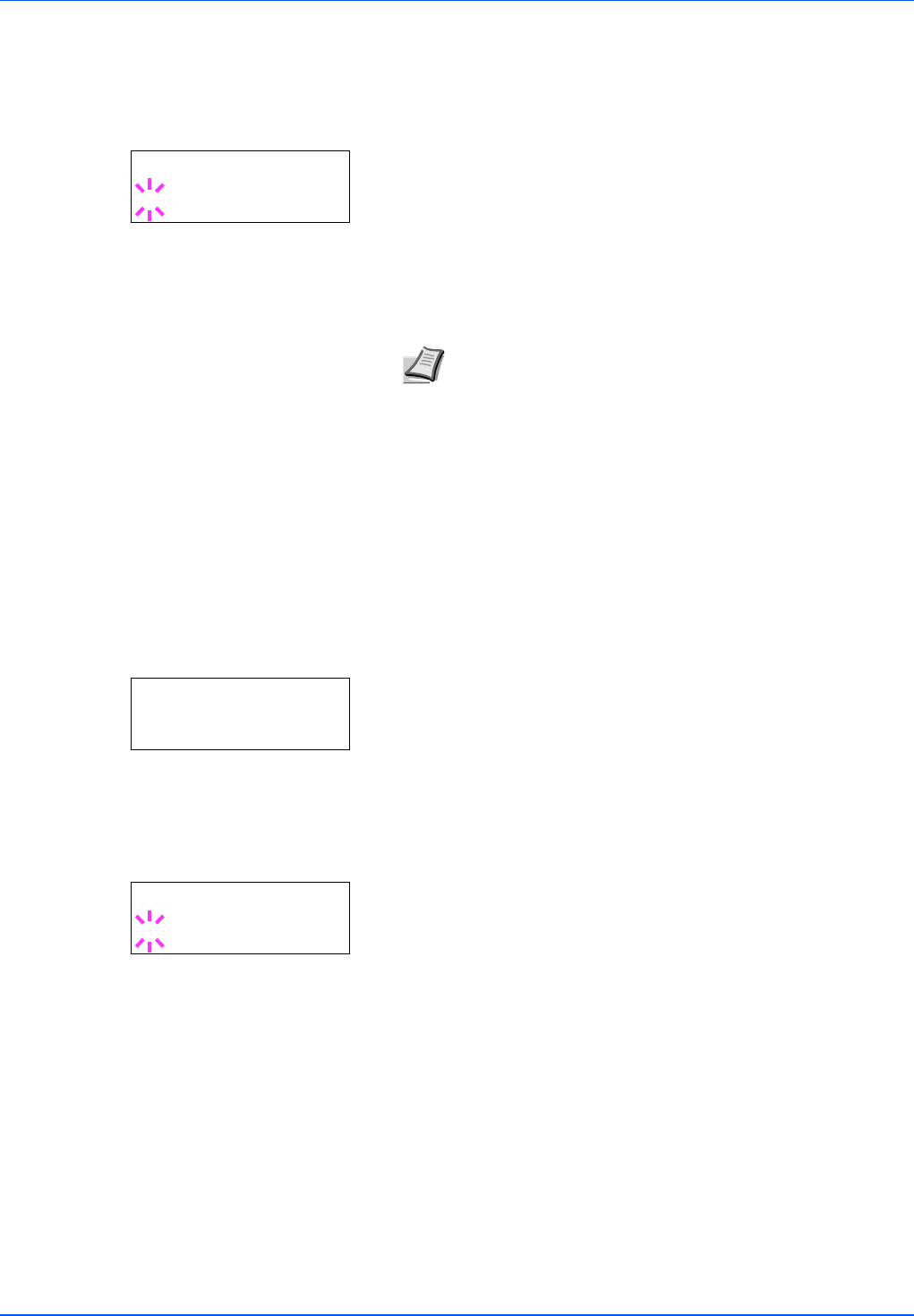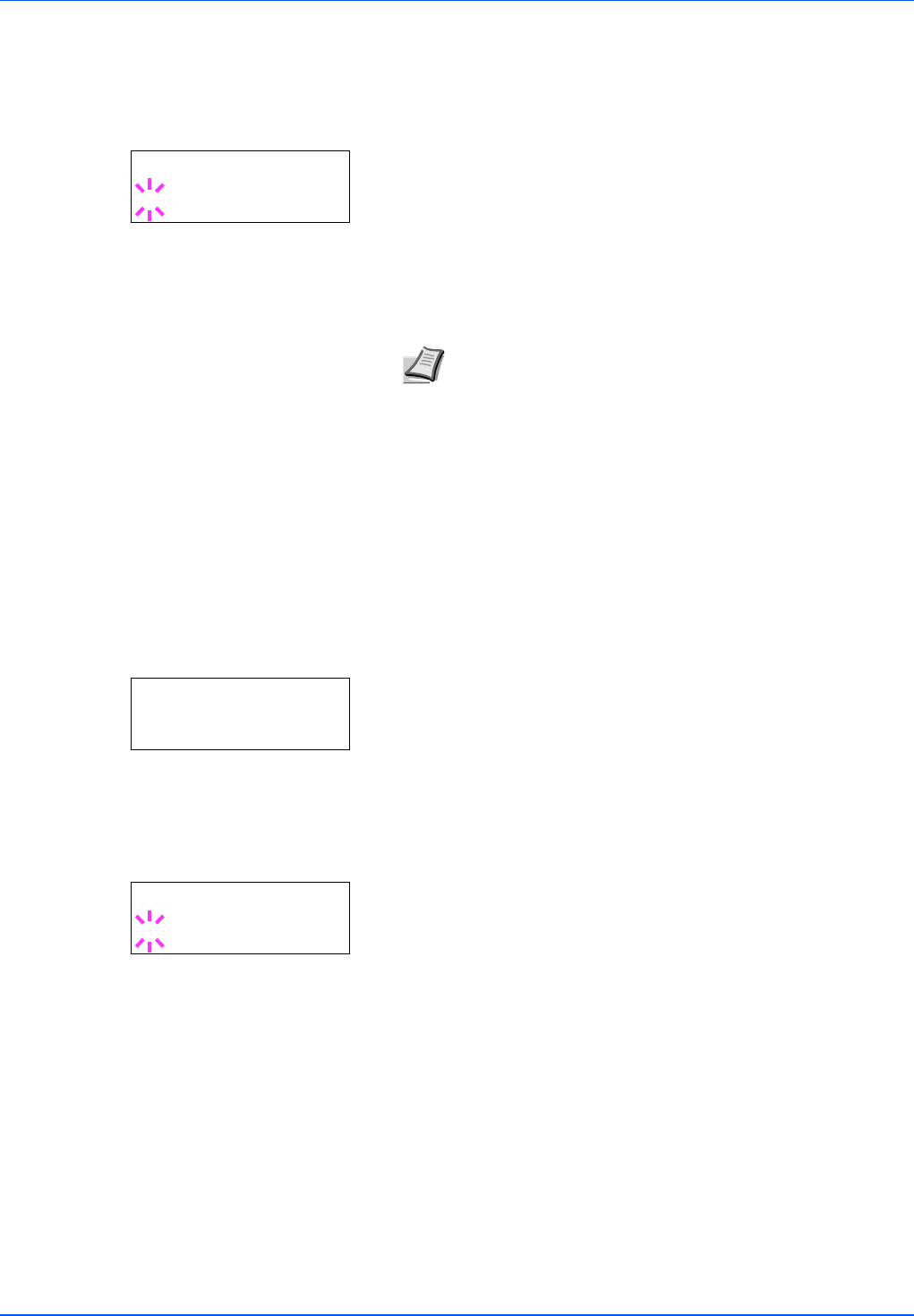
Using the Operation Panel 7-65
Password (Administrator Password input)
To set up the Security functions, you must enter an administrator ID and
administrator password. For information on how to set the administrator
password, refer to Admin (Administrator settings) on page 7-78.
1 When you entered the ID in the previous step (ID (Administrator ID
input)), the message display shows
Password
(Administrator
password input) and a blinking cursor (_).
2 Press U or V to increase or decrease, respectively, the value at the
blinking cursor. Enter the specified password. Use Y and Z to move
the cursor right and left. Enter a password consisting of between 0
(no settings) and 16 numbers.
3 Press [OK]. The Security screen appears.
I/F Block (Interface (external device) block setting)
You can use this to lock and thereby protect the interface. The options
available in Interface Block are as follows:
• USB Host (USB memory slot setting)
• USB Device (USB interface setting)
• Parallel I/F (Parallel interface)
• Option I/F (Network interface card setting)
1 After entering the administrator ID and password, press U or V
repeatedly until >I/F Block > appears.
USB Host (USB memory slot setting)
This locks and protects the USB memory slot (USB host). The default
setting is Unblock.
1 Press Z while >I/F Block > is displayed. >>USB Host appears.
2 Press [OK]. A blinking question mark (?) appears.
3 Select Block or Unblock using U or V.
4 Press [OK].
5 Press [MENU]. The display returns to Ready.
Note If you enter an incorrect administrator ID or password,
the message Wrong ID or Wrong Password appears and
the input screen then reappears. Re-enter the password
correctly.
Password
_
>I/F Block >
>>USB Host
?
Unblock