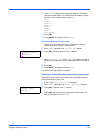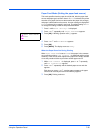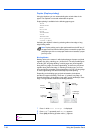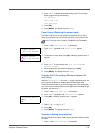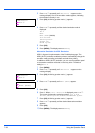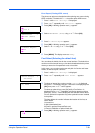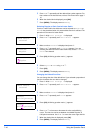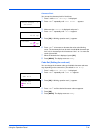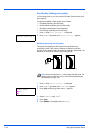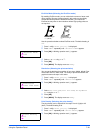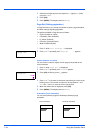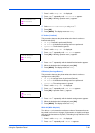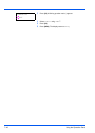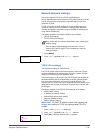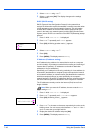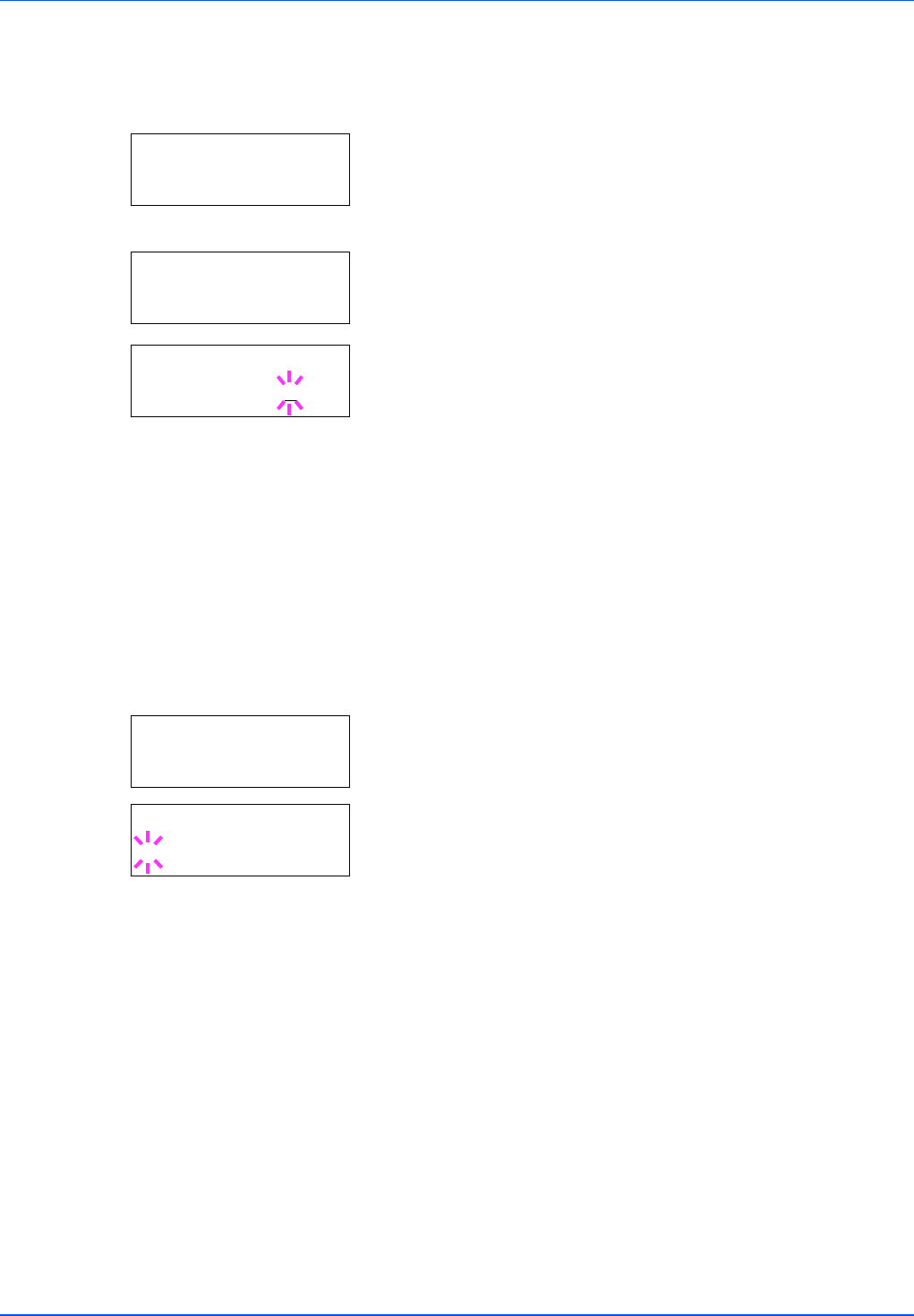
Using the Operation Panel 7-41
Character Pitch
You can set the character pitch for fixed fonts.
1 Press Z while Print Settings > is displayed.
2 Press U or V repeatedly until >Font Select > appears.
3 Make sure that Internal is displayed and press Z.
4 Press U or V repeatedly until >>Pitch appears.
5 Press [OK]. A blinking question mark (?) appears.
6 Press U or V to increase or decrease the value at the blinking
cursor. The character pitch can be set 0.44 and 99.99 characters per
inch, in 0.01 character-per-inch increments. Use Z or Y to move the
cursor right and left.
7 When the desired size is displayed, press [OK].
8 Press [MENU]. The display returns to Ready.
Code Set (Setting the code set)
You can change the character code set. Available character code sets
vary depending on the current font. (The default is IBM PC-8.)
1 Press Z while Print Settings > is displayed.
2 Press U or V repeatedly until >Code Set appears.
3 Press [OK]. A blinking question mark (?) appears.
4 Press U or V until the desired character code set appears.
5 Press [OK].
6 Press [MENU]. The display returns to Ready.
>Font Select >
Internal
>>Pitch
10.00 cpi
>>Pitch
10.00 cpi
>Code Set
IBM PC-8
>Code Set
?
IBM PC-8