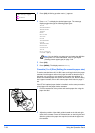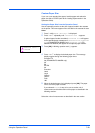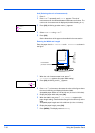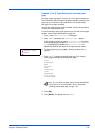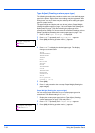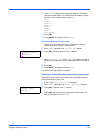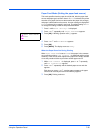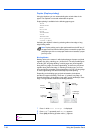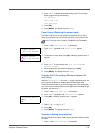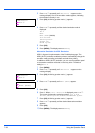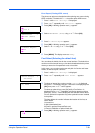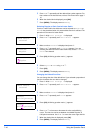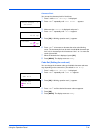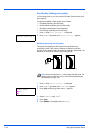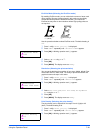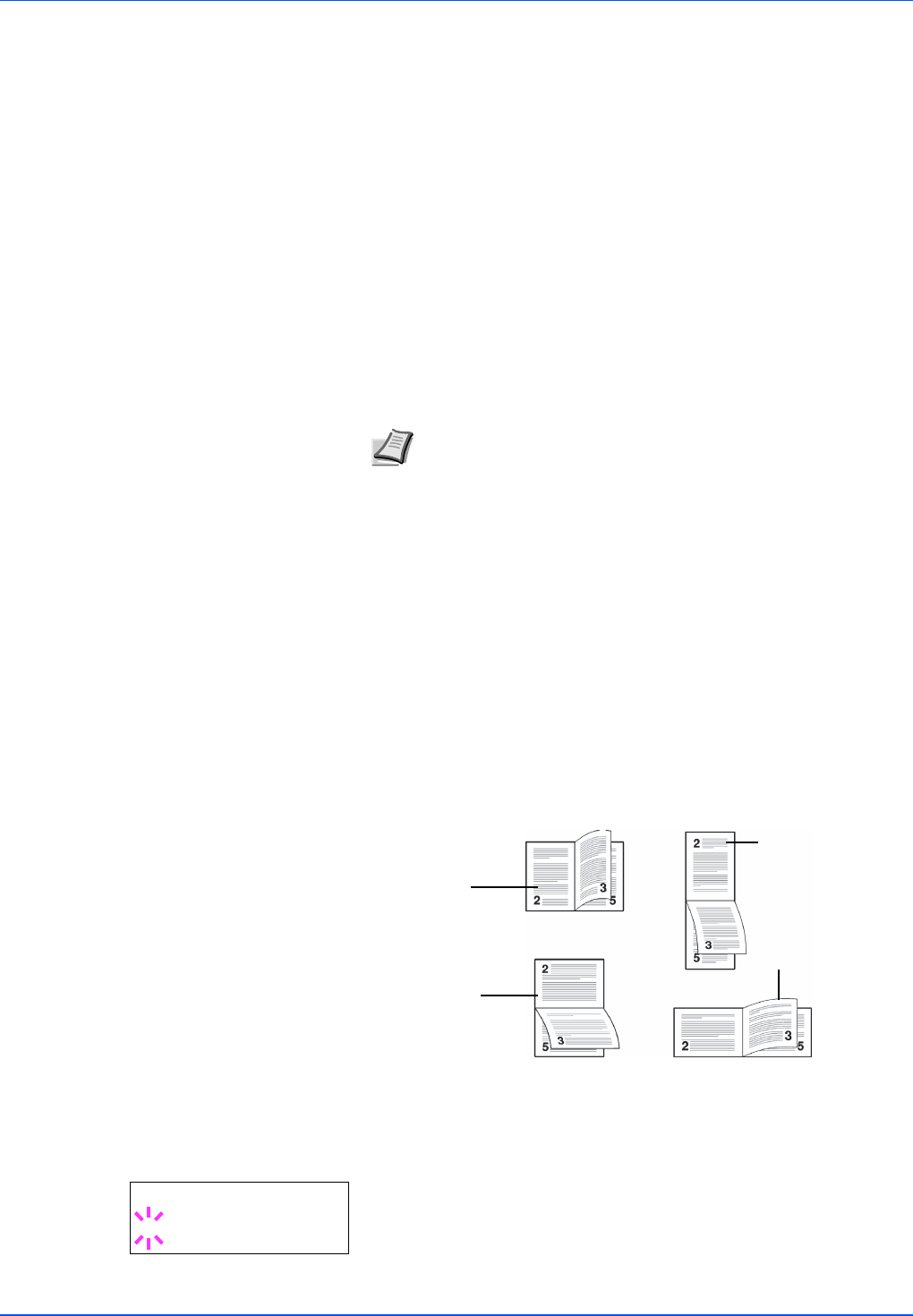
7-36 Using the Operation Panel
Duplex (Duplex printing)
Using the duplexer, you can automatically print on both sides of the
paper. The duplexer is mounted underneath the printer.
Duplex printing is available for the following paper types:
PLAIN
PREPRINTED
BOND
RECYCLED
ROUGH
LETTERHEAD
COLOR
PREPUNCHED
HIGH QUALITY
CUSTOM 1 (to 8)
Activating the duplexer is done by selecting either short edge or long
edge binding mode.
Binding Modes
Binding refers to the manner in which printed pages of paper are joined
together (by gluing, stitching, etc.) in book form. The two possible types
of binding are: long-edge binding, in which pages are joined together
along their long edge; and short-edge binding, in which they are joined
together along their short edge. In selecting a binding type, you must
also consider the orientation of the printed page. You can use long-edge
or short-edge binding with either landscape or portrait printing.
Depending on the binding type and print orientation, the duplexer
provides four types of binding. These are: (1) portrait, long-edge, (2)
portrait, short edge, (3) landscape, long-edge, and (4) landscape, short-
edge. The figure below shows these binding methods.
1 Press Z while Print Settings > is displayed.
2 Press U or V repeatedly until >Duplex appears.
3 Press [OK]. A blinking question mark (?) appears.
Note Duplex printing can be also performed from the MP tray. If
the paper to be fed from the MP tray does not match the paper size
and paper type of the current paper feed source cassette, a paper
jam may occur.
(1)
(3)
(2)
(4)
Portrait,
long-edge
Landscape,
long-edge
Portrait,
short-edge
Landscape,
short-edge
>Duplex
? Off