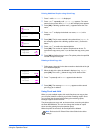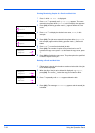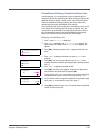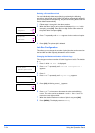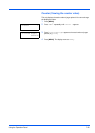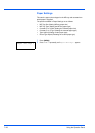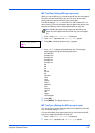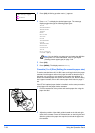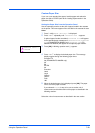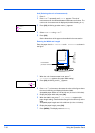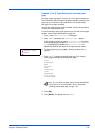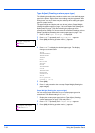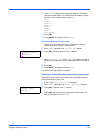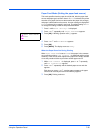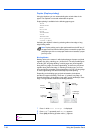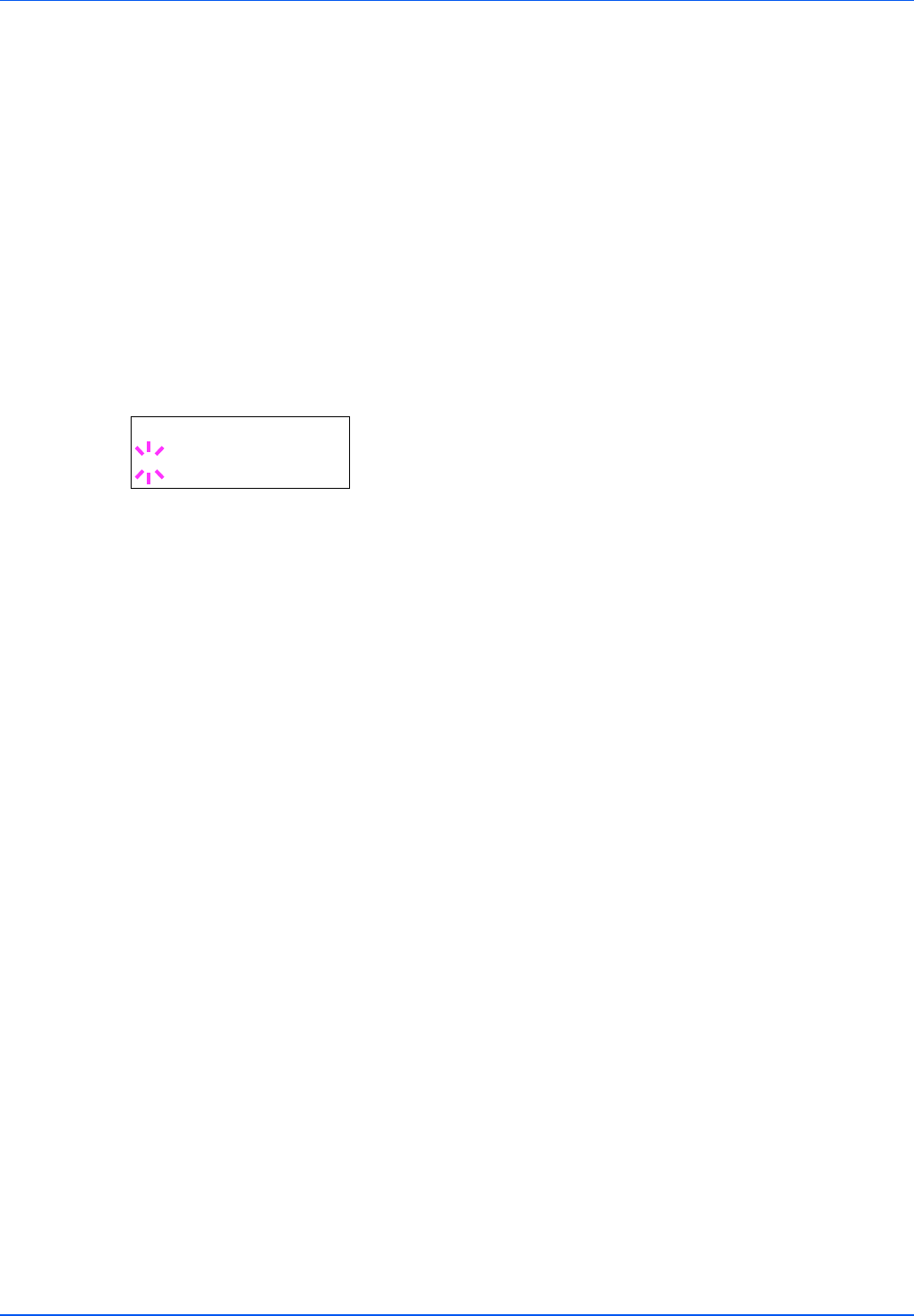
Using the Operation Panel 7-29
Custom Paper Size
If you use a non-standard size paper, load the paper and select the
paper size dial to OTHER (refer to the Loading Paper section in the
Operation Guide).
Setting the Paper Size from the Operation Panel
Use the operation panel to set the size of paper loaded in the cassette
on the printer. This menu appears if the size dial for the cassette is set to
Other.
1 Press Z while Paper Settings > is displayed.
2 Press U or V repeatedly until >Cassette Size > appears.
If optional paper feeders are added, Cassette1 Size will appear
for the standard paper cassette and Cassette2 Size, Cassette3
Size (FS-3920DN/FS-4020DN) and Cassette4 Size (FS-
3920DN/FS-4020DN) will appear for the optional paper feeders.
3 Press [OK]. A blinking question mark (?) appears.
4 Press U or V to display the desired paper size. The message
display toggles through the following paper sizes:
Envelope C5
A6 (FS-3920DN/FS-4020DN only)
A5
B5
ISO B5
A4
Executive
Letter
Legal
Custom
Oficio II
Folio
16K
5 When the desired paper size is displayed, press [OK]. The paper
size is set for the paper cassette.
If you selected Custom in step 4, be sure to set the unit of
measurement and the dimensions of the paper as described in the
following sections.
Select the units of measurement as described in the next section.
>Cassette Size >
? Custom