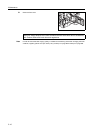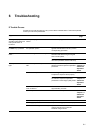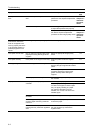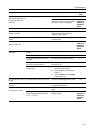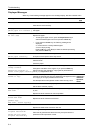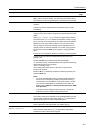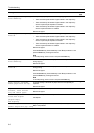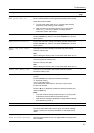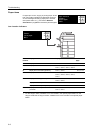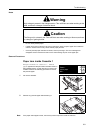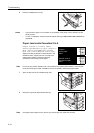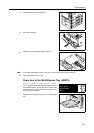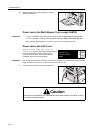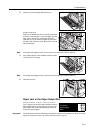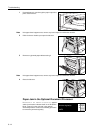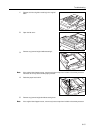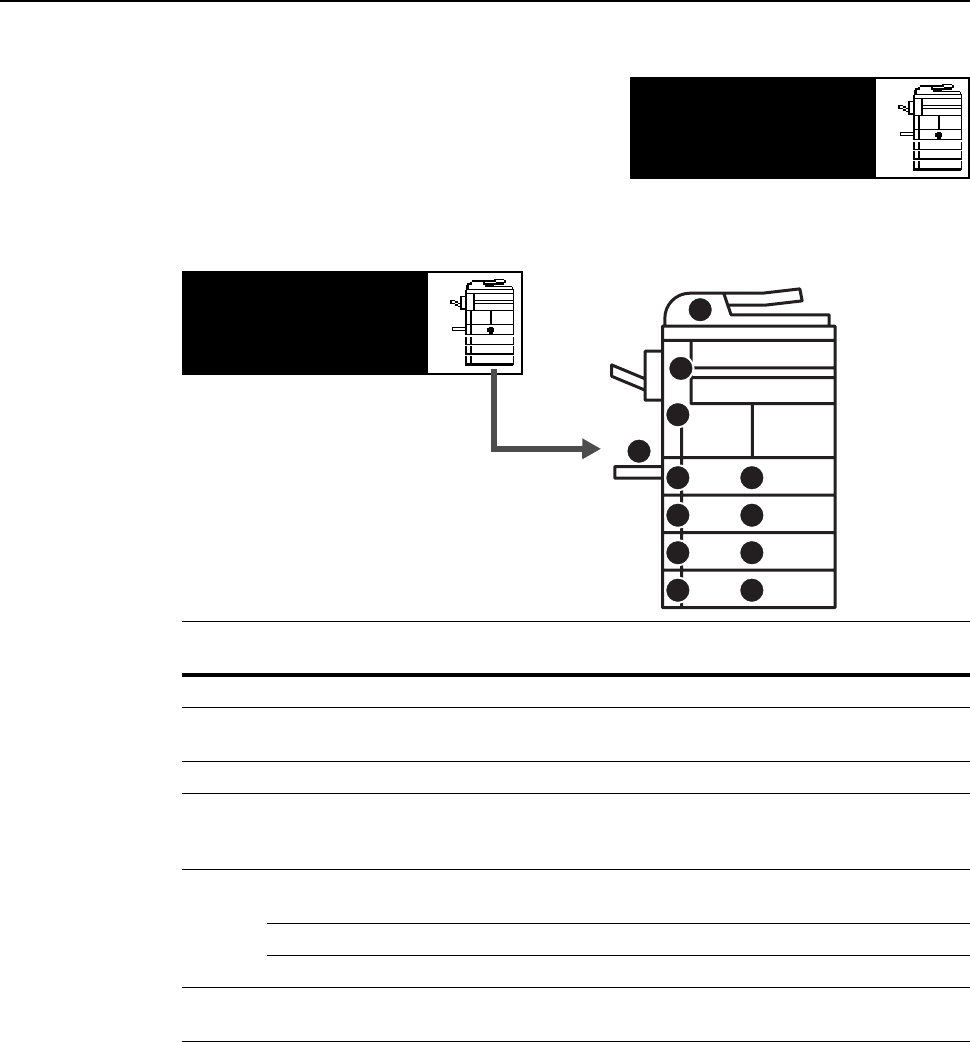
Troubleshooting
6-8
Paper Jams
If a paper jam occurs, copying or printing stops. At this
time, jam location indicators are displayed as well as
an error message indicating a paper jam. Leave the
main power switch on ( | ) and refer to Removal
Procedures on page 6-9 to remove the jammed paper.
Jam Location Indicators
† For the 16 ppm model, cassettes 2 to 4 are included in the optional paper feeder. For the
20 ppm model and the 25 ppm model, cassettes 3 and 4 are included in the optional paper
feeder.
Paper misfeed in
cassette 1.
JAM11
Remove paper.
Indicator
location
Paper jam location Paper jam number Reference
page
A Paper jam inside cassette 1 JAM11, JAM21 6-9
B Paper jam inside cassettes 2 to 4
†
JAM12, JAM13, JAM14, JAM15,
JAM16, JAM22, JAM23, JAM24
6-10
C Paper jam in the multi-bypass tray JAM10, JAM20 6-11, 6-12
D Paper jam in the left cover JAM30, JAM40, JAM41, JAM42,
JAM43, JAM44, JAM45, JAM60,
JAM61
6-12
E Paper jam in the paper output slot JAM50, JAM52, JAM53, JAM54,
JAM55, JAM56
6-13
Paper jam in the optional finisher JAM80, JAM81, JAM83, JAM84 6-16
Paper jam in the optional job separator JAM51 6-18
F Paper jam in the optional document
processor
JAM70, JAM71, JAM72, JAM73,
JAM74, JAM75
6-14
AA
C
D
E
F
BB
BB
BB
Paper misfeed in
cassette 1.
JAM11
Remove paper.