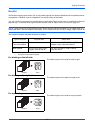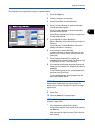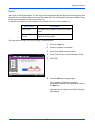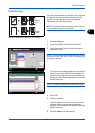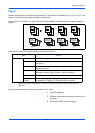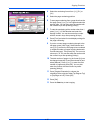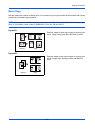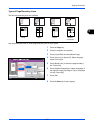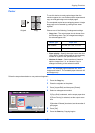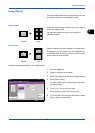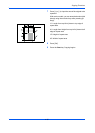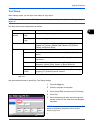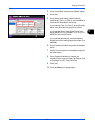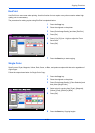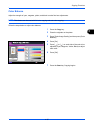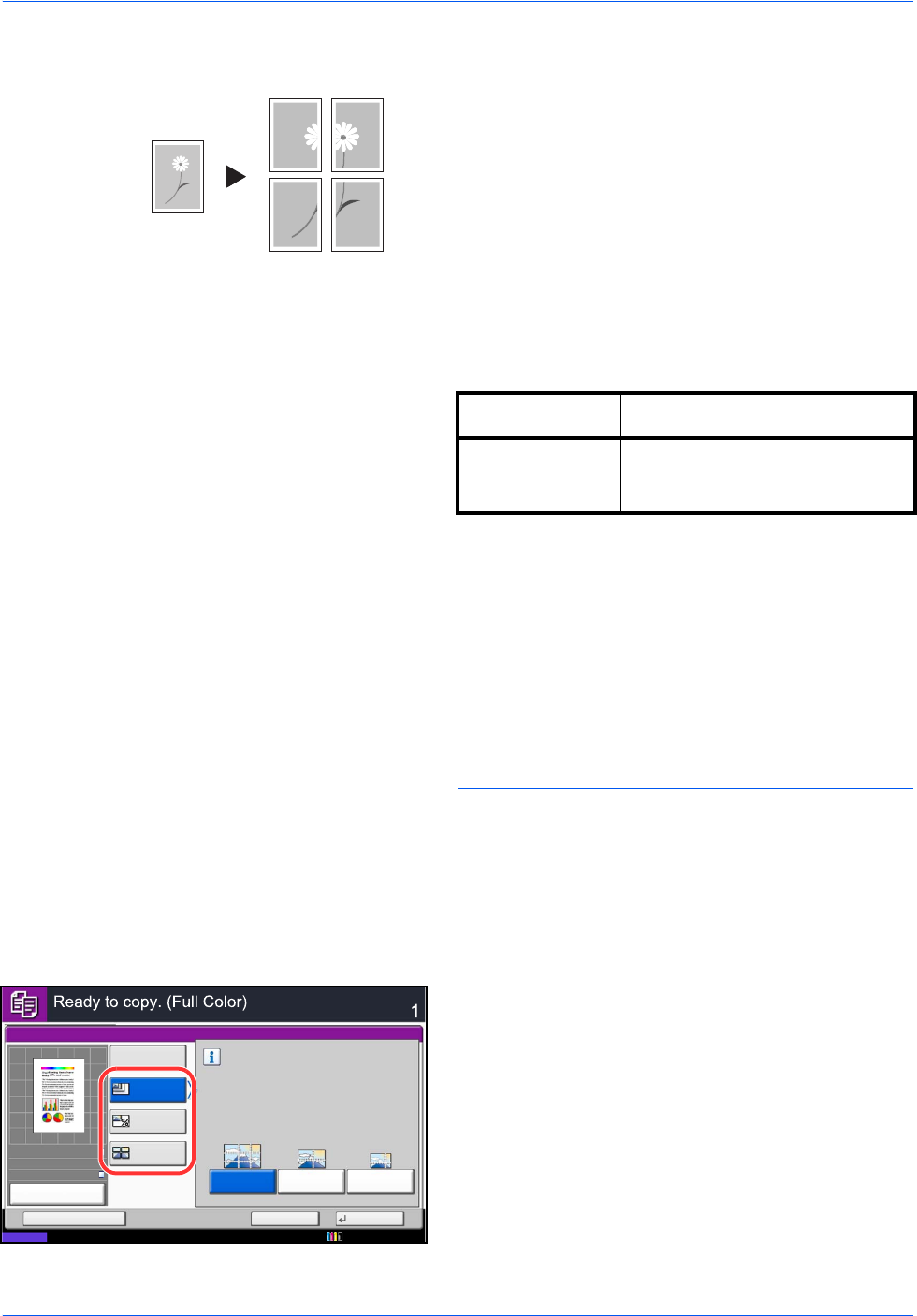
Copying Functions
4-28
Poster
To use this device to make copies larger than the
maximum paper size, use Poster mode to separate and
copy an enlarged image onto multiple pages.
The completed copies have overlapping areas. A single
large page can be created by pasting those areas
together.
Choose one of the following 3 enlargement settings:
• Copy size – The output paper size is chosen from
the following sizes. Copy is enlarged according to
the selected paper size.
• Zoom prioirty – Specify the output zoom size from
100 to 400%. Image will be output on the necessary
number of copies for the specified zoom size.
• Number of sheets – Select number of sheets to
split the image from 2, 4, or 8 sheets. Copy is
enlarged according to the selected number.
NOTE: The available original sizes are A3, A4-R,
Ledger and Letter-R. The available paper sizes are A3
and Ledger only.
Follow the steps shown below to use poster enlargement.
1 Press the Copy key.
2 Place the originals on the platen.
3 Press [Layout/Edit] and then press [Poster].
4 Select an enlargement method.
If [Copy Size] is selected, set the output paper size.
If [Zoom Priority] is selected, set the output zoom
size.
If [Number of Sheets] is selected, set the number of
split pages.
5 Press [OK].
6 Press the Start key. Copying begins.
Original Copy
Model Type Paper size
Inch models 34 × 44", 22 × 34", 17 × 22"
Metric models A0, A1, A2
Poster
Copies
Status
Cancel OKAdd Shortcut
Off
Copy Size
Zoom
Priority
Separate and copy an image suitable for
the selected copy size.
A2A1A0
Number of
Sheets
10/10/2010 10:10
100%
A4
A4
Preview
Original
Zoom
Paper
:
:
: