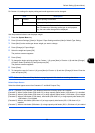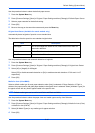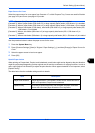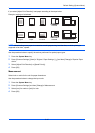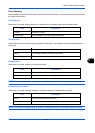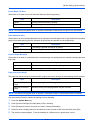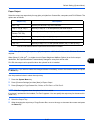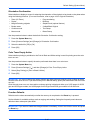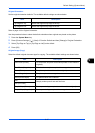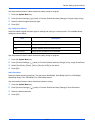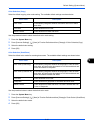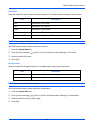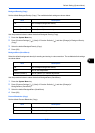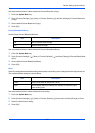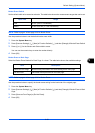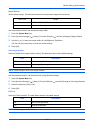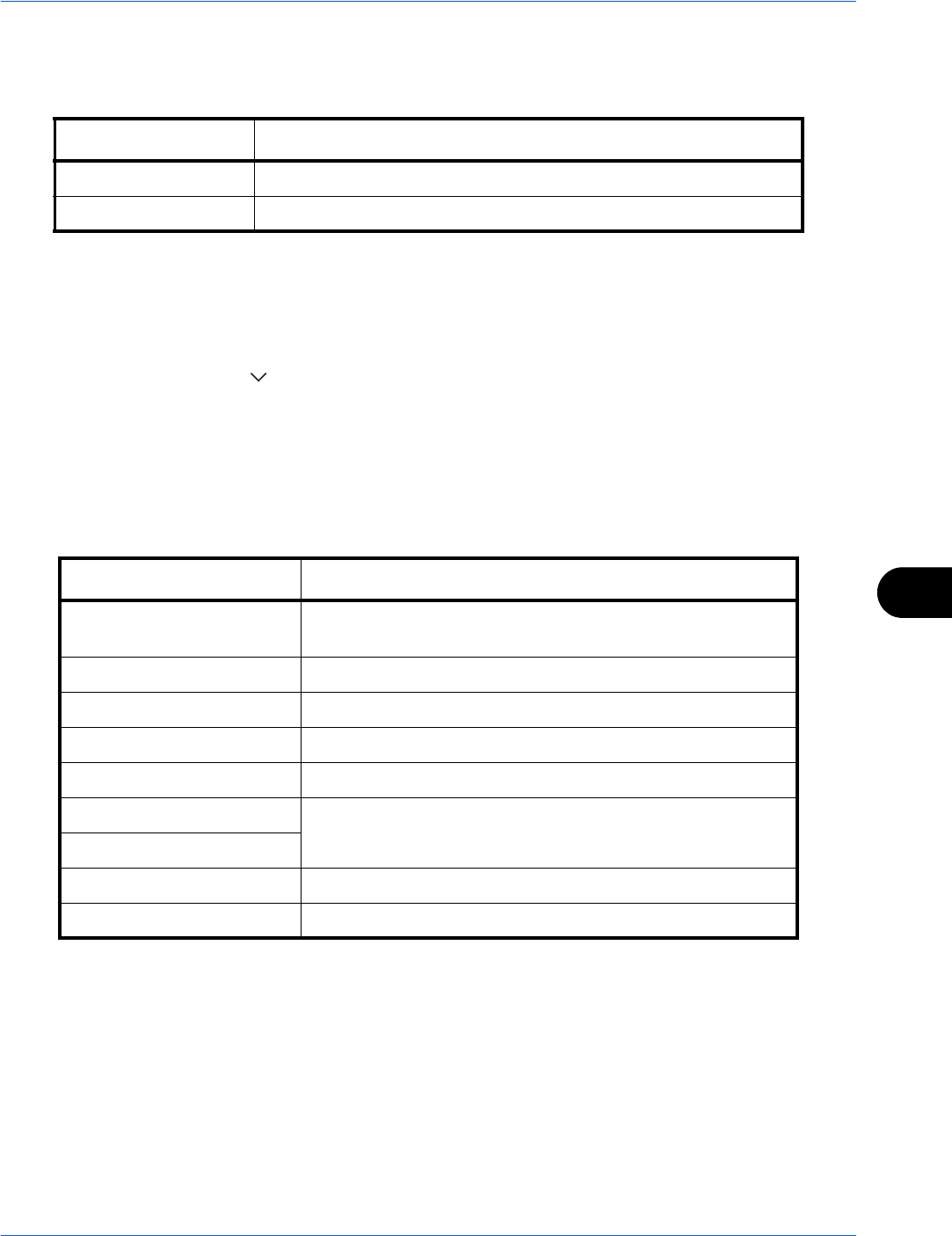
Default Setting (System Menu)
9-17
9
Original Orientation
Set the original orientation defaults. The available default settings are shown below.
Refer to page 4-9 for Original Orientation.
Use the procedure below to select the default orientation when originals are placed on the platen.
1 Press the System Menu key.
2 Press [Common Settings], [ ], [Next] of Function Defaults and then [Change] of Original Orientation.
3 Select [Top Edge on Top] or [Top Edge on Left] for the default.
4 Press [OK].
Original Image (Copy)
Select the default original document type for copying. The available default settings are shown below.
Item Description
Top Edge on Top Select the original's top edge at the top.
Top Edge on Left Select the original's top edge at the left.
Item Description
Text+Photo (Printer) For mixed text and photo documents printed on this machine
originally.
Text+Photo (Magazine) For mixed text and photos printed in a magazine, etc.
Photo (Printer) For photos printed on this machine originally.
Photo (Magazine) For photos printed in a magazine, etc.
Photo (Photo Paper) For photos taken with a camera.
Text
Sharply renders pencil text and fine lines.
Text (Fine Line)
Graphic/Map (Printer) For maps and diagrams printed on this machine originally.
Graphic/Map (Magazine) For maps and diagrams printed in a magazine.