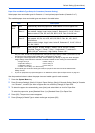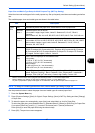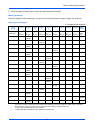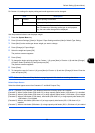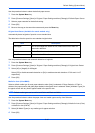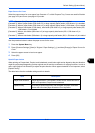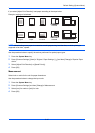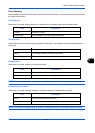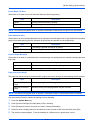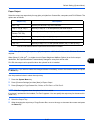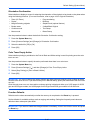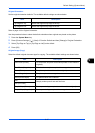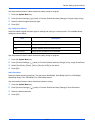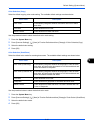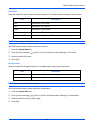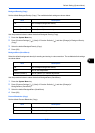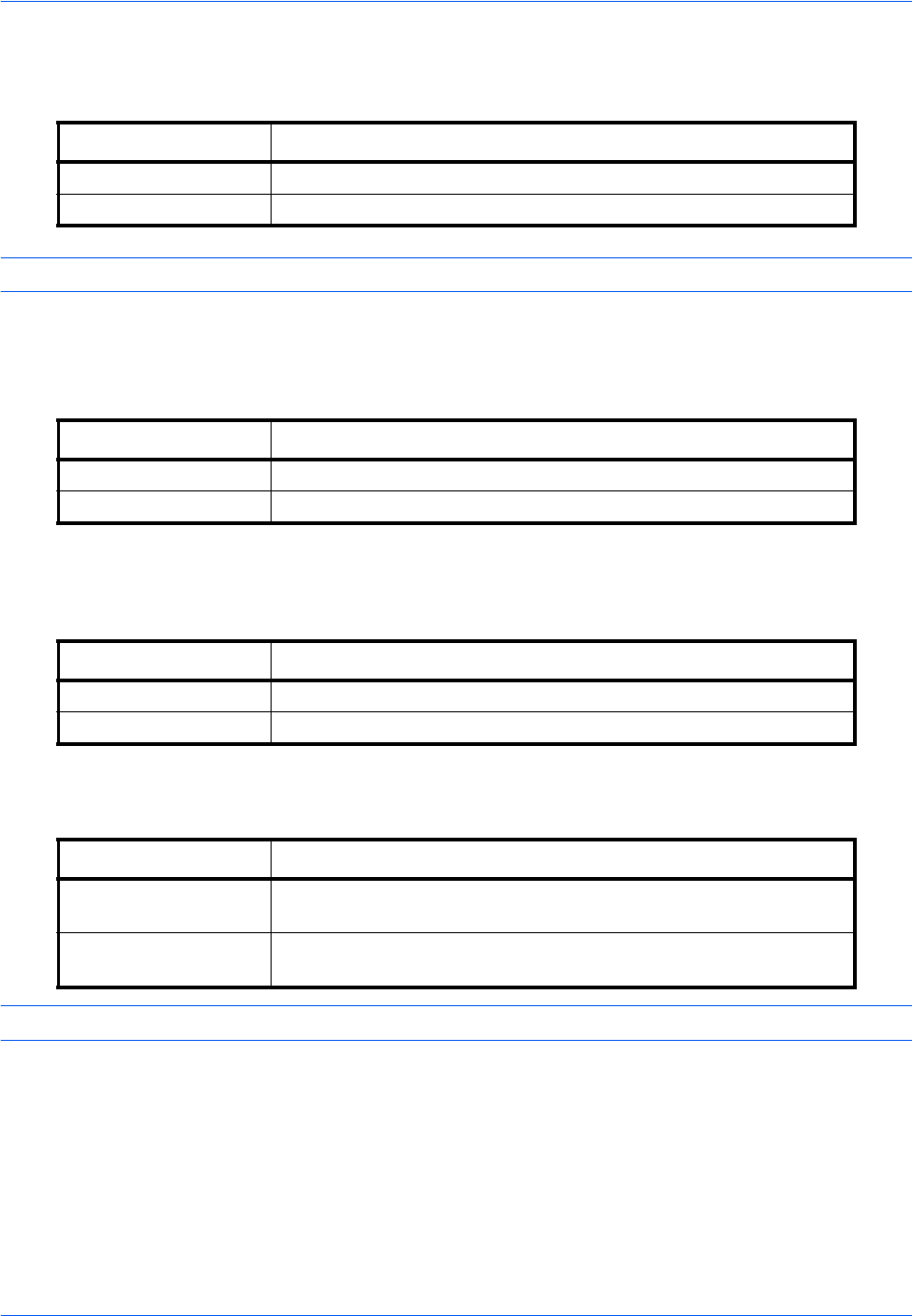
Default Setting (System Menu)
9-14
Punch Waste Full Error
Select what to do when the punch waste box becomes full during printing.
NOTE: This setting is displayed when an optional 4,000-sheet finisher and a hole punch unit are installed.
Paper Mismatch Error
Select what to do when the selected paper size or type does not match paper size or type loaded in the specified
paper source while printing from the computer by specifying the cassette or multi-purpose tray.
Inserted Paper Mismatch
Select what to do when it is detected that the cassette paper size setting does not match the actual paper size
that is fed.
Paper Jam before Staple
The page from which printing is resumed when a paper jam occurs during a job with stapling can be selected.
NOTE: This setting is displayed when an optional 1,000-sheet finisher or 4,000-sheet finisher is installed.
Use the procedure below to specify the settings for error handling.
1 Press the System Menu key.
2 Press [Common Settings] and then [Next] of Error Handling.
3 Press [Change] at the error for which you wish to change the handling.
4 Select the error handling method in the selection screen for each of the errors and then press [OK].
5 The previous screen appears. To set the handling for a different error, repeat steps 3 and 4.
Item Description
Ignore Printing continues without punching.
Display Error Error message to cancel printing is displayed.
Item Description
Ignore The setting is ignored and the job is printed.
Display Error Error message to cancel printing is displayed.
Item Description
Ignore Detection does not take place and the job is printed.
Display Error Error message to cancel printing is displayed.
Item Description
Resume at Top of
Page
Resume printing from the first page of the document.
Resume at Jammed
Page
Resume printing from the page where the jam occurred.