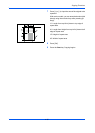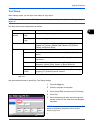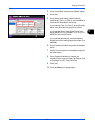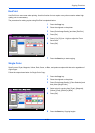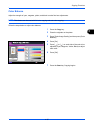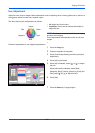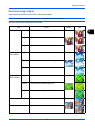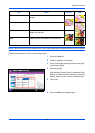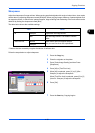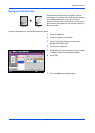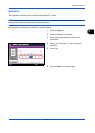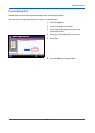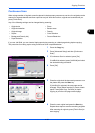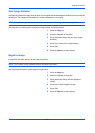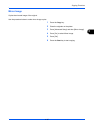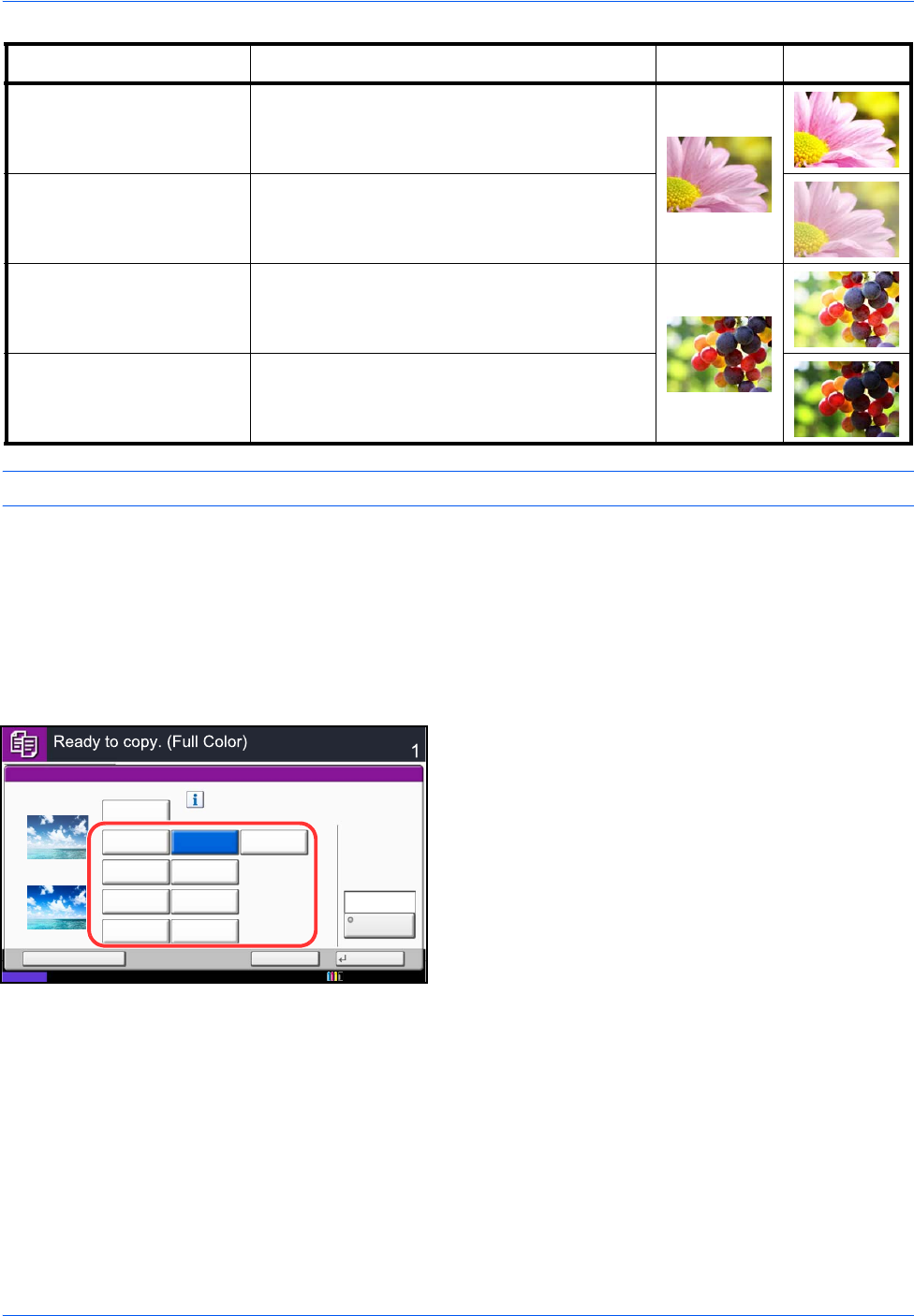
Copying Functions
4-38
NOTE: Select from one of the 9 available One Touch Image Adjust types. Multiple selections are not possible.
Follow the steps below to use One-touch Image Adjust.
1 Press the Copy key.
2 Place the originals on the platen.
3 Press [Color/Image Quality] and then press [One-
touch Image Adjust].
4 Select the image.
After selecting [Portrait Photo], [Landscape Photo
(Blue)], or [Landscape Photo (Green)], press [Color
Shade], select from the 3 colors, and press [OK].
5 Press [OK].
6 Press the Start key. Copying begins.
Sharp Increases contrast for a more pronounced
image.
Smooth Reduces contrast for a softer image.
Light Makes overall color lighter and less vivid for a
bright and light feel.
Dark Makes overall color darker for a heavier feel.
Item Detail Before After
One-touch Image Adjust
Copies
Status
Cancel OK
Add Shortcut
Select desired image quality.
Before
Original
Zoom
Paper
100%
---
:
:
:
---
Off
Portrait
Photo
Vivid
Landscape
Photo (Blue)
Landscape
Photo (Green)
Light Dark
Place original.
10/10/2010 10:10
After
Muted
Sharp Smooth
Color Shade
Blue 1