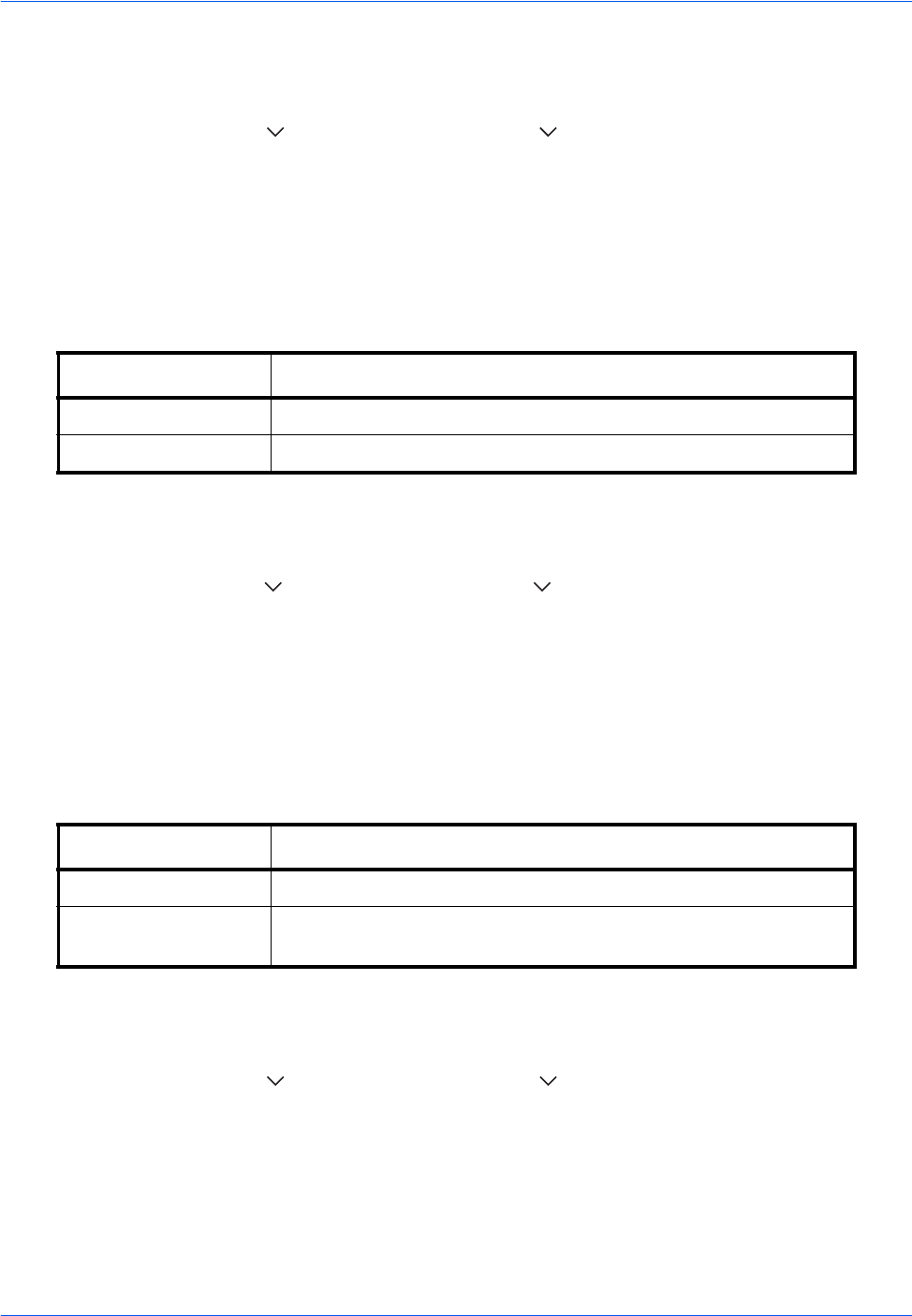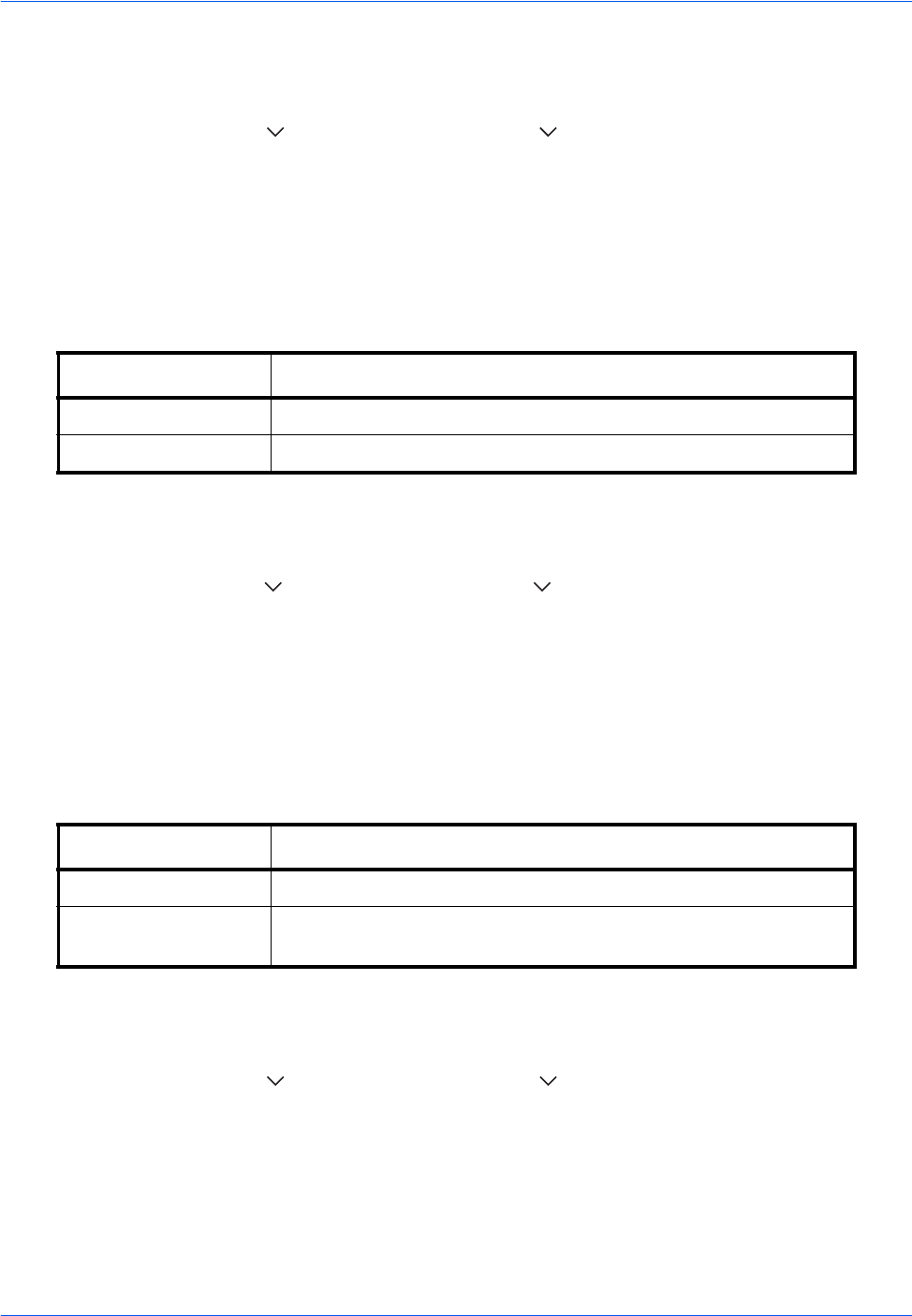
Default Setting (System Menu)
9-22
Use the procedure below to select the default Prevent Bleed-thru (Copy).
1 Press the System Menu key.
2 Press [Common Settings], [ ], [Next] of Function Defaults, [ ] and then [Change] of Prevent Bleed-thru
(Copy).
3 Set the default Prevent Bleed-thru (Copy).
4 Press [OK].
Prevent Bleed(Send/Store)
Set the default Prevent Bleed(Send/Store).
Use the procedure below to select the default Prevent Bleed(Send/Store).
1 Press the System Menu key.
2 Press [Common Settings], [ ], [Next] of Function Defaults, [ ] and then [Change] of Prevent Bleed(Send/
Store).
3 Set the default Prevent Bleed(Send/Store).
4 Press [OK].
Zoom
Select the enlarged/reduced default settings when paper size/sending size is changed after the originals are set.
The available default settings are shown below.
Use the procedure below to select the default zoom setting.
1 Press the System Menu key.
2 Press [Common Settings], [ ], [Next] of Function Defaults, [ ] three times and then [Change] of Zoom.
3 Select the default zoom setting.
4 Press [OK].
Item Description
Off Do not reduce show-through.
On Reduce show-through.
Item Description
100% Copy (send/save) at actual size (100%).
Auto Automatically reduce or enlarge the originals to match the paper
size/ sending size.