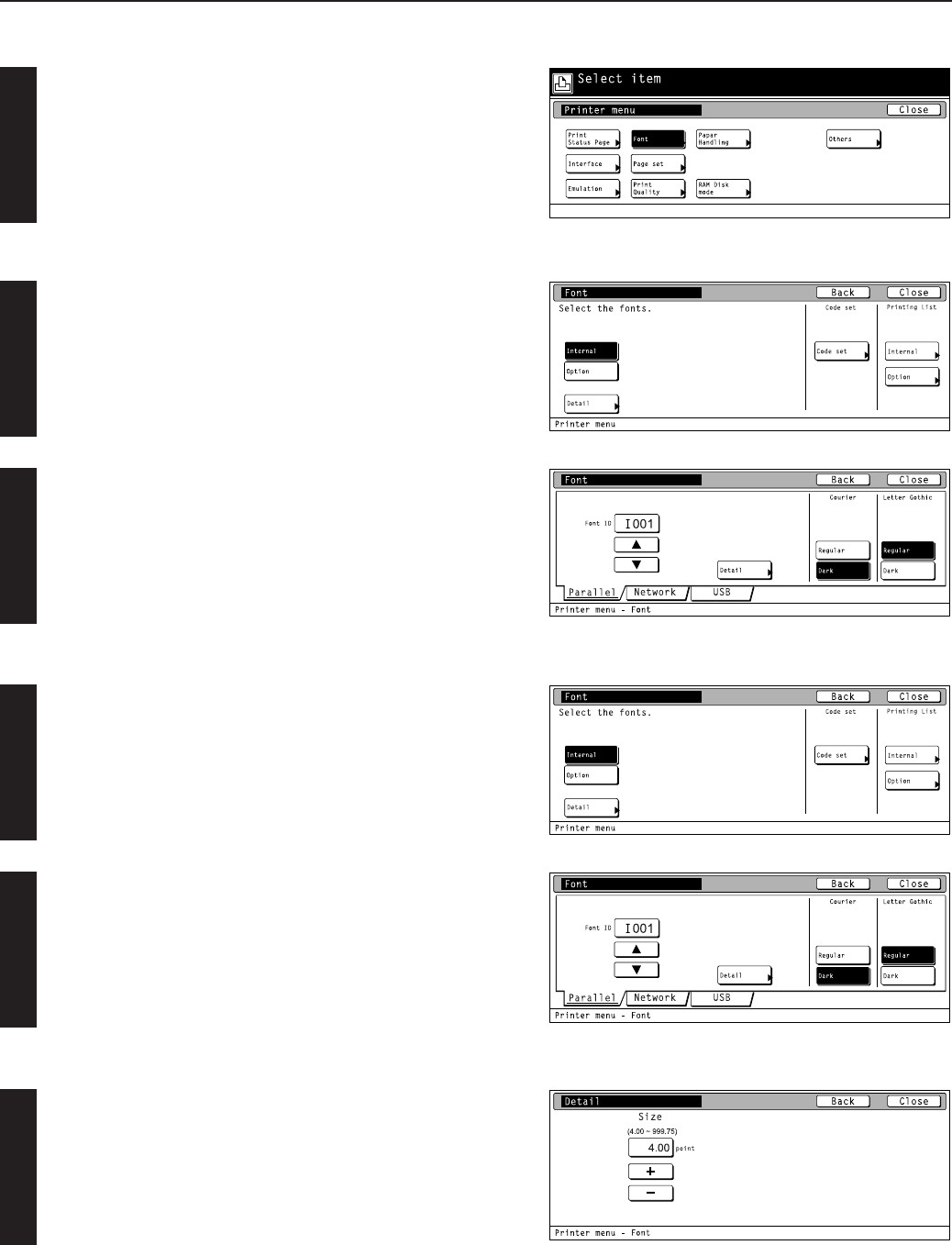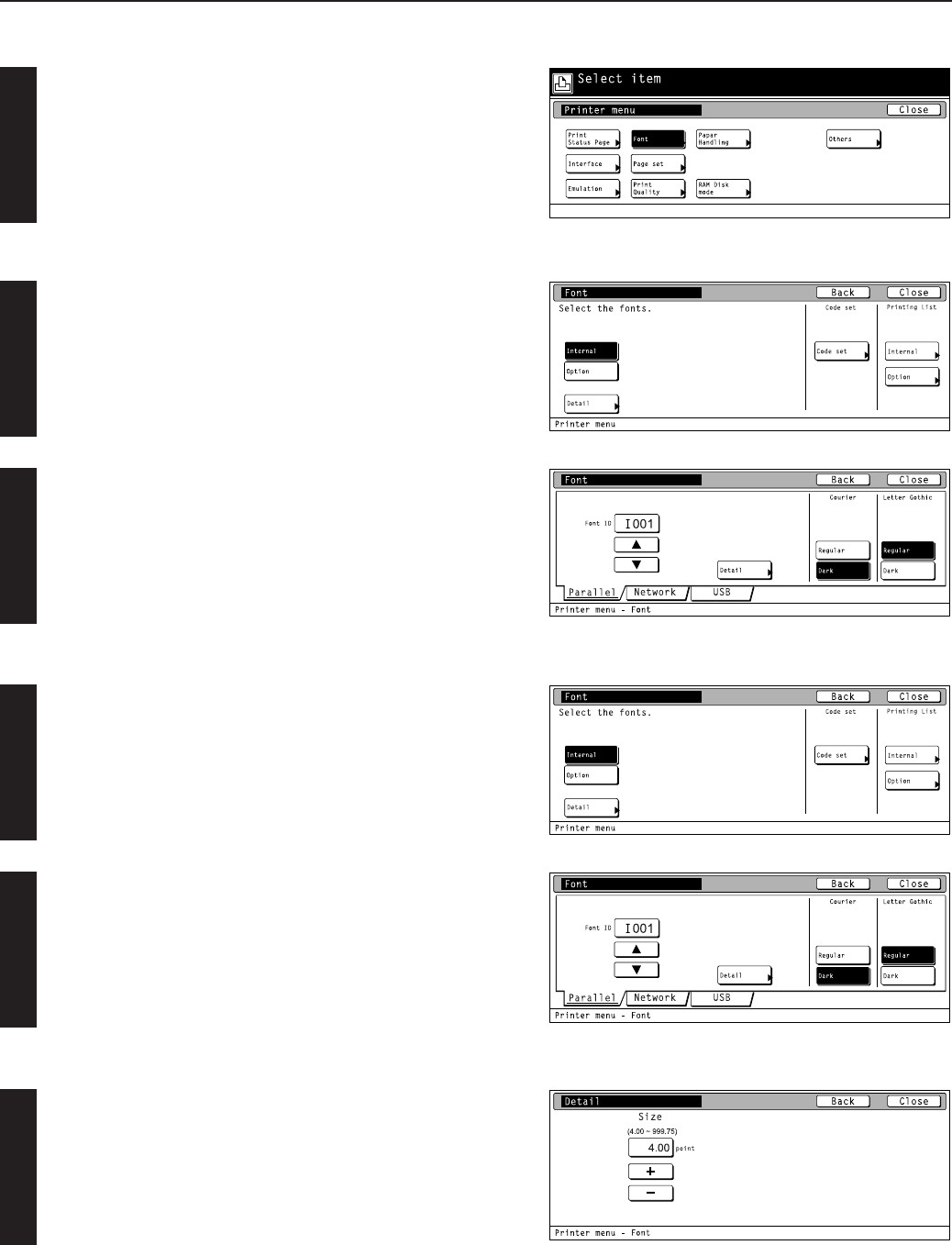
4-13
4. Selecting the Printer Settings
2
1
2
1
● Accessing the Font setting screen
Touch the “Font” key. The [Font] screen will appear.
● Font setting
Touch the “Internal” or “option” Key and than touch the “detail” key.
• The “Option” key is displayed only when there are optional fonts
available, such as those contained in the optional Memory Card.
Select the desired interface tab and then touch the “Close” key. The
display will return to the [Font] screen.
• To cancel the setting, touch the “Back” key.
1 Selecting the font
Touch the “Internal” or “option” Key and than touch the “detail” key.
• The “Option” key is displayed only when there are optional fonts
available, such as those contained in the optional Memory Card.
Use the “▲” and “▼” cursor keys to select the ID that corresponds to
the desired font and then touch the “Close” key. The display will
return to the [Font] screen.
• To cancel the setting, touch the “Back” key.
• The character size or character pitch can be set if you press the
“Detail”.
2
2 Sets the character size and character pitch
Use the “+” and/or “–” key or the numeric keys to enter the
desiredcharacter size or character pitch and Then touch the “Close”
key. The display will return to the [Font] screen.
• To cancel the setting, touch the “Back” key.
• The character size or character pitch is displayed according to the
selected font IDs.
• The illustration shown at the right side is the size setting screen.