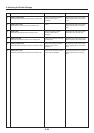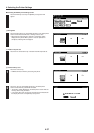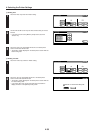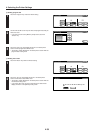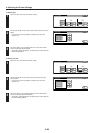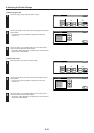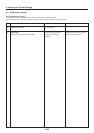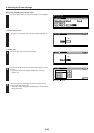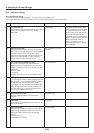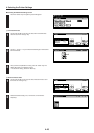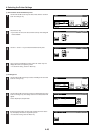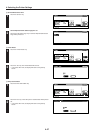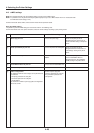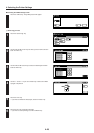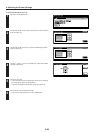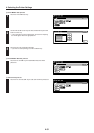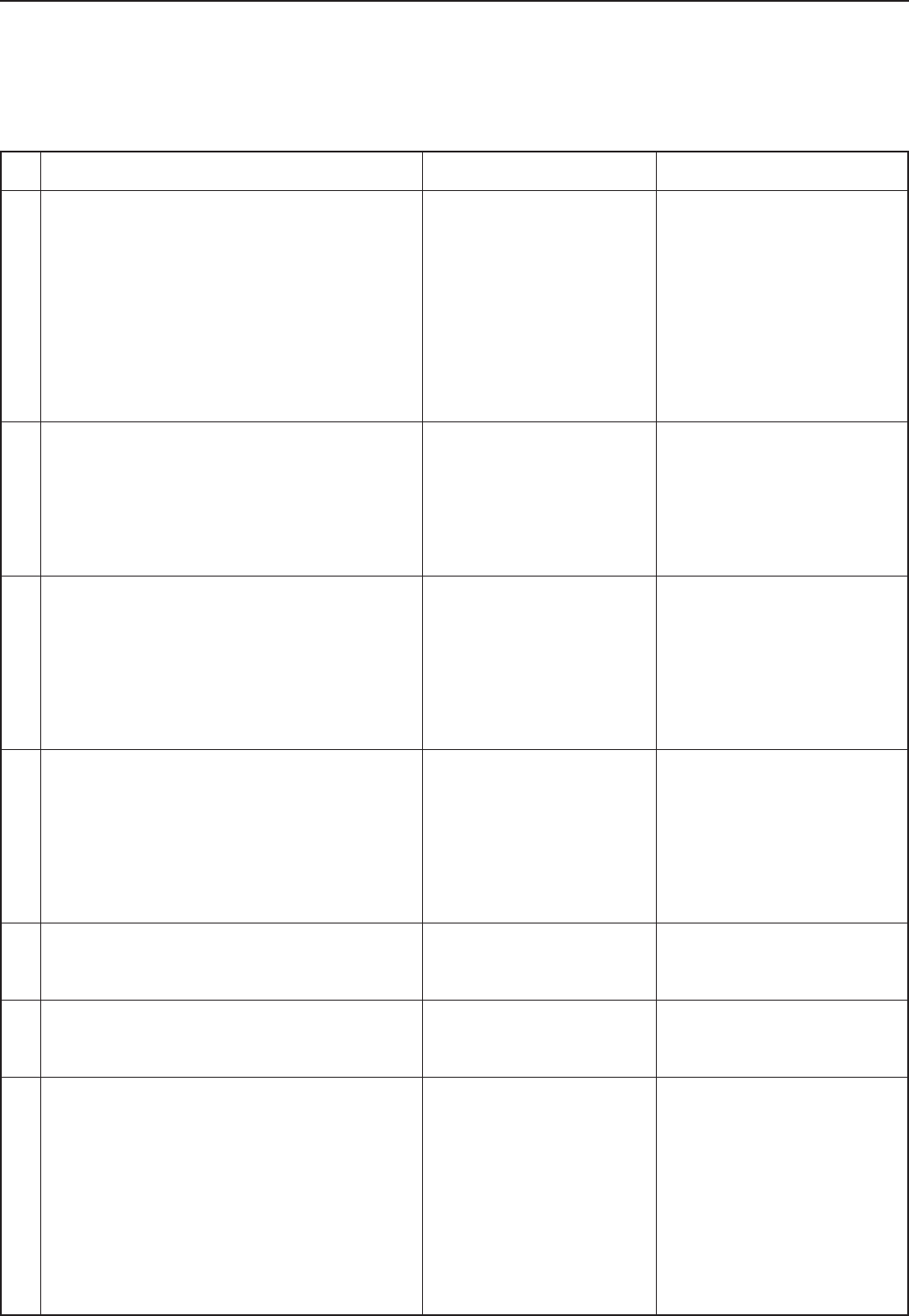
4-44
4. Selecting the Printer Settings
Item
1 Form Feed Time Out
Sets the amount of time the machine will wait for the “GO”
button to be touched before it prints the next page
automatically.
2 Resource Protect mode
Protects downloaded resource data such as fonts and
macros and saves the PCL resource even if the emulation
protocol is changed. Under the “Permanent” setting,
temporary resource information will not be protected, but
under the “Permanent/Temporary” setting, temporary
resource information will be protected as well.
3 Auto Continue On/Off and Recovery Time
You can select to have the error state released and
printing continue after a designated recovery time (Auto
Continue) in cases when either of the following messages
is displayed.
“Memory overflow”
“Print overrun”
The length of the recovery time can be changed as well.
4 Finishing Error
If the error detection setting for duplex (staple) printing has
been turned “On”, and you attempt to print onto a paper
size and paper type that cannot be used for duplex
(staple) printing, the error message will be displayed and
printing will stop. To print onto one-side (no staple) of the
paper only when the error message is displayed, press
the “GO” key. The default setting is “Off”.
5 Service Maintenance menu
This is the maintenance menu used by the service
personnel.
6 Printer Reset
Resets only the Printer Board without the need to turn off
power to the machine.
7 Dump received data
Data received by the printer is printed out in hex code for
program and file debugging purposes. This hex-dump
mode will be released automatically in the following
situations.
• Touch the “GO” key.
• A form feed timeout occurs.
Available settings
– 495 seconds
OFF, Permanent, Permanent/
Temporary
000 – 495 seconds
Off, On
Print Status Page
Printer Reset
Print HEX-DUMP
Remarks
If the printer doesn’t receive a “end-
of-data” command from the computer
even after receiving the last portion
of data for that job, the last page will
not be printed and will be saved
temporarily. Once the pre-determined
amount of wait time passes, that data
will be automatically printed. If,
however, you select “0” for this
setting, the data will NOT be printed
out automatically.
4-12 Additional settings
About the additional settings
It is possible to perform additional settings for the 6 items shown in the following chart.
For the most efficient use of the printer functions, select the various settings according to your printing needs.