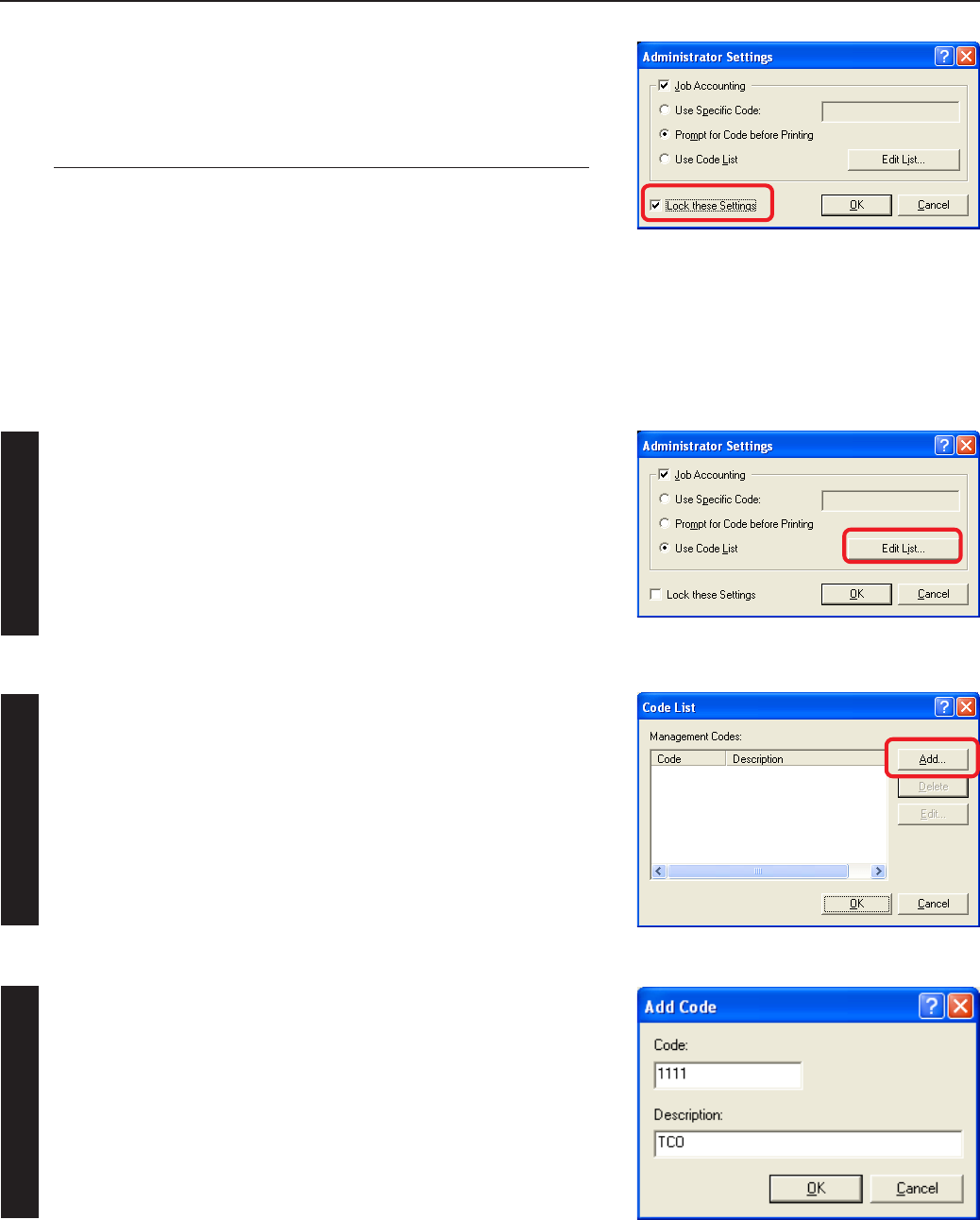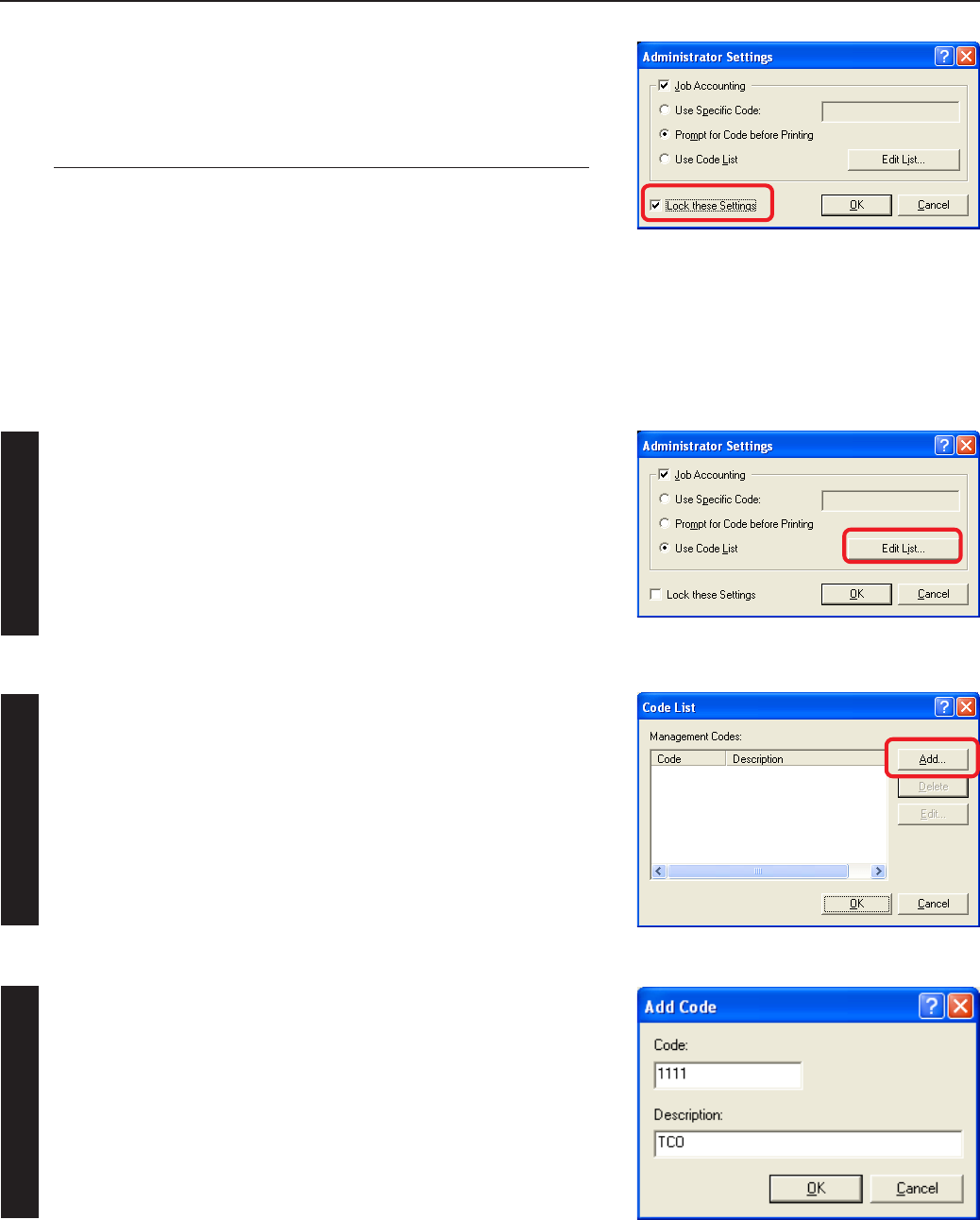
6-2
6. KX Driver (Specific function)
Registering management codes
3
1
2
Click on the [Edit list] button.
The [Code list] dialog box will appear.
Click on the [Add] button.
The [Add Code] dialog box will appear.
Type in the desired information in the [Code] and [Description] fields and then
click on the [OK] button. The entered management code will be added to the
[Code list] dialog box.
* In order to change or delete registered management codes, select the
corresponding code and then click on the [Edit] or [remove] button, as
appropriate.
* If Copy Management is turned ON and this setting does no match the setting made in the printer itself, it will not be possible to make test prints.
Thus, when you install the printer driver, you will need to check the Copy Management settings and make a test print AFTER the installation
procedure is complete.
* When copy Management is turned ON, even if you send a print command with a DOS “COPY” command, printing will not be possible if you do
not use a printer driver.
Lock These Settings...
Select [Lock these settings] check box to lock this setting. The [Password
Settings] dialog box will appear. Once a password is registered, this password
will be required when you want to change a Management Code.
Note
If, for any reason, you lose reference to this password, you will not be able to
change the Management Code. Therefore, you should exercise DUE CAUTION
in the management of the password that you register here.