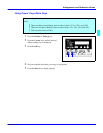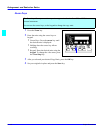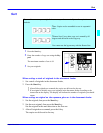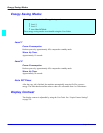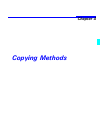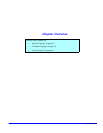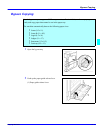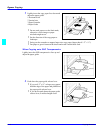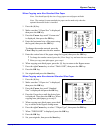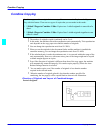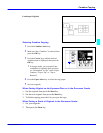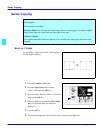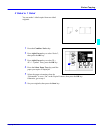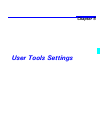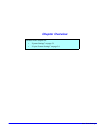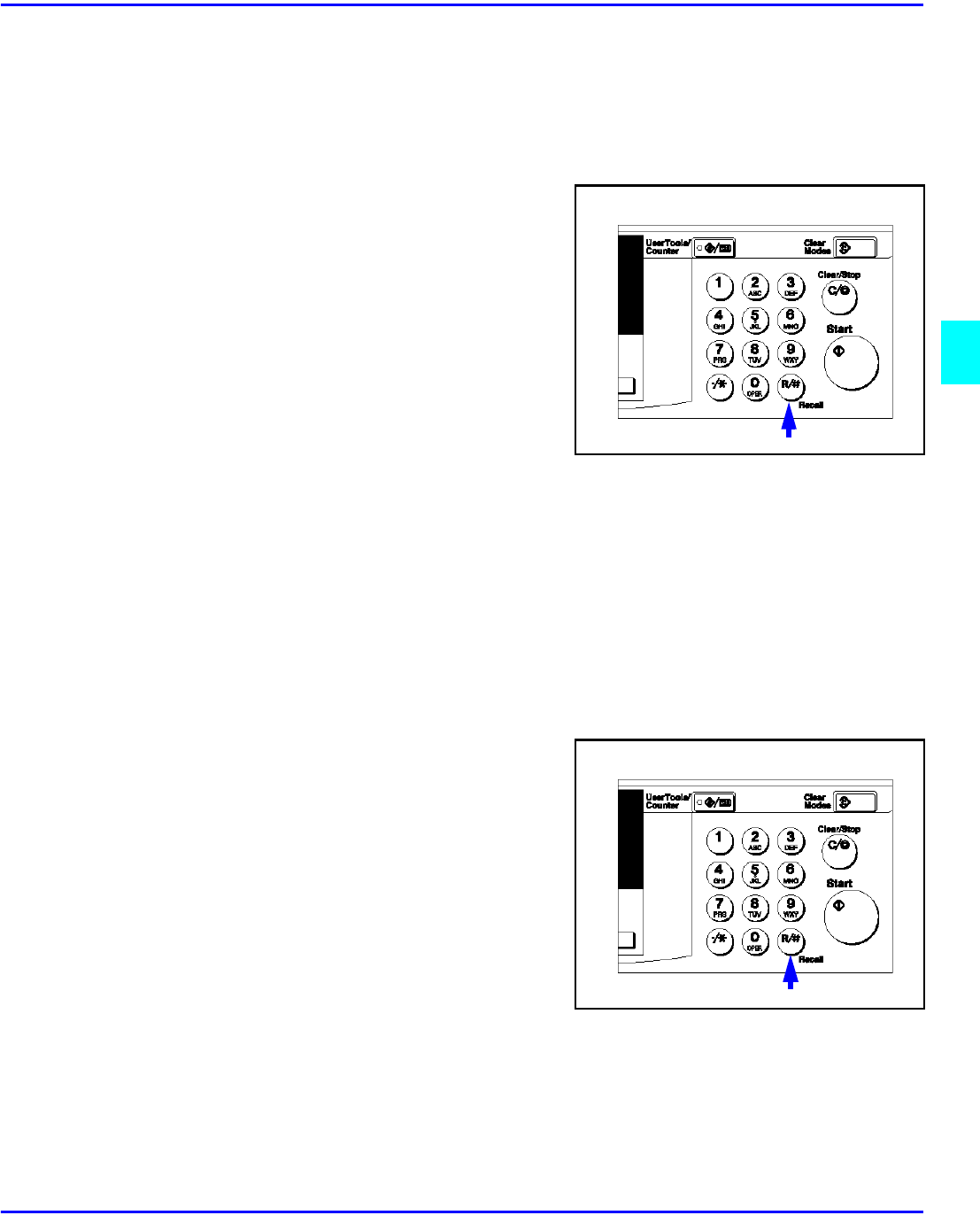
Bypass Copying
Copying Methods 4 - 3
When Copying onto Non-Standard Size Paper
Note: You should specify the size of copy paper to avoid paper misfeeds
Note: The settings for non-standard size paper can be made only when the
optional document feeder is installed.
1. Press the (#) key.
2. Make sure that “1.Paper Size” is displayed,
then press the OK key.
3. Press the Cursor keys until “Custom size”
is displayed, then press the OK key.
4. Enter the horizontal size of the paper using
the keypad, then press the OK key.
To change the number entered, press the
Clear/ Stop key and enter the new number.
5. Enter the vertical size of the paper using the keypad, then press the OK key.
•
To change the number entered, press the {Clear/ Stop} key and enter the new number.
•
When you copy onto plain paper, go to step 6.
6. When copying onto thick paper, press the {#} key to return to the Bypass menu.
7. Press the right Cursor key to select “Thick/ OHP”, then press the OK key.
8. Press the OK key.
9. Set originals and press the Start key.
When Copying onto Non-detected Standard Size Paper
1. Press the (#) key.
2. Make sure that “1.Paper size” is displayed,
then press the OK key.
3. Press the Cursor keys until “Standard
Size” is displayed and press the OK key,
4. Press the Cursor keys until the desired size
is displayed. Then press the OK key. When
copying onto plain paper, go to step 5.
5. When copying onto thick paper, press the #
key to return to the Bypass setting menu.
6. Press the right Cursor key to select “2 Paper Type”, then press the OK key.
7. When “THICK/OHP” is displayed, press the OK key.
8. Press the OK key.
9. Set your originals, then press the Start key.