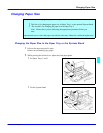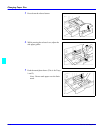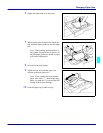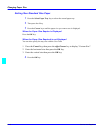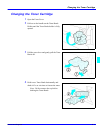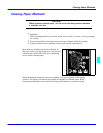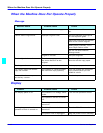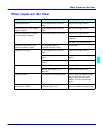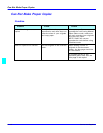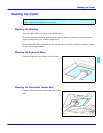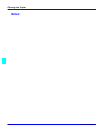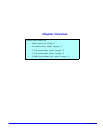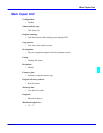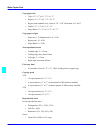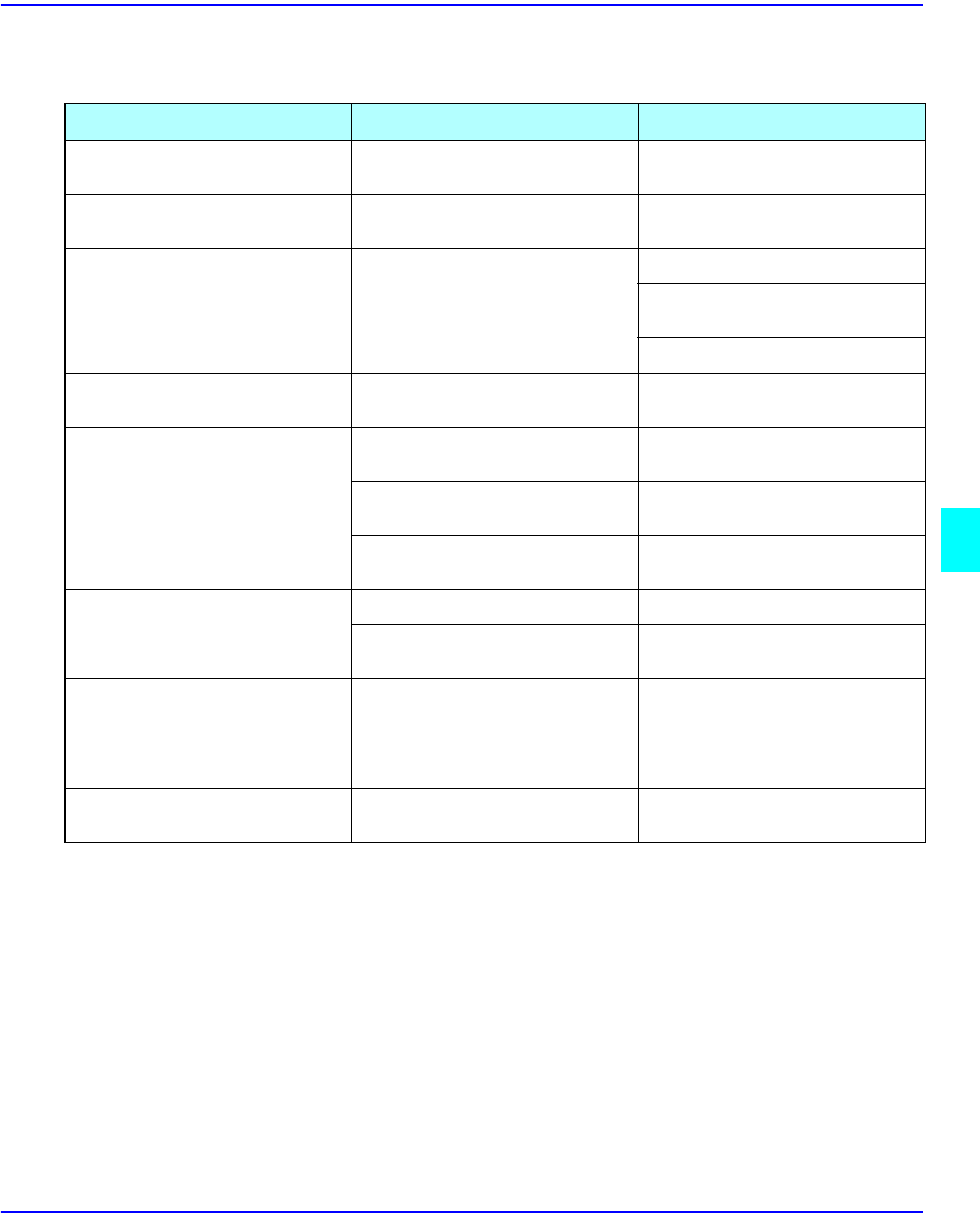
When Copies are Not Clear
Service and Supplies 6 11
When Copies are Not Clear
Problem Cause Action
Copies appear dirty. The image density is set too
dark
Adjust the image density.
The reverse side of an original
image is copied.
The image density is set too
dark.
Adjust the image density.
A shadow appears on copies if
you use pasted originals.
The image density is too dark. Adjust the image density.
Change the direction of the
originals.
Put tape on the pasted part.
The same copy area is dirty
whenever making copies.
The exposure glass or
document feeder is dirty.
Clean them.
Copies are too light. The image density is set too
high.
Adjust the image density.
Damp or rough grained paper is
used.
Use the recommended dry
paper.
Toner cartridge is almost
empty.
Add toner.
Parts of the image is not copied. The original is not set correctly. Set the original correctly.
An improper paper size is
selected.
Select proper paper size.
Copies are blank. The original is not set properly. When using the exposure glass,
set the originals face down.
When using the document
feeder, set the originals face
down.
A watery or wavy pattern is
produced on copies.
Your original has a dot pattern
image or many lines.
Place the original on the
exposure glass at a slight angle.