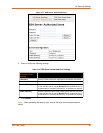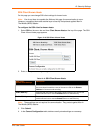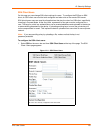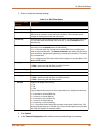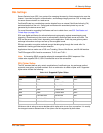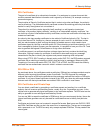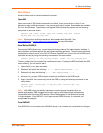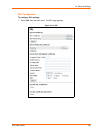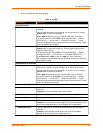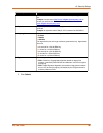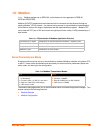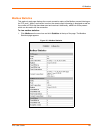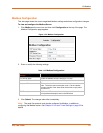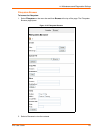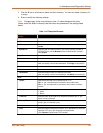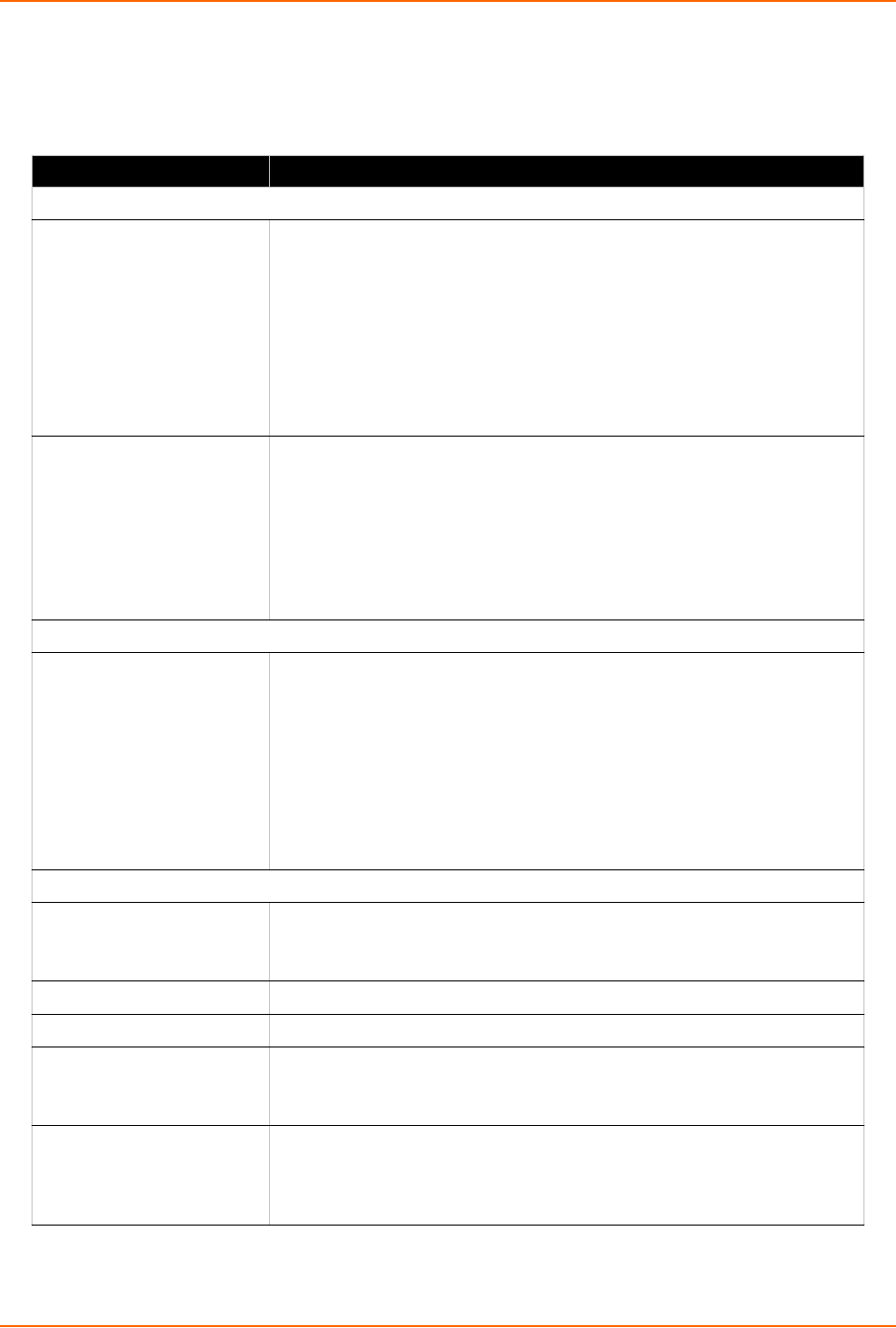
12: Security Settings
EDS User Guide 107
2. Enter or modify the following settings:
Table 12-15 SSL
SSL Settings Description
Upload Certificate
New Certificate This certificate identifies the device to peers. It is used for HTTPS and SSL
Tunneling.
Enter the path and name of the certificate you want to upload, or use the
Browse button to select the certificate.
RSA or DSA certificates with 512 to 1024 bit public keys are allowed.
The format of the file must be PEM. The file must start with “-----BEGIN
CERTIFICATE-----“ and end with “-----END CERTIFICATE-----“. Some
Certificate Authorities add comments before and/or after these lines. Those
need to be deleted before upload.
New Private Key Enter the path and name of the private key you want to upload, or use the
Browse button to select the private key. The key needs to belong to the
certificate entered above.
The format of the file must be PEM. The file must start with “-----BEGIN
RSA PRIVATE KEY-----” and end with “-----END RSA PRIVATE KEY-----”.
Read DSA instead of RSA in case of a DSA key. Some Certificate
Authorities add comments before and/or after these lines. Those need to be
deleted before upload.
Upload Authority Certificate
Authority One or more authority certificates are needed to verify a peer's identity. It is
used for SSL Tunneling. These certificates do not require a private key.
Enter the path and name of the certificate you want to upload, or use the
Browse button to select the certificate.
RSA or DSA certificates with 512 to 1024 bit public keys are allowed.
The format of the file must be PEM. The file must start with “-----BEGIN
CERTIFICATE-----” and end with “-----END CERTIFICATE-----”. Some
Certificate Authorities add comments before and/or after these lines. Those
need to be deleted before upload.
Create New Self-Signed Certificate
Country (2 Letter Code) Enter the 2-letter country code to be assigned to the new self-signed
certificate.
Examples: US for United States and CA for Canada
State/Province Enter the state or province to be assigned to the new self-signed certificate.
Locality (City) Enter the city or locality to be assigned to the new self-signed certificate.
Organization Enter the organization to be associated with the new self-signed certificate.
Example: If your company is called Widgets, and you are setting up a web
server for the Sales department, enter Widgets for the organization.
Organization Unit Enter the organizational unit to be associated with the new self-signed
certificate.
Example: If your company is setting up a web server for the Sales
department, enter Sales for your organizational unit.