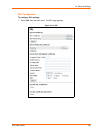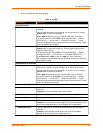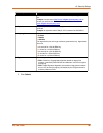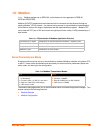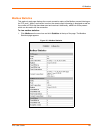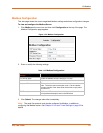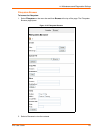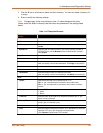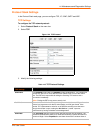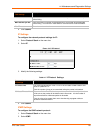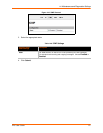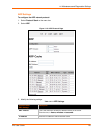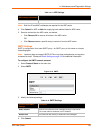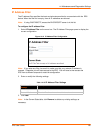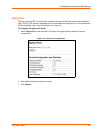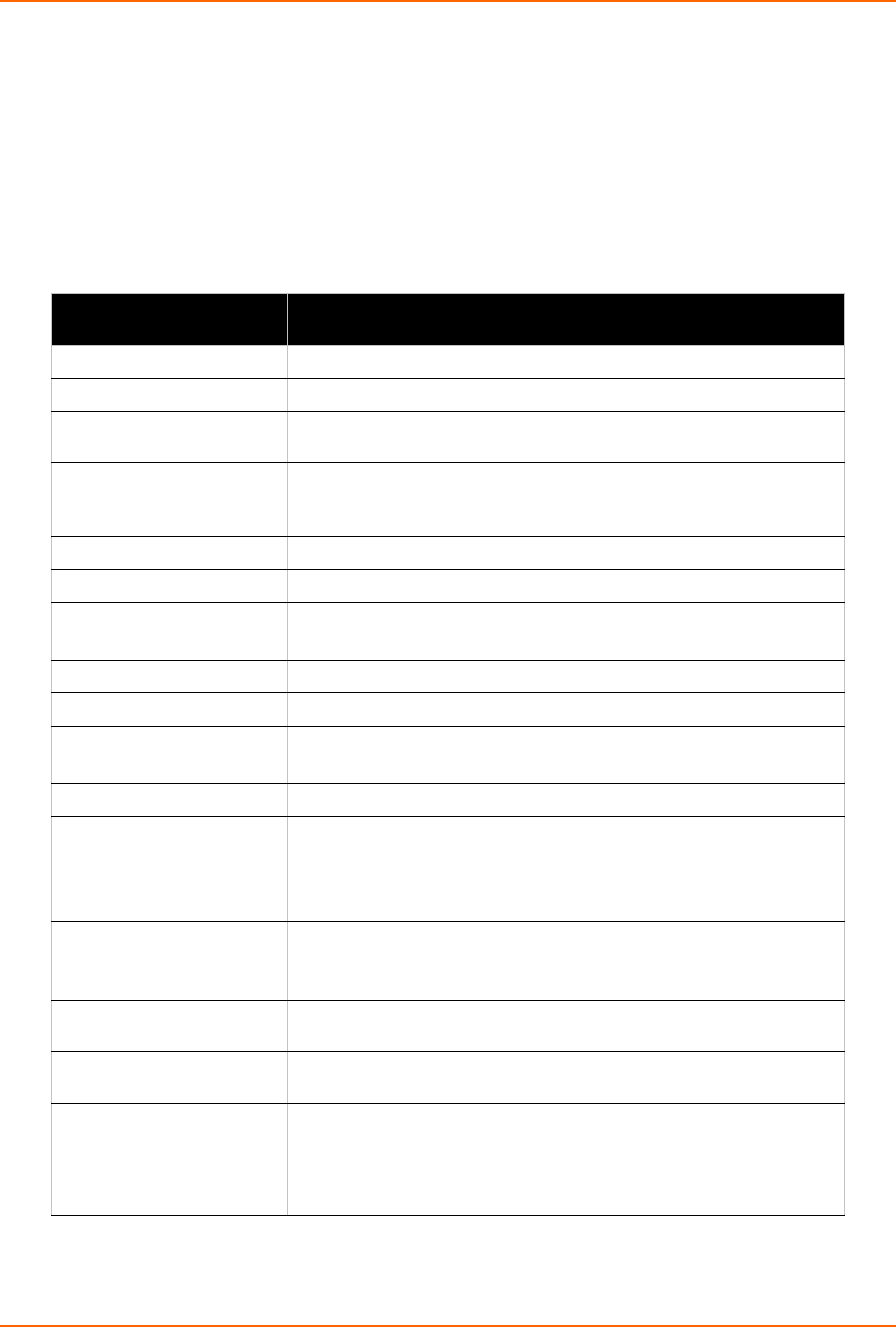
14: Maintenance and Diagnostics Settings
EDS User Guide 114
3. Click the X next to a filename to delete the file or directory. You can only delete a directory if it
is empty.
4. Enter or modify the following settings:
Note: Changes apply to the current directory view. To make changes within other
folders, select the folder or directory and then enter the parameters in the settings listed
below.
Table 14-3 Filesystem Browser
Filesystem Browser
Settings
Description
Create
File Enter the name of the file you want to create, and then click Create.
Directory Enter the name of the directory you want to create, and then click
Create.
Upload File Enter the path and name of the file you want to upload by means of
HTTP/HTTPS or use the Browse button to select the file, and then
click Upload.
Copy File
Source Enter the location where the file you want to copy resides.
Destination Enter the location where you want the file copied.
After you specify a source and destination, click Copy to copy the file.
Move
Source Enter the location where the file you want to move resides.
Destination Enter the location where you want the file moved.
After you specify a source and destination, click Move to move the file.
TFTP
Action Select the action that is to be performed via TFTP:
Get = a “get” command will be executed to store a file locally.
Put = a “put” command will be executed to send a file to a remote
location.
Mode Select a TFTP mode to use. Choices are:
ASCII
Binary
Local File Enter the name of the local file on which the specified “get” or “put”
action is to be performed.
Remote File Enter the name of the file at the remote location that is to be stored
locally (“get’) or externally (“put”).
Host Enter the IP address or name of the host involved in this operation.
Port Enter the number of the port involved in TFTP operations on which the
specified TFTP get or put command will be performed.
Click Transfer to perform the TFTP transfer.