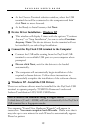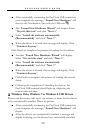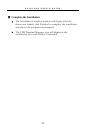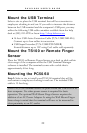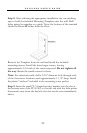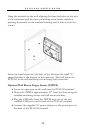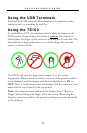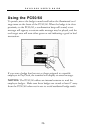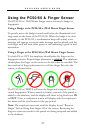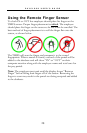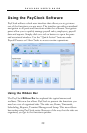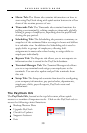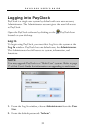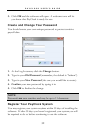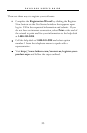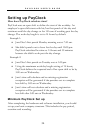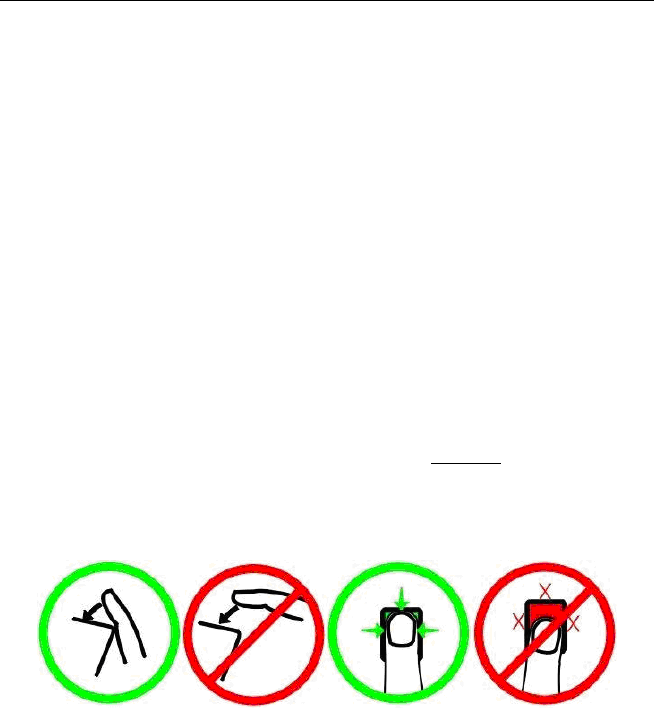
PAYCLOCK USER’S GUIDE
27
Using the PC50/60 & Finger Sensor
The PC50/60 w/ Wall Mount Finger sensor can read a badge or
fingerprint.
Using a Badge at the PC50/60 w/Wall Mount Finger Sensor
To punch, move the badge towards and below the illuminated oval
target area on the front of the PC50/60. When the badge is in close
proximity to the PC50/60, a confirmation beep will sound, a text
message will appear, a custom audio message may be played, and the
oval target area will turn either green or red indicating a good or bad
transaction.
Using a Finger at the PC50/60 w/Wall Mount Finger Sensor
To clock IN or OUT the employee should place his finger on the
fingerprint sensor. Proper finger placement is critical. The employee
should place his finger on the sensor as he did when he enrolled. The
best method of finger placement is to roll the finger flat onto the
sensor, as shown below.
The PC50/60 w/TSWFS will scan the finger and compare it to the
stored fingerprints. When a match is found, a record of the punch is
added to the database, and the display will show in big block text IN
or OUT. Next, a verification screen will display with the employee’s
last name and the total hours for the pay period.
Note: The employee must wait until the display shows “Remove
Finger” before lifting their finger off of the sensor. Removing the
finger to soon may result in the punch not being accepted and added
to the database.