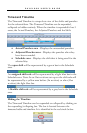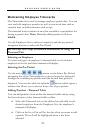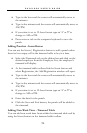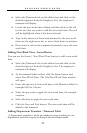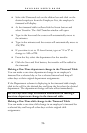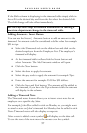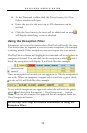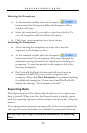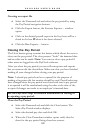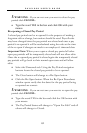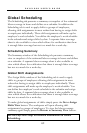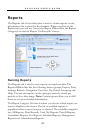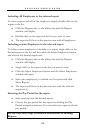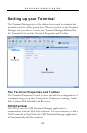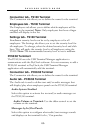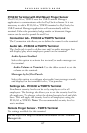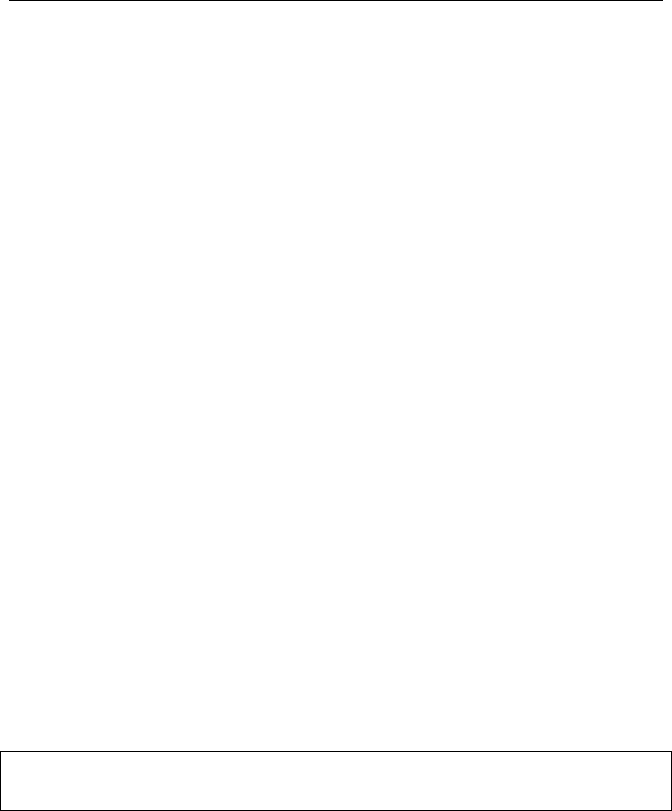
PAYCLOCK USER’S GUIDE
60
Creating an export file
• Select the Timecards tab and select the pay period by using
the Pay Period navigation buttons.
• Click the Export button, the Execute Exports… window
opens.
• Click on the desired payroll export in the list, there will be a
check in the box ; when it has been selected.
• Click the Run Exports… button.
Closing the Pay Period
The Close button group contains the button which allows the user to
close out the pay period. The close process “locks” the timecard data
and no edits can be made. Note: You can not close a pay period if
other users are logged into the PayClock software.
After you close the pay period you can still run reports and exports
but you cannot edit the closed data. Make sure that you have finished
making all your changes before closing your pay period.
Note: A closed pay period can be re-opened for the purpose of
making a forgotten edit but caution should be used. Payroll rules may
have changed since the pay period was closed and once a pay period
is re-opened it will be recalculated using the rules at the time of the
re-open if changes are made to an employee’s timecard data.
See the PayClock Help for detailed information on closing or
re-opening a pay period.
Close the Pay Period
• Select the Timecards tab and click the Close button. The
Select Pay Period window displays.
• Select the desired pay class and click OK.
• When the Close Procedures window opens verify that the
dates for the pay period being closed are correct.