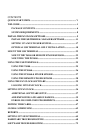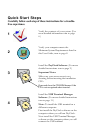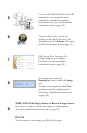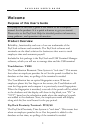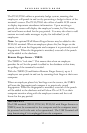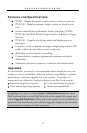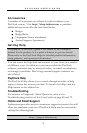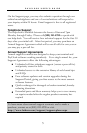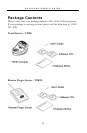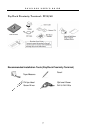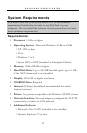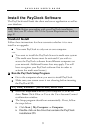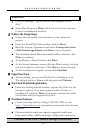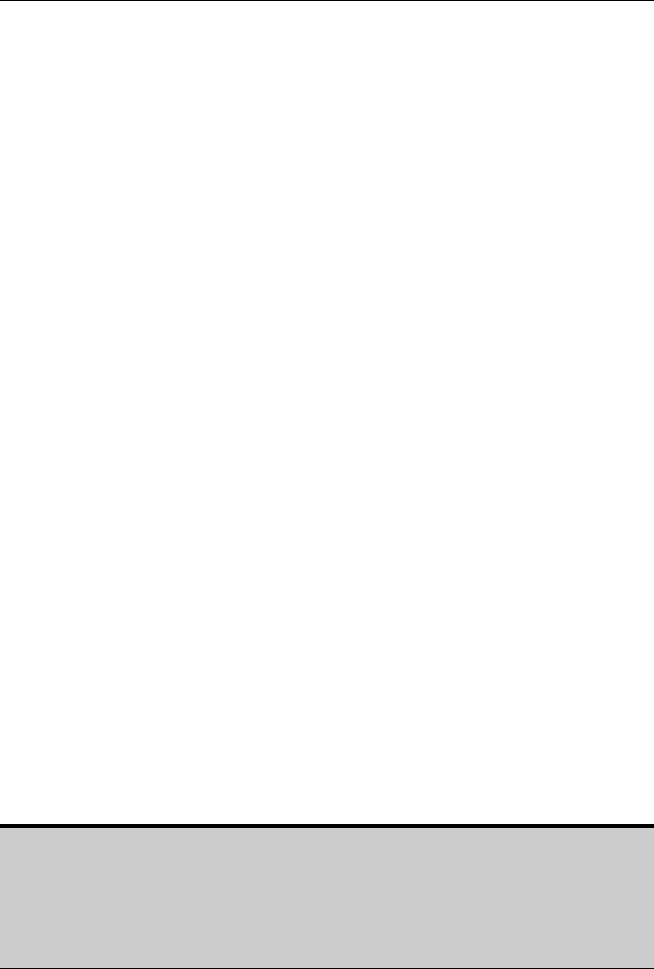
PAYCLOCK USER’S GUIDE
2
The PC50/PC60 utilizes a proximity badge system, meaning that
employees will punch in and out by presenting a badge in front of the
terminal’s sensor. The PC50/PC60 also offers a backlit LCD screen
to display important attendance information. Upon receiving a
punch, the screen will display the employee’s name, In/Out status,
and total hours worked for the pay period. You may also elect to add
custom text and audio messages to play for individual (or all)
employees.
Note: An optional Wall Mount Finger Sensor may be added to the
PC50/60 terminal. When an employee places his/her finger on the
sensor, it will scan the fingerprint and compare it to previously stored
fingerprints. When the fingerprint is matched, a record of the punch
will be added to the database.
Remote Finger Sensor - TSRFS
The TSRFS is “real-time”. This means that when an employee
punches In or Out the punch is added to the database at that time;
no polling of the terminal is needed.
With the TSRFS (TouchStation Remote Finger Sensor), up to 5
employees can punch in and out by scanning their finger at their own
computer.
When an employee places his/her finger on the sensor, the TSRFS
will scan the fingerprint and compare it to previously stored
fingerprints. When the fingerprint is matched, a record of the punch
will be added to the database and will show IN or OUT on their
computer monitor along with the employees name and the total
hours for the pay period.
IMPORTANT
The USB terminal (TS100, PC50/60, PC50/60 with Finger Sensor or
TSRFS) must be connected to the computer and the computer must
be powered on for the unit to be operational. The USB Terminal will
stop functioning if it is unplugged from the computer.