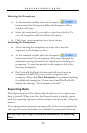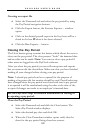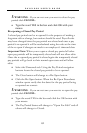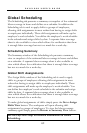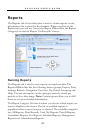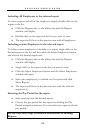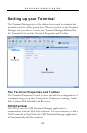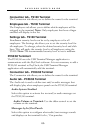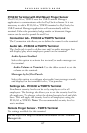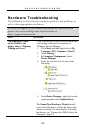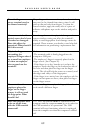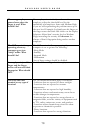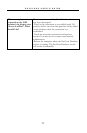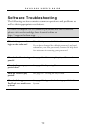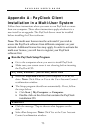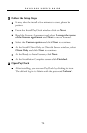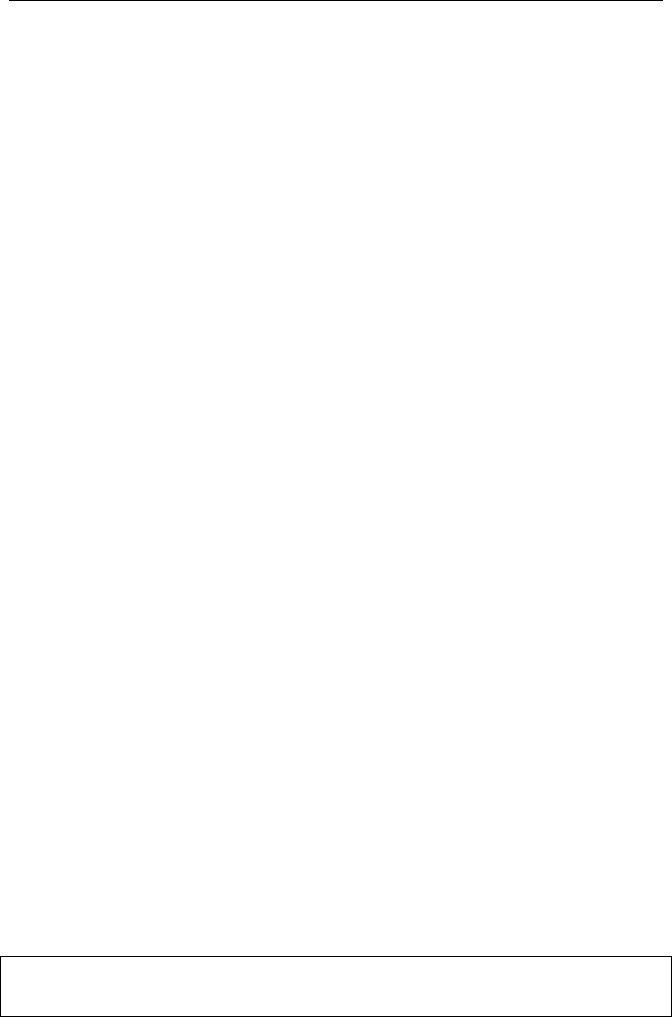
PAYCLOCK USER’S GUIDE
67
PC50/60 Terminal with Wall Mount Finger Sensor
The PC50/60 w/TSWFS uses the USB Terminal Manager
application to communicate with the PayClock software. It is not
necessary to add a PC50/60 w/TSWFS terminal to PayClock; the
USB Terminal Manager application will automatically add the
terminal. Either the proximity badge reader or biometric finger
sensor can be used to punch In and Out.
Connection tab - PC50/60 w/TSWFS Terminal
The Connection tab allows you to define the name for the terminal.
Audio tab - PC50/60 w/TSWFS Terminal
The Audio tab is used to define text and/or audio messages that
will display/play when employees punch on the terminal.
Audio System Enabled
Select this option to activate the text and/or audio messages on
the terminal.
Audio Volume at Terminal: Use the slider control to set the
volume on the terminal.
Messages by In/Out Punch
Select this option to configure what audio/text message sounds
and displays on the terminal for In / Out punches.
Settings tab - PC50/60 w/TSWFS Terminal
Enrollment security levels can be set by employee or for all
employees. The Settings tab allows you to set the security level for
all employees. To change, select the desired security level and click
Save. This will apply the security level to all employees using the
PC50/60 w/TSWFS. Note: The recommended security level to
use is medium.
Remote Finger Sensor - TSRFS Terminal
No settings available for this terminal.
See the PayClock Help for detailed information on the Terminal
Manager tab.