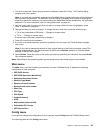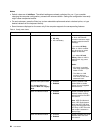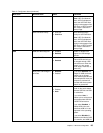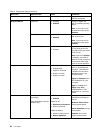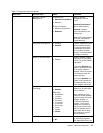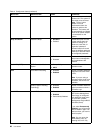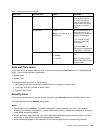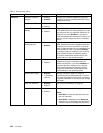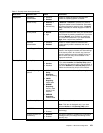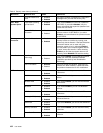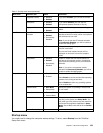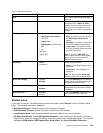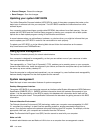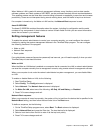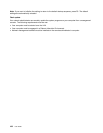Table 5. Security menu items (continued)
Menu item
Submenu item
Value
Comments
Predesktop
Authentication
• Disabled
• Enabled
Enable or disable ngerprint authentication
before the operating system is loaded.
Reader Priority • External ➙
Internal
• Internal Only
If External ➙ Internal is selected, an external
ngerprint reader is used if attached. Otherwise,
an internal ngerprint reader is used. If Internal
Only is selected, an internal ngerprint reader is
used.
Security Mode
• Normal
• High
If ngerprint authentication fails, you can still start
the computer by entering a password. If you have
selected Normal, enter a power-on password
or a supervisor password; if you have selected
High, enter a supervisor password.
Password
Authentication
• Disabled
• Enabled
Enable or disable password authentication.
If high security mode is selected, this item is
displayed.
Fingerprint
Reset Fingerprint Data • Enter
This option is used to erase all ngerprint data
stored in the ngerprint reader and reset settings
to the factory state. As a result, any power-on
security features previously enabled will not be
able to work until they are re-enabled in the
ngerprint software.
Security Chip
• Active
• Inactive
• Disabled
If you selectActive, the securitychip is functional.
If you select Inactive, the Security Chip option
is visible, but the security chip is not functional. If
you select Disabled, the Security Chip option is
hidden and the security chip is not functional.
Security Reporting
Options
• BIOS ROM
String
Reporting:
BIOS text string
• CMOS
Reporting:
CMOS data
• NVRAM
Reporting:
Security data
stored in the
Asset ID
• SMBIOS
Reporting:
SMBIOS data
Enable or disable the Security Reporting Options.
Clear Security Chip
• Enter
Clear the encryption key.
Note: This item is displayed only if you have
selected Active for the Security Chip option.
Intel TXT Feature • Disabled
• Enabled
Enable or disable Intel Trusted Execution
Technology.
Physical Presence for
Provisioning
• Disabled
• Enabled
This option enables or disables the conrmation
message when you change the settings of the
security chip.
Security Chip
Chapter 8. Advanced conguration 101