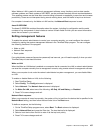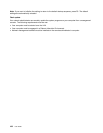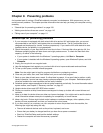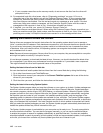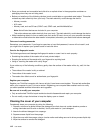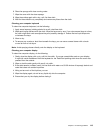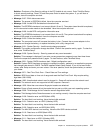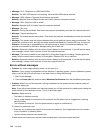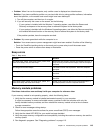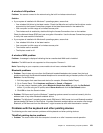Chapter 10. Troubleshooting computer problems
This chapter provides information on what to do if you experience a problem with your computer.
This chapter contains the following topics:
• “Diagnosing problems” on page 115
• “Troubleshooting” on page 115
Diagnosing problems
If you experience problems with your computer, use the Lenovo Solution Center program as a starting
point for solving them.
The Lenovo Solution Center program enables you to troubleshoot and resolve computer problems. It
combines diagnostic tests, system information collection, security status, and support information, along
with hints and tips for maximum system performance.
Notes:
• The Lenovo Solution Center program can be downloaded from http://www.lenovo.com/diags.
• If you are using other Windows operating system rather than Windows 7 and Windows 8, go to
http://www.lenovo.com/diags for the latest information on diagnostics for your computer.
If your computer is installed with the Windows 7 operating system, when you are setting up your computer,
the Lenovo Solution Center program prompts you to create recovery media, which you can use to restore
the hard disk drive to the factory default state. For more information, see “Creating and using a recovery
media” on page 51
.
To run the Lenovo Solution Center program, see “Lenovo programs” on page 11.
For additional information, refer to the Lenovo Solution Center help system.
Note: If you are unable to isolate and repair the problem yourself after running the program, save and print
the log les. You will need the log les when you speak to a Lenovo technical support representative.
Troubleshooting
If your computer has an error, it typically displays a message or an error code, or a beep sounds when
you turn it on. When you experience a problem, refer to the corresponding sections in this topic to try to
solve the problem by yourself.
Computer stops responding
Print these instructions now and keep it with your computer for reference later.
If your computer is completely unresponsive (you cannot use the ThinkPad pointing device or the keyboard),
do the following:
1. Press and hold the power button to turn off the computer.
• If the computer is turned off, restart the computer by pressing the power button. If you cannot
restart the computer, go to step 2.
© Copyright Lenovo 2013
115