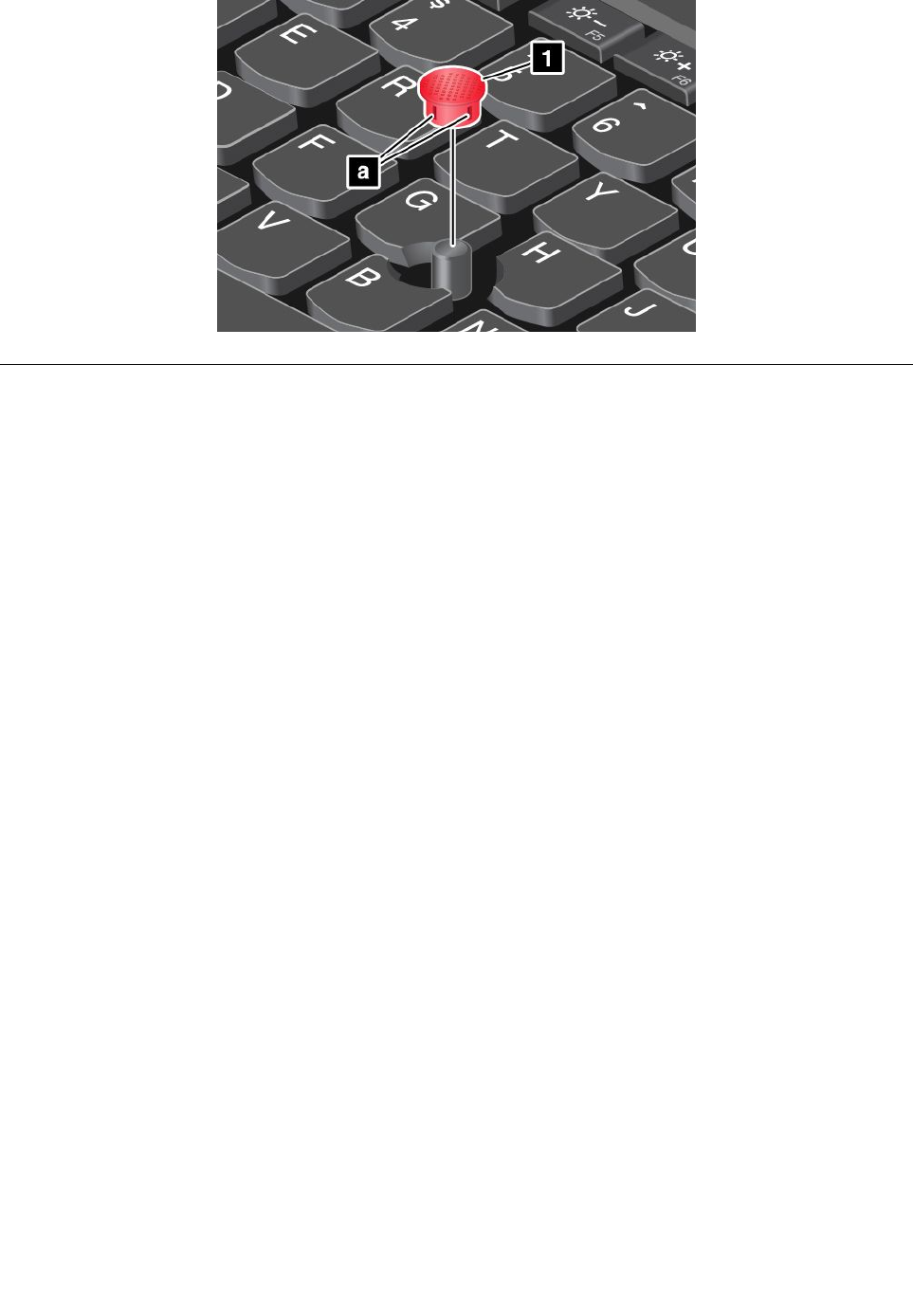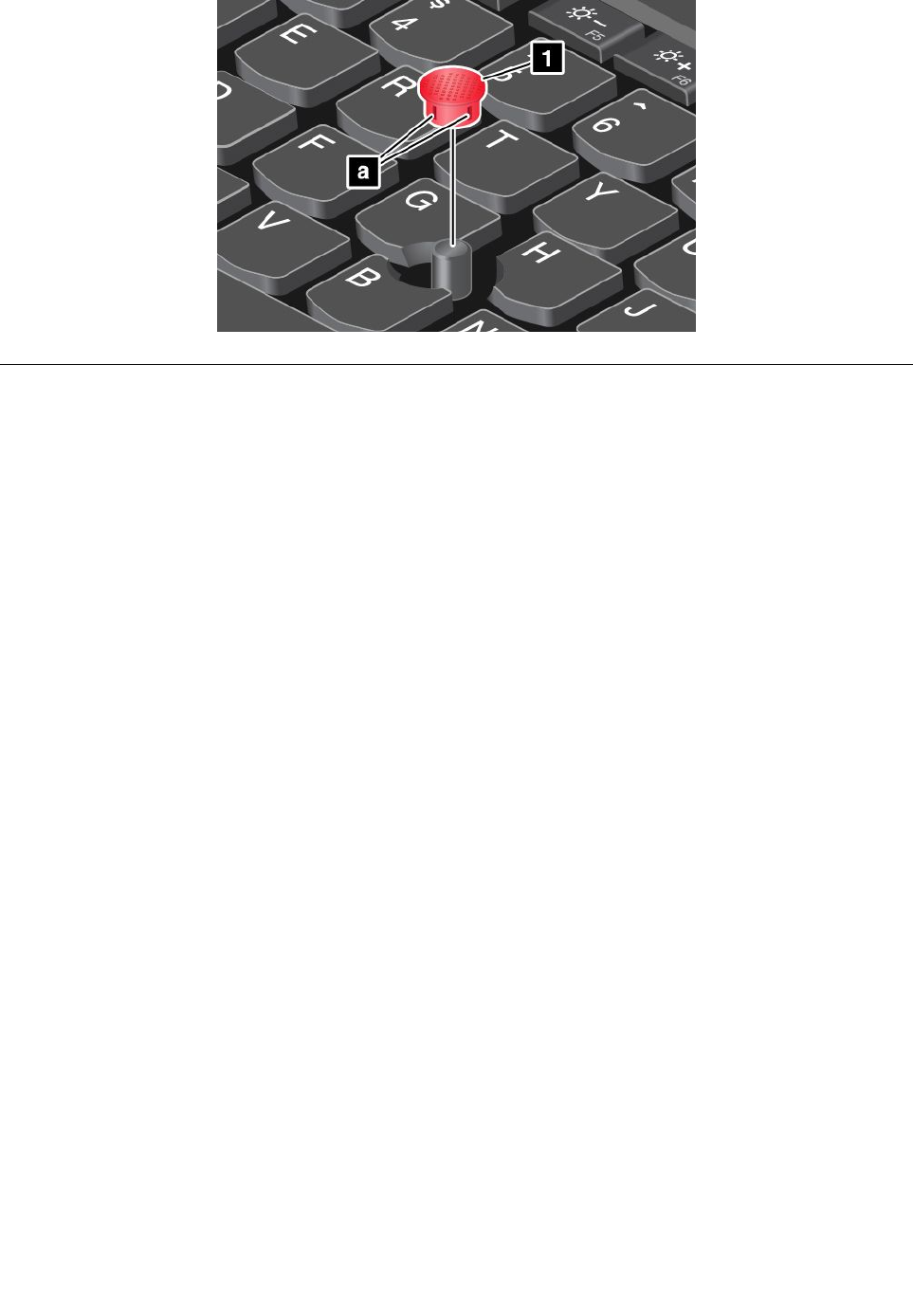
Power management
When you need to use your computer away from electrical outlets, you depend on battery power to keep
your computer running. Different computer components consume power at different rates. The more you
use the power-intensive components, the faster you consume battery power.
Spend more time unplugged with ThinkPad batteries. Mobility has revolutionized business by enabling
you to take your work wherever you go. With ThinkPad batteries, you will be able to work longer without
being tied to an electrical outlet.
Checking the battery status
The battery icon in the Windows notication area displays the percentage of battery power remaining.
The rate at which you use battery power determines how long you can use the battery of your computer
between charges. Because of different user habits and needs, it is difcult to predict how long a charged
battery charge will last. There are two main factors:
• How much energy is stored in the battery when you begin to work.
• The way you use your computer. For example:
– How often you access the hard disk drive or solid-state drive.
– How bright you make the computer display.
– How often you use the wireless features.
To check for detailed battery status information, do the following:
• For the Windows 7 operating system: Open the Power Manager program and click the Battery tab.
For instructions on how to start the Power Manager program, see “Accessing Lenovo programs on
the Windows 7 operating system” on page 11
.
• For the Windows 8 operating system:
– Press the Windows key to go to the Start screen, and open the Lenovo Settings program and click
Power.
– Press the Windows key to go to the Start screen, and open the Lenovo Support program and click
Battery Health.
22 User Guide