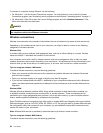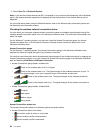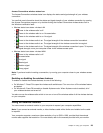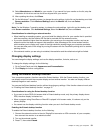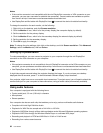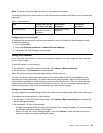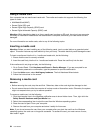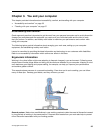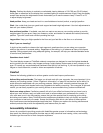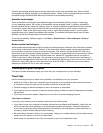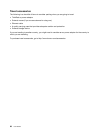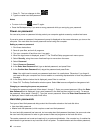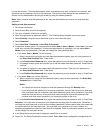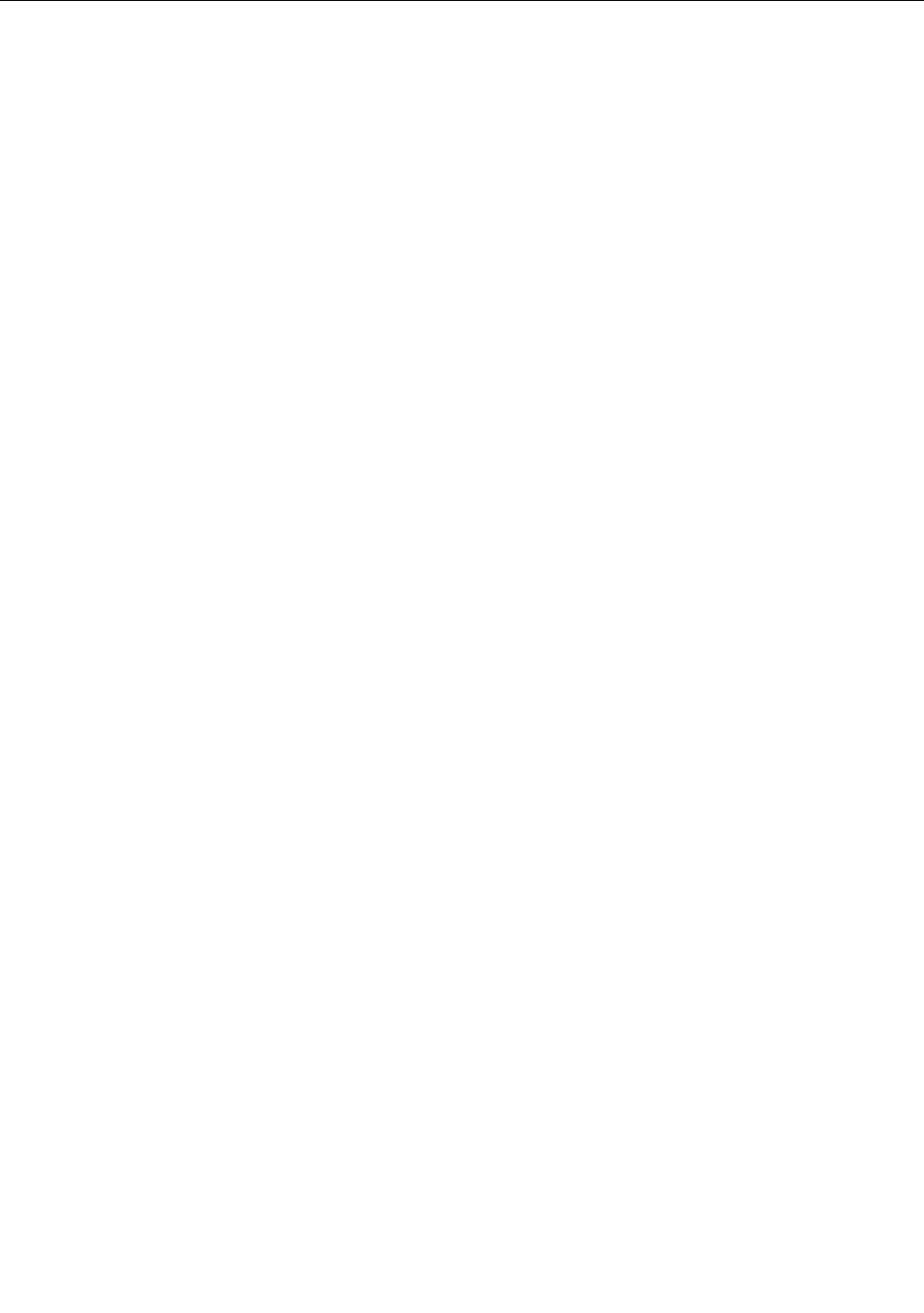
Using a media card
Your computer has one media card reader slot. The media card reader slot supports the following four
types of cards:
• MultiMediaCard (MMC)
• Secure Digital (SD) card
• Secure Digital High-Capacity (SDHC) card
• Secure Digital eXtended-Capacity (SDXC) card
Attention: While transferring data to or from a media card, such as an SD card, do not put your computer
into sleep or hibernation mode before the data transfer is complete; otherwise, your data could become
damaged.
For more information on media cards, refer to any of the following topics:
Inserting a media card
Attention: Before you start installing any of the following cards, touch a metal table or a grounded metal
object. This action reduces any static electricity from your body. The static electricity could damage the card.
To insert a media card into the 4-in-1 media card reader slot, do the following:
1. Ensure that the card is correctly oriented.
2. Insert the card rmly into the 4-in-1 media card reader slot. Press the card rmly into the slot.
If the media card is not plug and play, do the following:
1. Go to Control Panel. Click Hardware and Sound ➙ Device Manager. If you are prompted for an
administrator password or conrmation, type the password or provide conrmation.
2. From the Action menu, select Add legacy hardware. The Add Hardware Wizard starts.
3. Follow the instructions on the screen.
Removing a media card
Attention:
• Before removing the card, stop the card rst. Otherwise, data on the card might be damaged or lost.
• Do not remove the card while the computer is in sleep mode or hibernation mode. Otherwise, the system
might not respond when you try to resume operation.
To remove a media card, do the following:
1. Click the triangular icon in the Windows notication area to show hidden icons. Then, right-click the
Safely Remove Hardware and Eject Media icon.
2. Select the corresponding item to eject the card from the Windows operating system.
3. Press the card to eject it from your computer.
4. Remove the card from your computer and store it safely for future use.
Note: If you do not remove the card from your computer after you eject the card from the Windows
operating system, the card can no longer be accessed. To access the card, you must remove it once,
then insert it again.
34 User Guide