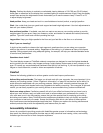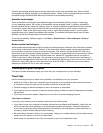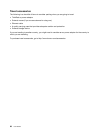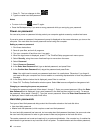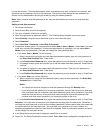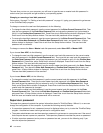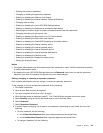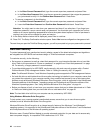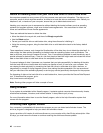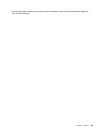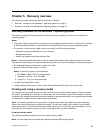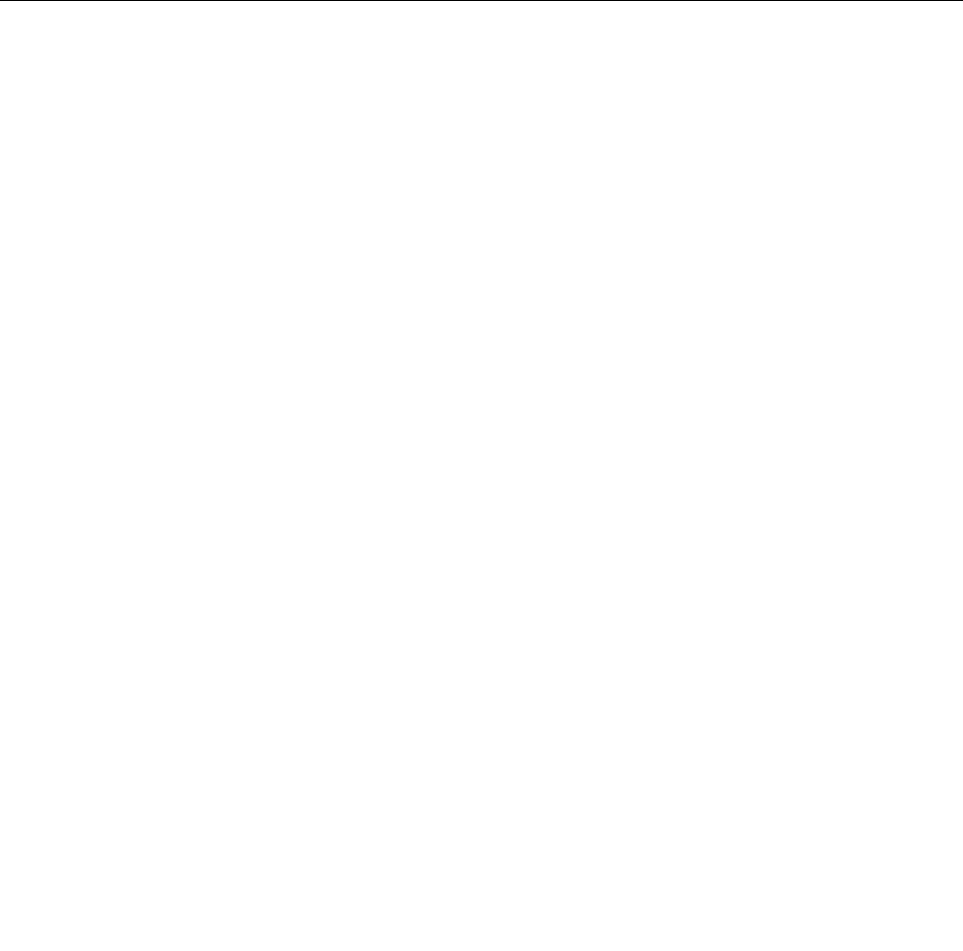
a. In the Enter Current Password eld, type the current supervisor password and press Enter.
b. In the Enter New Password eld, type the new supervisor password; then retype the password
you just entered to verify it in the Conrm New Password eld. Press Enter.
• To remove a password, do the following:
a. In the Enter Current Password eld, type the current supervisor password and press Enter.
b. Leave the Enter New Password and Conrm New Password elds blank. Press Enter.
Attention: You might want to note down your password and keep it in a safe place. If you forget your
supervisor password, Lenovo cannot reset your password. You must take your computer to a Lenovo
reseller or a Lenovo marketing representative to have the system board replaced. Proof of purchase is
required, and a fee will be charged for parts and service.
9. In the Setup Notice window that is displayed, press Enter to continue.
10. Press F10. The Setup Conrmation window opens. Select Yes to save conguration changes and exit.
The next time you open the ThinkPad Setup program, you will be prompted to type your password to proceed.
Hard disk security
To protect passwords from unauthorized security attacks, several of the latest technologies and algorithms
are integrated into UEFI BIOS and hardware design of ThinkPad notebook computers.
To maximize security, do the following:
• Set a power-on password as well as a hard disk password for your internal solid-state drive or hard disk
drive. Refer to the procedures in “Power-on password” on page 40 and “Hard disk passwords” on page
40
. For security, a longer password is recommended.
• To provide reliable security for UEFI BIOS, use the security chip and a security program with a Trusted
Platform Module (TPM) management feature. Refer to “Setting the security chip” on page 45.
Note: The Microsoft Windows 7 and Windows 8 operating system supports the TPM management feature.
• If a hard disk drive or solid-state drive with encryption technology is installed in your computer, ensure that
you protect the contents of your computer memory from unauthorized access by use of drive encryption
software, such as Microsoft Windows BitLocker
®
Drive Encryption, which is supported in the Ultimate and
Enterprise editions of the Windows 7 operating system and Professional and Enterprise editions of the
Windows 8 operating system. See “Using Windows BitLocker Drive Encryption” on page 44
.
• Before you dispose of, sell, or hand over your computer, ensure that you to delete data stored on it. Refer
to “Notice on deleting data from your hard disk drive or solid-state drive” on page 48.
Note: The hard disk drive built into your computer can be protected by UEFI BIOS.
Using Windows BitLocker Drive Encryption
To help protect your computer against unauthorized access, ensure that you to use drive encryption
software, such as Windows BitLocker Drive Encryption.
Windows BitLocker Drive Encryption is an integral security feature of the Windows 7 and Windows 8
operating systems. It is supported in the Ultimate and Enterprise editions of the Windows 7 and Professional
and Enterprise editions of the Windows 8 operating system.
BitLocker uses a Trusted Platform Module to provide enhanced protection for your data and to ensure early
boot component integrity. A compatible TPM is dened as a V1.2 TPM.
44 User Guide