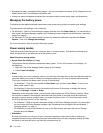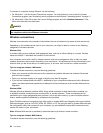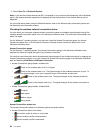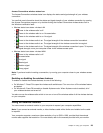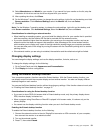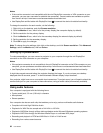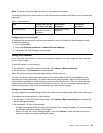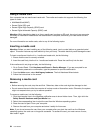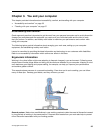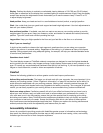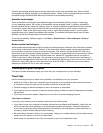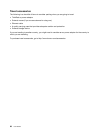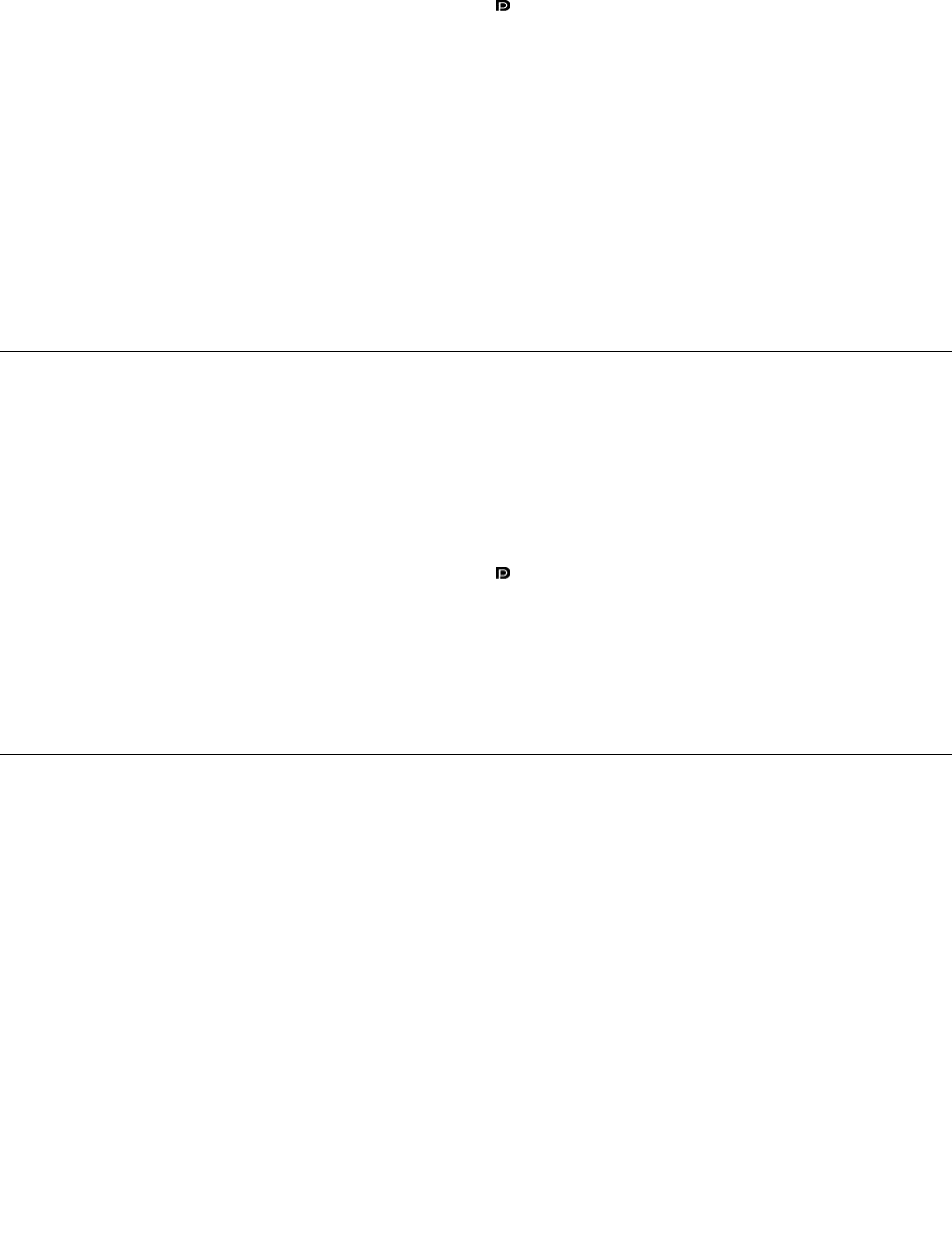
Notes:
• If the monitor connector is not compatible with the mini DisplayPort connector or VGA connector on your
computer, you can use a converter to establish the connection. Convert cables are available as options
from Lenovo at http://www.lenovo.com/accessories/services/index.html.
• Use DisplayPort certied cable with DisplayPort icon (
) to connect the device for stable functionality.
To change the resolution for each monitor, do the following:
1. Right-click on the desktop, and click Screen resolution.
2. Click the Monitor-1 icon, which is for the primary display (the computer display by default).
3. Set the resolution for the primary display.
4. Click the Monitor-2 icon, which is for the secondary display (the external display by default).
5. Set the resolution for the secondary display.
6. Click OK to apply the changes.
Note: To change the color settings, right-click on the desktop, and click Screen resolution. Click Advanced
Settings, select the Monitor tab, then set Colors.
Setting up a presentation
To make presentations, you can connect a projector to your computer through the mini DisplayPort
connector or the VGA connector on your computer.
Notes:
• If the projector connector is not compatible to the mini DisplayPort connector or the VGA connector on your
computer, youcan purchase aconverter cableon http://www.lenovo.com/accessories/services/index.html.
• Use DisplayPort certied cable with DisplayPort icon (
) to connect the device for stable functionality.
It might take several seconds before the projector displays the image. If you do not see your desktop
displayed after 60 seconds, press F7 to switch between different display output locations.
Your projector might have one or more audio-input connectors. To project sound, you will need to attach the
combo audio jack on your computer to these connectors, using an audio cable (commercially available).
Using audio features
Your computer is equipped with the following items:
• Combo audio jack, 3.5 mm (1/8 inch) in diameter
• Microphones
• Stereo speakers
Your computer also has an audio chip that enables you to enjoy various multimedia audio features:
• Compliant with Intel High Denition Audio
• Playback of a WAV le at a sample rate of 44.1KHz to 192 KHz
• Playback of MIDI les through a Wave table synthesizer under Microsoft Windows operating systems
• Playback of MP3 les through the Windows Media Player or a software MP3 player
• Recording and playback of PCM and WAV les in 16-bit or 24-bit format
• Recording from various sound sources
32 User Guide