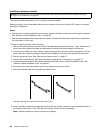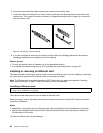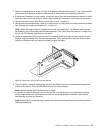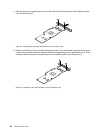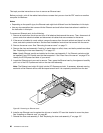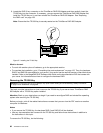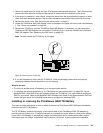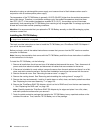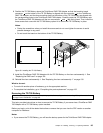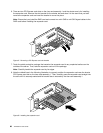6. Locate the RAID 5 key connector on the ThinkServer RAID 500 Adapter and then carefully insert the
TR 500 Key into the connector. If necessary, you can remove the ThinkServer RAID 500 Adapter rst,
install the TR 500 Key on it, and then reinstall the ThinkServer RAID 500 Adapter. See “Replacing
the RAID card” on page 139
.
Note: Ensure that the TR 500 Key is securely seated on the ThinkServer RAID 500 Adapter.
Figure 57. Installing the TR 500 Key
What to do next:
• To work with another piece of hardware, go to the appropriate section.
• To complete the installation, go to “Completing the parts replacement” on page 152. Then, the hardware
RAID 5 and RAID 50 are available for your server if your server has the required number of hard disk drives
installed. Refer to the MegaRAID SAS Software User Guide on the documentation DVD that comes with
your server for information about how to congure the hardware RAID.
Removing the TR 500 Key
Attention: Do not open your server or attempt any repair before reading and understanding “Safety information”
on page iii and “Guidelines” on page 69.
This topic provides instructions on how to remove the TR 500 Key if your server has a ThinkServer RAID
500 Adapter with a TR 500 Key option installed.
Attention: Back up your data before you begin if you need to recongure RAID and reinstall the operating
system after removing the TR 500 Key.
Before you begin, print all the related instructions or ensure that you can view the PDF version on another
computer for reference.
Notes:
• If you remove the TR 500 Key, the hardware RAID 5 and RAID 50 will be disabled.
• Use any documentation that comes with the TR 500 Key and follow those instructions in addition to
the instructions in this topic.
To remove the TR 500 Key, do the following:
92 ThinkServer User Guide