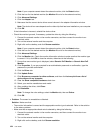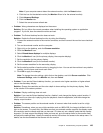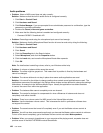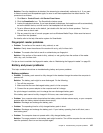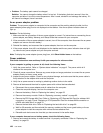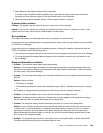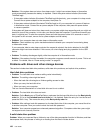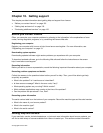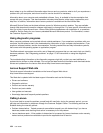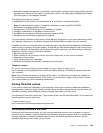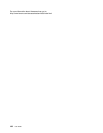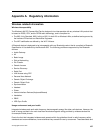Solution: Apply the disk defragmentation tool in Windows for faster access to the data.
Optical drive problems
• Problem: The optical drive, such as a CD, DVD, or CD-RW drive, does not work.
Solution: Make sure that the computer is turned on and a CD, DVD, or CD-RW is properly loaded on the
center pivot of the drive. (You should hear a click.)
Make sure that the drive connector is rmly connected to the computer. If you use an option that has a bay
for installing the drive, make sure that the option is rmly connected to the computer and works properly.
Make sure that the drive tray is rmly closed.
Make sure that the device drivers are correctly installed.
• Problem: You hear a noise from the drive when the CD, DVD, or CD-RW disc is spinning.
Solution: If the disc is not correctly loaded on the center pivot of the drive, it might rub against the drive
cover and make a noise. Make sure that the disc is loaded correctly in the drive.
• Problem: The tray does not open even if you press the eject button.
Solution: When your computer is not turned on, pressing the eject button does not cause the drive tray
to open. Make sure that the computer is turned on and that the drive connector is rmly connected
to the computer.
If the tray still does not open, make sure that the computer is running, and insert the end of a straightened
paper clip into the emergency eject hole. The tray will open.
• Problem: An optical medium, such as a CD, DVD, or CD-RW disc cannot be read.
Solution: Make sure that the CD, DVD, or CD-RW disc is not dirty. If it is, clean it with a cleaner kit.
Test another CD, DVD, or CD-RW disc. If the computer can read the other disc, the rst disc might be
defective.
Make sure that the disc is loaded on the center pivot of the drive with the label side up. (You should
hear a click.)
Make sure that the disc is in one of the following formats:
– Music CD
– CD-ROM or CD-ROM XA
– Multisession photo CD
– Video CD
– DVD-ROM (DVD-video)
• Problem: The computer cannot play a CD, or the sound quality is not good.
Solution: Ensure that the disc meets the standards for your country. Usually, a disc that meets the local
standards is marked with a CD logo on the label. If you use a disc that does not meet these standards, we
cannot guarantee that it will play, or that, if it does play, the sound quality will be good.
• Problem: The HD DVD tab in the WinDVD8 program is dimmed and I cannot use it.
Solution: Your computer does not support an HD DVD drive.
A software problem
Problem: An application does not run correctly.
Solution: Make sure that the problem is not being caused by the application.
Chapter 9. Troubleshooting computer problems 131