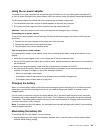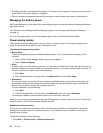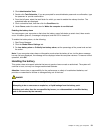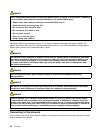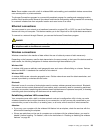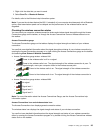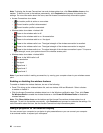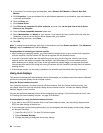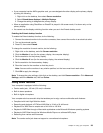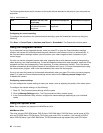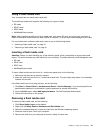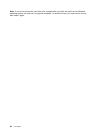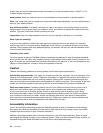Changing display settings
You can change the display settings, such as font size.
Changing the font size
To change the font size, do the following:
1. Right-click on the desktop, and click Personalize.
2. Click Display at the left.
3. Select the desired font size.
4. Click Apply. The change will take effect after you log off.
Connecting a projector or an external monitor
This topic provides information about connecting a projector or an external monitor.
Attaching an external monitor
Your computer can support a maximum video resolution of up to 2048x1536, provided that the external
monitor also supports that resolution. For more details, refer to the manuals provided with your monitor.
You can set any resolution for either the computer display or the external monitor. When you use both at the
same time, the resolution of both is the same. If you set a higher resolution for the computer display, you
can see only part of the screen at a time. You can see other parts by moving the image with the TrackPoint
pointing device or another pointing device.
You can move the display output to the computer display, the external monitor, or both in the Display
Settings window.
Connecting an external monitor
To attach an external monitor, do the following:
1. Connect the external monitor to the monitor connector; then connect the monitor to an electrical outlet.
2. Turn on the external monitor.
3. Change the display output location by pressing F6. This enables you to switch between viewing output
on the external monitor, the computer monitor, and both monitors.
Note: If your computer cannot detect the external monitor, right-click on the desktop, then select Screen
resolution. Click the Detect button.
Setting the monitor type
To set your monitor type, do the following:
1. Connect the external monitor to the monitor connector, and then connect the monitor to an electrical
outlet.
2. Turn on the external monitor.
3. Right-click on the desktop, and click Screen resolution.
Note: If your computer cannot detect the external monitor, click the Detect button.
4. Click the icon for the desired monitor (the Monitor-2 icon is for the external monitor).
5. Set Resolution.
6. Click Advanced Settings.
7. Click the Monitor tab. Check the monitor information window to make sure that the monitor type is
correct. If it is, click OK to close the window; otherwise proceed with the following steps.
Chapter 2. Using your computer 37