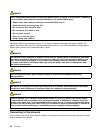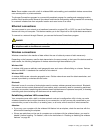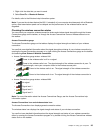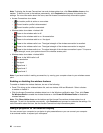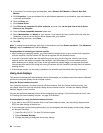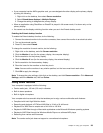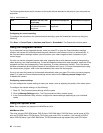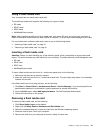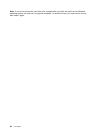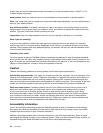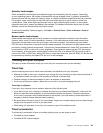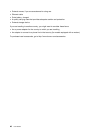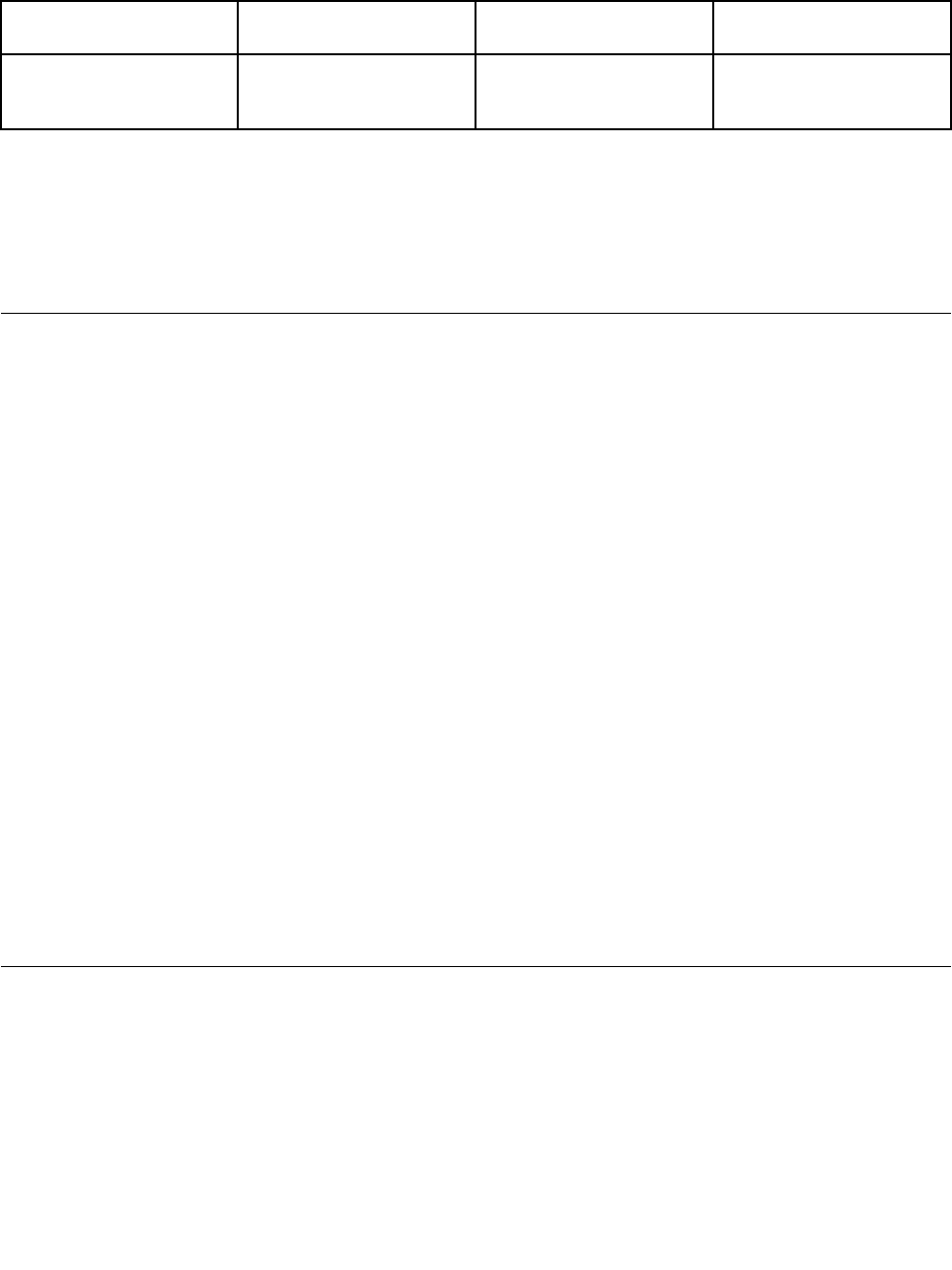
The following table shows which functions of the audio devices attached to the jacks on your computer are
supported.
Table 3. Audio feature list
Jack Headset with a 3.5 mm
4-pole plug
Conventional headphone Conventional microphone
Combo audio jack
Headphone and
microphone functions
supported
Headphone function
supported
Not supported
Conguring for sound recording
To congure the microphone for optimized sound recording, open the SmartAudio window by doing the
following:
Click Start ➙ Control Panel ➙ Hardware and Sound ➙ SmartAudio. The SmartAudio window opens.
Using the integrated camera
If your computer has an integrated camera, when you press F5 to open the Communications settings
window, the camera will be launched and the green camera-in-use indicator will turn on automatically. In
the Communications settings window, you can preview your video image and take a snapshot of your
current image.
You also can use the integrated camera with other programs that provide features such as photographing,
video capturing, and video conferencing. To use the integrated camera with other programs, open one of the
programs and start the photographing, video capturing, or video conferencing function. Then, the camera
will start automatically and the green camera-in-use indicator will turn on. For more information about using
the camera with a program, refer to the documentation that came with the program.
If you do not want the camera to be launched automatically when you press F5 or when you use a program,
press F5 to open the Communications settings window and click the Hide my camera image button
to disable the camera.
Conguring camera settings
You can congure the camera settings to meet your needs, such as adjusting the quality of the video output.
To congure the camera settings, do the following:
1. Press F5. The Communications settings window opens.
2. Click the Manage Settings button. The Communications Utility window opens.
3. In the Communications Utility window, congure the camera settings depending on your individual
needs.
Using the optical drive
Note: Your computer only supports the MultiBurner drive.
MultiBurner drive
This drive can read DVD-ROM discs, DVD-R discs, DVD-RAM discs, DVD-RW discs, and all types of CDs,
such as CD-ROM discs, CD-RW discs, CD-R discs, and audio CDs. In addition, it can record on DVD-R
discs, DVD-RW discs, type II DVD-RAM discs, CD-RW standard and high speed discs, and CD-R discs.
40 User Guide