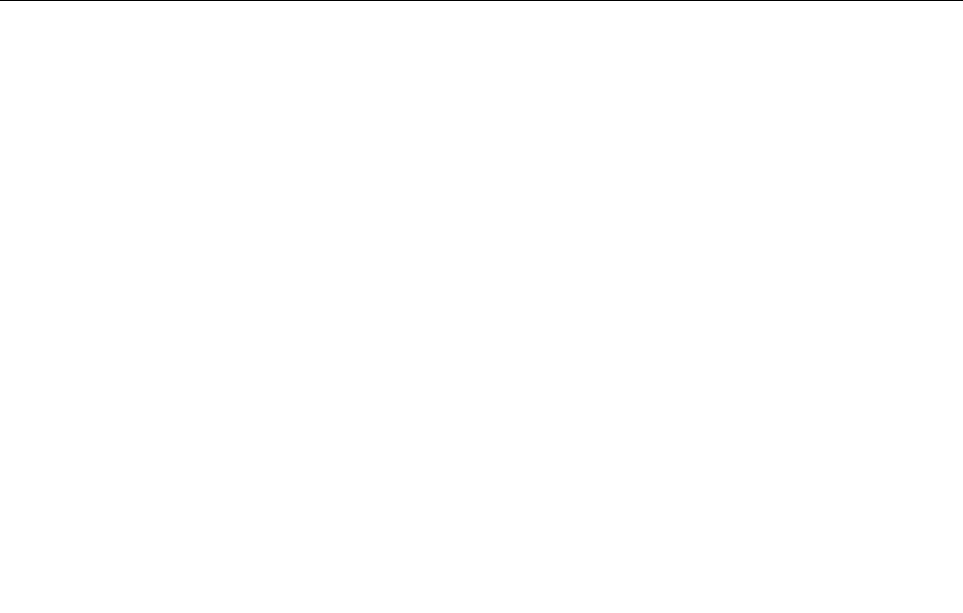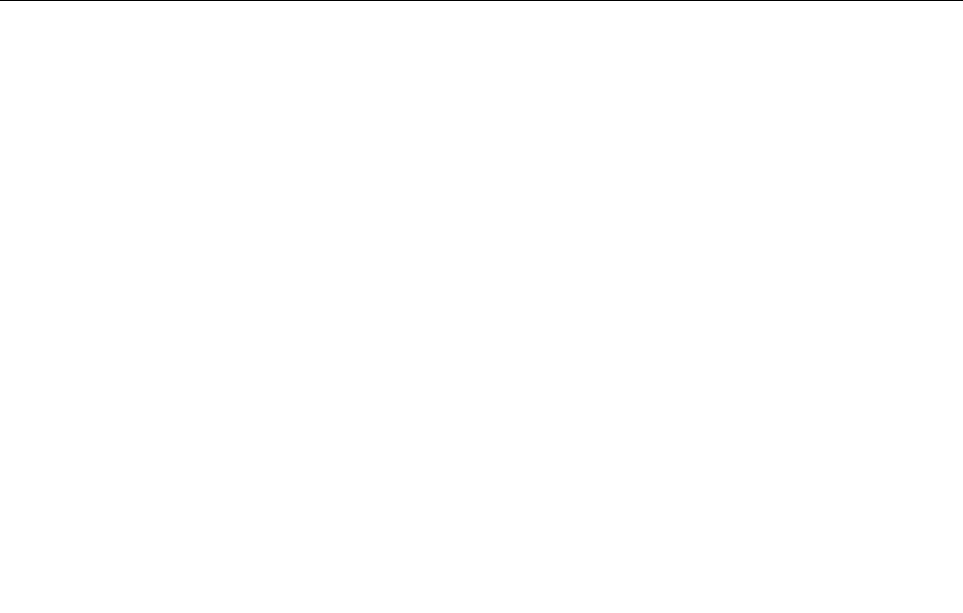
Disabling the UltraNav pointing device and using an external mouse
If you attach an external mouse to a USB connector, you can use the external mouse simultaneously with
the TrackPoint pointing device and the touch pad.
Disabling the TrackPoint or the touch pad
If you want to disable the TrackPoint or the touch pad, do the following:
1. Click Start ➙ Control Panel ➙ Hardware and Sound ➙ Mouse ➙ UltraNav.
2. To disable the TrackPoint pointing device, clear the check box for Enable TrackPoint.
To disable the touch pad, clear the check box for Enable TouchPad.
3. Click OK.
Note: You can also change the UltraNav pointing device settings by clicking the UltraNav icon in the
Windows notication area. To display the UltraNav icon in the Windows notication area, see “Adding the
UltraNav icon to the Windows notication area” on page 28
.
Adding the UltraNav icon to the Windows notication area
For easy access to the UltraNav properties, you can enable the display of the UltraNav icon in the Windows
notication area.
To enable the display of the UltraNav icon in the Windows notication area, do the following:
1. Click Start ➙ Control Panel ➙ Hardware and Sound ➙ Mouse.
2. In the Mouse Properties window, click the UltraNav tab.
3. Select the check box for Show UltraNav icon on the system tray.
4. Click OK.
You can now change the properties of the UltraNav pointing device by clicking the UltraNav icon in the
Windows notication area.
Power management
When you need to use your computer away from electrical outlets, you depend on battery power to keep
your computer running. Different computer components consume power at different rates. The more you
use the power-intensive components, the faster you consume battery power.
Spend more time unplugged with ThinkPad batteries. Mobility has revolutionized business by allowing
you to take your work wherever you go. With ThinkPad batteries, you will be able to work longer without
being tied to an electrical outlet.
Checking the battery status
The Power Manager battery gauge on the taskbar displays the percentage of battery power remaining.
The rate at which you use battery power will determine how long you can use the battery of your computer
between charges. Because each computer user has different habits and needs, it is difcult to predict how
long a battery charge will last. There are two main factors:
• How much energy is stored in the battery when you begin to work.
• The way you use your computer: how often you access the hard disk drive; how bright you make the
computer display.
28 User Guide