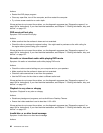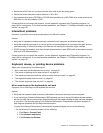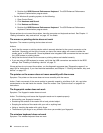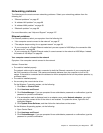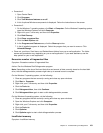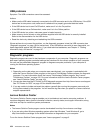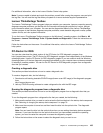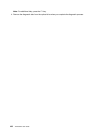• Make sure that the wireless radio is enabled by double-clicking the Access Connections icon in the
Windows notication area.
• Check Network Name (SSID), and your encryption information. Use Access Connections to verify this
case-sensitive information.
A wireless WAN problem
Message: Unauthorized WAN card is plugged in - Power off and remove the WAN card.
Action: The WAN card is not supported on this computer. Remove it.
Note: Some computer models do not have a wireless WAN.
Bluetooth problem
Symptom: Sound does not come from the Bluetooth headset or headphone but comes from the local
speaker even though the headset or headphone is connected using the Headset prole or AV prole.
Action: Do the following:
1. Exit the application that uses the sound device (for example, Windows Media Player).
2. Open Control Panel.
3. Click Hardware and Sound ➙ Sound.
4. Select the Playback tab.
5. If you are using the Headset prole, select Bluetooth Hands-free Audio and click the Set Default
button. If you are using the AV prole, select Stereo Audio and click the Set Default button.
6. Click OK to close the Sound window.
Option problems
Use this information to diagnose problems with Lenovo hardware options that do not have their own
troubleshooting information.
Select your symptom from the following list:
• “An option that was just installed does not work” on page 99
• “An option that previously worked does not work now” on page 100
An option that was just installed does not work
Symptom: An option that was just installed does not work.
Action: Verify that:
• The option is designed for your computer.
• You followed the installation instructions supplied with the option and the installation instructions provided
with your computer, and all option les (such as device drivers, if required) are installed correctly.
• You have not loosened other installed options or cables.
• If the option is an adapter, you have provided enough hardware resources for the adapter to function
correctly. See the documentation supplied with the adapter (as well as the documentation for any other
installed adapters) to determine the resources required for each adapter.
If these actions do not correct the problem, run the diagnostic programs (see “Diagnostic programs” on
page 104
for instructions). If you need technical assistance, see Chapter 11 “Getting information, help, and
service” on page 107.
Chapter 10. Troubleshooting and diagnostics 99